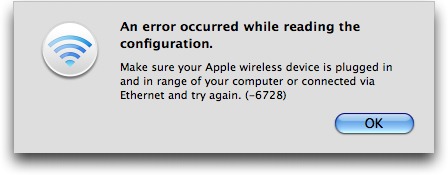AirPort Utility 5.4.1 Update May Be Problematic
As I mentioned in “Take Control of Maintaining Your Mac,” I’m the sort of person who compulsively applies every new software update the minute it becomes available, but that doesn’t mean I recommend this practice to others. Any update can contain bugs, and a few of Apple’s releases over the years have had some truly significant ones, so I suggest that most people wait a few days before installing updates to see what the word on the street is. Well, I may have just encountered one of those cases in which an update is significantly worse than the previous version, and I want to tell you what I’ve discovered to help you avoid some potential grief. (At the same time, I
want to show you how to go about tracking down the source of a problem, and what to do with that information.) The software in question is version 5.4.1 of Apple’s AirPort Utility, released on 03-Mar-09.
Let me share my experience with you. I installed the new version of the AirPort Utility on my main Mac, a fully loaded 17″ MacBook Pro (running, naturally, the latest version of Mac OS X and everything else). Then I opened it, selected my Time Capsule in the list on the left (last year’s model, not one of the new dual-band models), and clicked the Manual Setup button to make a few changes to my configuration. After a minute or so with “Reading Configuration” shown in the window, an unhelpful error message appeared, suggesting that I make sure my Apple wireless device is plugged in and in range or connected via Ethernet and try again. Well, it was not only in range, it was already directly connected to my MacBook Pro via Ethernet. So I
did try again – and also tried clicking the Continue button rather than the Manual Setup button – but got the same results.
Looking for Clues — I wanted to determine whether my Time Capsule, my Mac, or the software was at fault, so I conducted a series of experiments. I tried launching the previous version of AirPort Utility on another Mac on which I had not yet installed the update, and it worked just fine. Then I ran the update on that computer – which is also directly connected to the Time Capsule via Ethernet – and encountered the same problem as on the MacBook Pro. I copied the older version of AirPort Utility back onto my MacBook Pro, and it worked correctly. So I had preliminary evidence that the new version of AirPort Utility, and not my hardware, was at fault.
But I still had to confirm that my Time Capsule wasn’t malfunctioning. I tried restarting it; I also tried a soft reset, disconnecting and reconnecting the power, and then a hard reset. After each attempt, I checked to see if AirPort Utility 5.4.1 would successfully read the configuration, but it never did. I also tried both old and new versions of the AirPort Utility on a third Mac, and got exactly the same results. (All the while, by the way, my Time Capsule itself functioned correctly – both as a shared disk and as an AirPort base station.)
Still, I realized my Time Capsule could have some subtle error that these tests didn’t reveal, so I then tried the same test with an AirPort Extreme Base Station and got exactly the same results. AirPort Utility 5.3.2 could read its configuration, but AirPort Utility 5.4.1 could not.
Since AirPort Utility 5.4.1 had failed on three different Macs and two different base stations that were otherwise working perfectly, while AirPort Utility 5.3.2 had worked with the same three Macs and the same two base stations, the evidence pointed to a bug in AirPort Utility 5.4.1 that prevents it from reading the configuration of existing AirPort base stations and Time Capsules, even when directly connected via Ethernet. This wasn’t a serious problem for me, since I’d already discovered a workaround in my testing, but I knew it could be a serious problem for other people. Unless you can get past the “Read Configuration” step, you can’t change anything at all about your device’s settings. If you encounter this problem and are unlucky
enough not to have a backup of the old version (you do have backups, don’t you?), you could be in trouble.
The Plot Thickens — I checked in with Glenn Fleishman, our resident expert on all things Wi-Fi, to see if he’d heard about this problem, but he hadn’t. So I first filed a bug report with Apple – which I strongly recommend that everyone do when encountering a reproducible problem with an Apple product. In order to use Apple’s Bug Reporter, you must be a member of the Apple Developer Connection, but that doesn’t mean you have to be a developer, or pay any money. Anyone can sign up for a free membership, and it’s worthwhile even if only for the ability to file bug reports. (By the way, if you file your own bug report and want
to reference mine, its tracking number is 6650938.)
I assumed that my report would go into Apple’s “Get Around to It One of These Days” pile, so I next wrote an earlier version of this article for TidBITS, partly as a way of warning people who hadn’t yet upgraded to be circumspect, and partly to see how widespread the problem was. I got quite a bit of feedback. Numerous people said they’d upgraded with no problems at all. A few people said they experienced the same symptoms I did, or similar ones. And a few others said they had different problems, such as AirPort Express base stations not showing up at all in the new AirPort Utility or MAC address filtering no longer working.
One reader suggested I try connecting remotely to his AirPort Extreme Base Station with my copy of AirPort Utility 5.4.1 (if a base station is configured to allow setup over the Internet using Bonjour, another user can access it by choosing File > Configure Other and entering the remote base station’s domain name or IP address and password). Surprisingly enough, that worked. Another reader said he’d used the Configure Other command on his own base station that wasn’t responding – he simply entered its local IP address (which is usually 10.0.0.1 or 192.168.0.1). So this information added a new twist: even if AirPort Utility 5.4.1 is faulty, at least it offered another way to configure one’s base station, and it seemed as though
one’s network configuration may also play a role in the problem.
A day or two after the new AirPort Utility appeared, Apple released a new version (7.4.1) of the firmware for Time Capsules and AirPort base stations – you can download and install it from within AirPort Utility. I decided to apply the firmware update to my Time Capsule (which was still using the previous firmware version, 7.3.2) to see if it changed anything. The new version of AirPort Utility wouldn’t let me install the firmware update – but the old version did. With the new firmware, my copy of AirPort Utility 5.4.1 could once again happily configure my Time Capsule and my AirPort Extreme.
So I’d found two workarounds (reverting to the older version of AirPort Utility or using the Configure Other command) as well as what appeared to be a lasting solution (applying the new firmware update using the older AirPort Utility). For me the problem was gone, though of course it may still exist for other people.
To my utter shock and delight, I also received two different email messages from Apple within 24 hours, asking for more information about my setup, and requesting that I perform some additional tests. I don’t know whether Apple has been able to reproduce the problem or if a fix is in the works, but at least they are aware of the issue and, it appears, actively investigating it.
The Bottom Line — What’s the moral of the story? I’d like you to take away the following three things:
- Waiting a few days before installing software updates is a smart thing to do. Let compulsive updaters like me try them out first and see if there are any significant problems. If you don’t hear anything within a few days from sources like TidBITS, chances are the update is fine.
- This particular update does seem to have some problems, for some users. If you’ve already installed the update and you encounter difficulties, try one of the solutions I described here. If you haven’t yet updated, you might consider waiting another week or two to see if Apple releases any new information.
- If you have a problem with an Apple product, file a bug report. Don’t expect Apple to “just know” about a bug or to read all the discussion forums on the Internet looking for problem reports. Tell them. It’s easy to do, and they really do pay attention to those reports. (The same, of course, goes for any product – if you have problems, inform the developer, who’s in the best possible position to fix it and who may not know about it otherwise. And of course, software makers should always provide a direct method for users to send this sort of feedback, something that’s unfortunately not yet universal.)