Apple Extends Safari 5 with Reader, HTML5, Performance
In a WWDC keynote dominated by the iPhone 4 and iOS 4, Steve Jobs didn’t so much as mention Apple’s other major release of the day: Safari 5 for both Mac and Windows. In step with the version number, Apple is focusing on five new features of Safari 5: Safari Reader, more support for HTML5, better performance, support for Bing in the search bar, and a Safari Developer Program that enables developers to create extensions.
Safari Reader — The primary user-focused feature in Safari 5 is Reader, which extracts the text from recognized articles and displays it without ads, site graphics, or other visual distractions. Plus, on sites that break longer stories into multiple pages, such as the New York Times, Safari Reader automatically follows the necessary links to present the entire story on one long scrolling page. A translucent pop-up at the bottom of the screen provides controls for changing text size, sending the page via email as a Web archive, and printing the page.
You invoke Safari Reader by clicking the Reader button in the address bar (or choosing View > Enter Reader [Command-Shift-R]), and it displays the page in what looks like a JavaScript-driven lightbox – sort of a Web-based dialog where the rest of the page is darkened and the Reader display is inset within it. The controls for changing text size, sending email, and printing aren’t new – the standard menu commands and their associated keyboard shortcuts have existed for quite some time. (They are: View > Zoom In [Command-+], View > Zoom Out [Command–], File > Mail Contents of This Page [Command-I], and File > Print [Command-P].)
There are some interesting quirks related to Safari Reader. Most notably, there’s no way to know which sites it supports, or, more to the point, which HTML tags it uses to identify articles within a site. For instance, Safari Reader doesn’t work on the TidBITS home page, but does work on TidBITS articles. And it does work on the Take Control home page, but not on Take Control News posts. On the sites I tried, including TidBITS, Safari Reader considers reader comments to be “visual distractions” and doesn’t display them.
Also, the Reader button in the address bar replaces the RSS button, leaving one to wonder how you’d subscribe to a site’s RSS feed if Safari Reader is active. The answer is to click and hold on the Reader button, which reveals the normal RSS menu for various feeds.
Unfortunately, the visible control for sending the page via email uses the Mail Contents of This Page command, rather than Mail Link to This Page (Command-Shift-I). If you want the latter, invoke it manually from the File menu or keyboard shortcut. Happily, though, if you invoke Print (in any way) while Safari Reader is showing, the resulting printout reflects the much cleaner Reader display rather than the normal Web site layout.
Safari Reader will undoubtedly prove controversial in some circles because it will reduce the click-through rate on ads even further, especially for sites that break long articles into multiple pages – each with their own set of ads. Even beyond the advertising issue, it’s somewhat distressing to see Apple deciding for a publication what content is and is not relevant. On the TidBITS site, for instance, we consider our reader comments highly relevant, along with related articles that link to the article being read, but Safari Reader hides all of that and more. I’d like to see Apple publicize how Safari Reader works so publications could choose what parts of their content would be recognized, and how.
All that said, Safari Reader is notable mostly because it has been built into one of the main Web browsers by default. There have been numerous ways of focusing on the text of an article on a Web page over the years; the most impressive ones I’ve seen are Readability (on which Safari Reader was based) and Readable, both of which operate via JavaScript-based bookmarklets. Both should work in any modern browser.
Improved HTML5 Support — Apple is now making a very big deal about how the iOS supports two platforms, native iOS apps and HTML5-based Web apps. As a result, it’s not surprising that Safari 5 on the Mac now boasts greater HTML5 support, with things like full-screen video, closed captioning for video, location services, and much more.
HTML5 support is one of those chicken-and-egg situations at the moment, since Web developers can’t rely heavily on it until it’s well-supported in most browsers, and browser makers may not have significant incentive to support it well until it has wide adoption. (For useful information showing what tags are likely safe to use for different browser versions, see the When Can I Use… site.) So it’s good to see Safari 5 trumpeting its HTML5 support, since that will raise the bar for other browser makers. Using the HTML5 Test site (which could be biased in some way), I found that Safari 5 is indeed the most-compliant HTML5 browser around, edging out Google Chrome. The
scores are out of a total of 300 points.
- Safari 5: 208 and 7 bonus points
- Google Chrome 5.0.375.70: 197 and 7 bonus points
- Firefox 3.6.3: 139 and 4 bonus points
- OmniWeb 5.10: 129 and 7 bonus points
- Opera 10.53: 129 and 4 bonus points
- Camino 2.0.3: 46 and no bonus points
Better Performance — Apple claims better performance in Safari 5 on three fronts: the Nitro JavaScript engine, DNS prefetching, and improved page caching. Although Apple has some charts showing Safari to be the fastest browser available, it’s hard to translate benchmarks into real-world performance.
For instance, although Apple says that Safari 5’s Nitro JavaScript engine is 30 percent faster than Safari 4’s, 3 percent faster than Chrome, and twice as fast as Firefox 3.6, it was hard to see the difference on JavaScript-intensive sites I use. Part of the problem is that many such sites are using AJAX, so although JavaScript is being used to present an interface to the user, there’s also a bunch of back-end work happening that isn’t always quick.
DNS prefetching is quite neat – if you’re on a page containing links to other sites, Safari 5 automatically looks up those addresses so when you click on one, it already knows the site’s address, reducing the time necessary to load the page. Apparently, this feature has existed in Google Chrome for some time; thanks to commenter Glenn Rempe for the tip.
Page caching is the final feature that Apple claims to have improved in Safari 5, though Apple says only that additional types of Web pages are now cached, without giving any specifics.
Bing Search — Also new in Safari 5 is the addition of Bing to the search engine options in Safari 5’s General preferences; it joins Google and Yahoo. Apple also added Bing to the search engine options in iOS 4, and it’s hard to know quite what to make of the addition.
According to the Stat Owl site, Google dominates the search engine world with 86 percent of the market. Bing is second with 6 percent, and Yahoo third with 4.92 percent. So it’s possible that Apple merely wants to help even the playing field, especially when you consider that Google’s share of the search market for the Safari browser is over 95 percent. Given the tension between Apple and Google of late, I could see Apple wanting to spread the search traffic around so as not to become entirely dependent on Google for search.
Of course, the inclusion of Yahoo Search sort of already did that, but since July 2009, Yahoo Search has been powered by Bing. Oddly, the databases or algorithms must be slightly different, since Yahoo Search and Bing don’t present quite the same results to the same searches.
Safari Extensions — The last of Apple’s marquee features in Safari 5 is support for Safari Extensions, something that has been needed for a long time. Developers have resorted to all sorts of ugly hacks to modify Safari’s behavior in the past, and hopefully the new extensions will enable developers to extend Safari in interesting ways while playing within the rules. Extensions are managed in a new Extensions pane in Safari’s preferences, which implies that automatic updating of extensions will be available. (The Extensions pane appears only once you’ve installed an extension, or if you enable the Develop menu from the Advanced pane, and then choose Develop > Enable Extensions.)
A new Extension Builder application helps developers create Safari Extensions, which can put buttons on the toolbar, change the way Web content appears, add controls to Web pages, and more. Safari Extensions rely on HTML5, CSS3, and JavaScript, so they should be more accessible to Web developers than would an extension model that requires Cocoa programming in Xcode.
Although it’s hard to determine the specifics, it looks as though Apple may be evaluating Safari Extensions in some way. All Safari Extensions must be signed with an Apple-provided digital certificate that comes free with membership in the Safari Developer Program. The certificate ensures that Safari Extensions aren’t tampered with and come from the developer they say they do, which is good, and they use sandboxing to increase security. Plus, Safari Extensions can be submitted to the Safari Extensions Gallery, opening in a few months, where users can find and download extensions. It’s unclear if there will be any vetting of Safari Extensions along the lines of iOS apps.
More Features — Other changes in Safari 5 are smaller, but some will be extremely welcome. For instance:
- If you close a tab accidentally, pressing Command-Z before you do anything else will re-open it. This is tremendously helpful and something I’ve long appreciated in Firefox (where the shortcut is Command-Shift-T).
- Safari 5’s address field can now match text against the titles of Web pages in the History and Bookmarks as well as any part of their URLs. Unfortunately, much as Apple likes to call it the “Smart Address Field,” Safari 5’s address field is still far stupider and less useful than the address fields in Firefox and Chrome, which attempt to do the right thing with whatever you type, even if that means guessing at a Web page or performing a search. This is the main reason I don’t use Safari as my primary browser.
- Safari 5 claims to be smarter about opening new Web pages in tabs instead of separate windows, something that has long bothered me. If you use tabbed browsing, you generally want new pages opened in tabs, not windows, and Safari 4 was rather inconsistent about that.
- A new button at the top of the window makes it easy to switch between Top Sites and Full History Search views. There’s also a new keyboard shortcut (Command-Option-2) for Show All History in the View menu.
- When you’re in Private Browsing mode (choose Safari > Private Browsing to prevent Safari from remembering pages you visit, auto-fill information in forms, or search history), Safari 5 displays a Private button in the address field, next to the Reader button if necessary. Clicking it turns off Private Browsing.
- Safari 5 can filter potentially malicious scripts used in cross-site scripting (XSS) attacks. Interestingly, the StartPanic.com Web site that shows off the CSS-based browser history leak doesn’t seem to be able to read Safari 5’s history, which is great. However, Safari 5 is still susceptible to the tabnabbing phishing attack (“Beware Tabnabbing, a New Type of Phishing Attack,” 28 May 2010).
- A new Timeline panel in the Web Inspector shows how Safari interacts with various aspects of a Web site. To display it, turn on the Develop menu in Safari’s Advanced preferences, and then choose Develop > Show Web Inspector and click the Timeline button. Then click the round red Record button at the bottom of the Web Inspector and load a page. There are also new keyboard shortcuts for switching among the Web Inspector panels.
- Apple fixed a number of bugs that improve stability and performance related to Top Sites, trackpad pinch gestures, pasting text, auto-complete, transferring images to iPhoto, handling PDFs, making comments in Facebook, using eMusic.com, authenticating to Windows IIS, and dragging files while logged into etrade.com.
- Finally, Safari 5 eliminates a number of security vulnerabilities related to ColorSync, PDF handling, URL obfuscation, clipboard handling, UTF-7 encoding, CSS, keyboard focus, and more.
Safari 5 is available via Software Update, or as a 37.46 MB download from the Apple Support Downloads site. It’s free, of course, and requires Mac OS X 10.5.8, 10.6.2, or 10.6.3. If you’re still using Mac OS X 10.4 Tiger, you can take advantage of many of Safari 5’s features other than Safari Reader by upgrading to Safari 4.1 for Tiger, which is a 29.46 MB download from Apple’s Support Downloads site; it’s also available via Software Update. The Windows versions of Safari 5 run under Windows XP, Windows Vista, and Windows 7; they seem to be available from the same Support Downloads page as the Mac version of Safari 5.
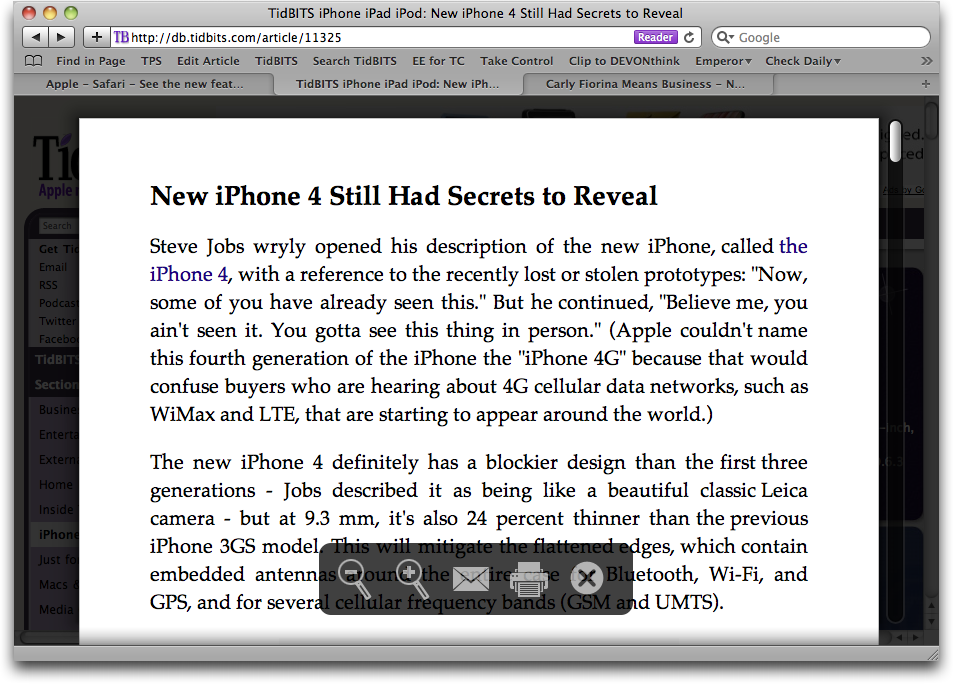
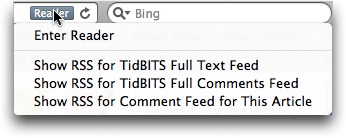

"DNS prefetching is quite neat..."
I agree. However, Safari is a bit behind on this. Its been in the Chromium project, and Chrome for almost 2 years so Apple is playing catch up on this feature.
http://blog.chromium.org/2008/09/dns-prefetching-or-pre-resolving.html
Your readers might also take a look at for more info:
http://www.chromium.org/developers/design-documents/dns-prefetching
And, something I just discovered, if they are running Chrome they can try the following in their address bar for some really interesting stats about DNS pre-fetch performance in their specific case:
about:dns
about:histograms/DNS
Cheers.
Thanks for the info - I've updated the article.
I really need to write up Chrome too, now that it has officially shipped. Need more hours in the day...
However the constant DNS requests can kill a DSL connection. If you find you are losing your internet connection whenever you use Safari 5, then you need to add DNS servers specifically in your Network System Pref, instead of just taking the ones suggested by your modem or router. Unfortunately, this has to be done on every computer running Safari 5, instead of a single change at the router.
That's odd. Do you have a theory why? DHCP assigns DNS servers to a computer or other device, and it should work just as if the DNS servers were hardcoded into the device.
Worth noting is that Safari Reader is not just reminiscent of Readability, but actually based on it. "Arc90 (Readability) ..." appears among the acknowledgements in Safari 5's Help->Acknowledgements page.
Good eyes! I wonder if there are ways of tweaking the themes, as in Readability, or if Apple has hard-coded their approach.
To be honest, I didn't notice it myself - another commenter on the Arc90 blog pointed it out first. (http://blog.arc90.com/2010/06/07/safari-5-another-step-towards-better-reading-on-the-web/)
I'm curious too if it is possible to tweak the Reader styles (or if it'll be possible to access the extracted article text from AppleScript...). It would have been a nice example if Reader mode was implemented as an extension.
After reading the article with Reader, I went back to the normal page and found it easier to read since the background is not so glaring. But this site is clean and a busier site would benefit more from Reader.
More importantly the Add a Comment and Reply buttons did not work with Safari 5. I'm doing this in Firefox. But in Safari it knew who I was.
Just for comparison, here's what this article looks like with my multi-column stylesheet for Readability (which provides less glaring color schemes, incidentally): http://flic.kr/p/88XmjN
Yeah, we try pretty hard to provide good readability without needing Readability.
We'll poke at the Safari 5 issue with our commenting system - it's possible there's some wackiness there that Glenn can fix.
Well it worked after posting a comment with Firefox. But the original link looked like this: http://db.tidbits.com/article/11331?rss&utm_source=feedburner&utm_medium=feed&utm_campaign=Feed%3A+tidbits_main+%28TidBITS%3A+Mac+News+for+the+Rest+of+Us%29. Maybe that made some difference. The new link was via the confirming email.
> I'd like to see Apple publicize how Safari Reader works so publications could choose what of their content would be recognized, and how.
But this is an arms race between advertisers and browser makers. I'm shocked (although delighted) that Apple waded in. I believe the desire not to aggravate advertisers is why the cookie options are so poor in current browsers, particularly IE. Support for plug-in lists of sites or cookies to block, or popup blocking with whitelisting, would be very helpful to users, but we don't get them from Apple or Microsoft (although perhaps there will be a Safari plugin soon), and Apple or Microsoft could have given us ClickToFlash functionality years ago, but it would have damaged relations with webmasters. Perhaps now...
> There have been numerous ways of focusing on the text of an article on a Web page over the years; the two most impressive ones I've seen are Readability and Readable, both of which operate via JavaScript-based bookmarklets. Both should work in any modern browser.
Instapaper is the poster child for this feature. See http://www.instapaper.com/m?u=tidbits.com
I love Instapaper. I see a long article, I click my Read Later bookmarklet to save it to Instapaper, and then I never read the article. ;-)
I could, and Instapaper has saved it very nicely for me, but it simply doesn't seem to happen.
> Given the tension between Apple and Google of late, I could see Apple wanting to spread the search traffic around so as not to become entirely dependent on Google for search.
Yes, but I think it's more a) to hurt Google, rather than an abstract desire to balance all players (I'm sure it's not affection for Microsoft); and b) an incentive from Microsoft (higher referral rates, presumably).
Yeah, one thing that I believe to be true but have never had confirmation from the horse's mouth about is that Apple earns non-trivial money from Google (and presumably the other search engines) from searches initiated via Safari. It seems entirely likely that Microsoft offered a better rate.
There is another feature of Reader that I have not seen mentioned anywhere namely the ability to view all the pages of a multi-page story. I visit many sites that split stories into 2, 3, 4 or more parts, so the Reader feature is a huge plus for me.
Yep, that's mentioned above.
I used reader to look at eclipsophy.blogspot.com, one of my blogs. In reader mode it just skipped the first article!
Very strange
Opera also uses cmd-shift-T to reopen a tab, and it is a stack. Not sure how long this has been available.
You mentioned that Safari was not your main browser. Care to share which one is? Just curious.
I rely primarily on Firefox for two main reasons. First, I can type anything in its address bar and it does the right thing in a much smarter way than Safari. And second, it's better about automatically restoring my tabs after I quit (Safari can do that, but requires an additional action).
I keep Safari and Chrome running all the time for other things, and I keep meaning to try Chrome instead of Firefox for a while, but I haven't gotten around to switching my main usage.
Safari 5 doesn't play with Google Wave. It sort of displays but at the top there is an overlay error message from Google which obscures the main controls, so even if you want to give it a go you can't. Google claim the bug is in Safari 5. I'd only just started to experiment with Google Wave as a means of collaborating on a shared project, but I'm now forced to use another browser for that (Chrome, on the basis that one should reasonably expect Google Wave to work with the Google browser - surely I shouldn't suspect an evil plot here? :) ).
Try Waveboard for Google Wave... It's WebKit-based, so I'd be curious how it acts after the Safari 5 upgrade.
I really like the new READER feature in Safari. I am constantly enlarging text to read articles. I also often enlarge graphics using (Command +) and after a few clicks, the whole web page gets messed up and I am having to scroll sideways to read. I can always get back to the original article in its own format when I am done reading. I now wish the READER was available on more articles.
Consider using Readability or Readable as well then, Linda, since they will likely work on more articles.
The HTML5 test put Safari 5 top with 208/300 plus 7 bonus points.
Under Tiger, both Safari 4.1 and iCab 4.7.2 give 208/300 plus 6 bonus points
Not much progress there then!
Safari 4.1 was just released with these improvements. I just checked Safari 4.0.5 and it scored only 129 plus 6 bonus points.
Including results of that HTML 5 test for OmniWeb 5.9 seems a bit unfair, given that the current release version is 5.10 (and 5.10 included a much more recent WebKit build than 5.9).
Using the current pre-release of 5.10.2, I get a score of 129 and 7 bonus points, putting it just below Firefox in the list, and providing some indication of how much new HTML 5 support is included in the Safari 5 version of WebKit (given that OmniWeb is still using the previous build at the moment).
Well, that's embarrassing. I have OmniWeb set to check for updates daily (which I knew, so I didn't look for new one manually), and yet it never picked up the fact that there was an update.
I'll recheck with the current release build and update the article.
Thanks Adam -- looks much more respectable now! :-)
A bug: Photobucket's upload button doesn't appear and doesn’t work under Safari 5.0 but is Ok under S 4.0.4.
A weakness: Safari 5.0 is even more prone to hanging when it is asked to handle a lot of open windows.
Confirming the old adage that software with version no. ‘X.0’ should be avoided. I have therefore reverted to S 4.0.4 but may switch to Firefox.
I'd strongly recommend the use of the Safari > Report Bugs to Apple menu item to report these problems.
I don't know how you reverted, but note that Safari 5 is a whole lot of WebKit stuff under the hood too, so it's not necessarily as simple as just reverting to the Safari 4 application. It may work, or it may not.
Personally, I'm sticking with Firefox - the only thing I find that Safari does a lot better is auto-filling forms.
I have filed a report.
I have simply closed Safari 5, removed it from the dock and opened Safari 4. It works OK so far - 1 day.
I happily ignorant of Webkit - what is it?
WebKit is all the under-the-hood code that Mac OS X provides for Web-based display and communications - Safari is largely a wrapper around that code, which is used in many other places as well.
So by "replacing" Safari 5 with Safari 4, you've replaced only one part of what makes up Safari. It may work fine, but if you have trouble due to the mismatch, you might need to reinstall Safari 5 from scratch.
Noted - thanks. As I see it I have simply switched browser to get one that supports Photobucket. It is too soon to tell whether it is more or less stable.