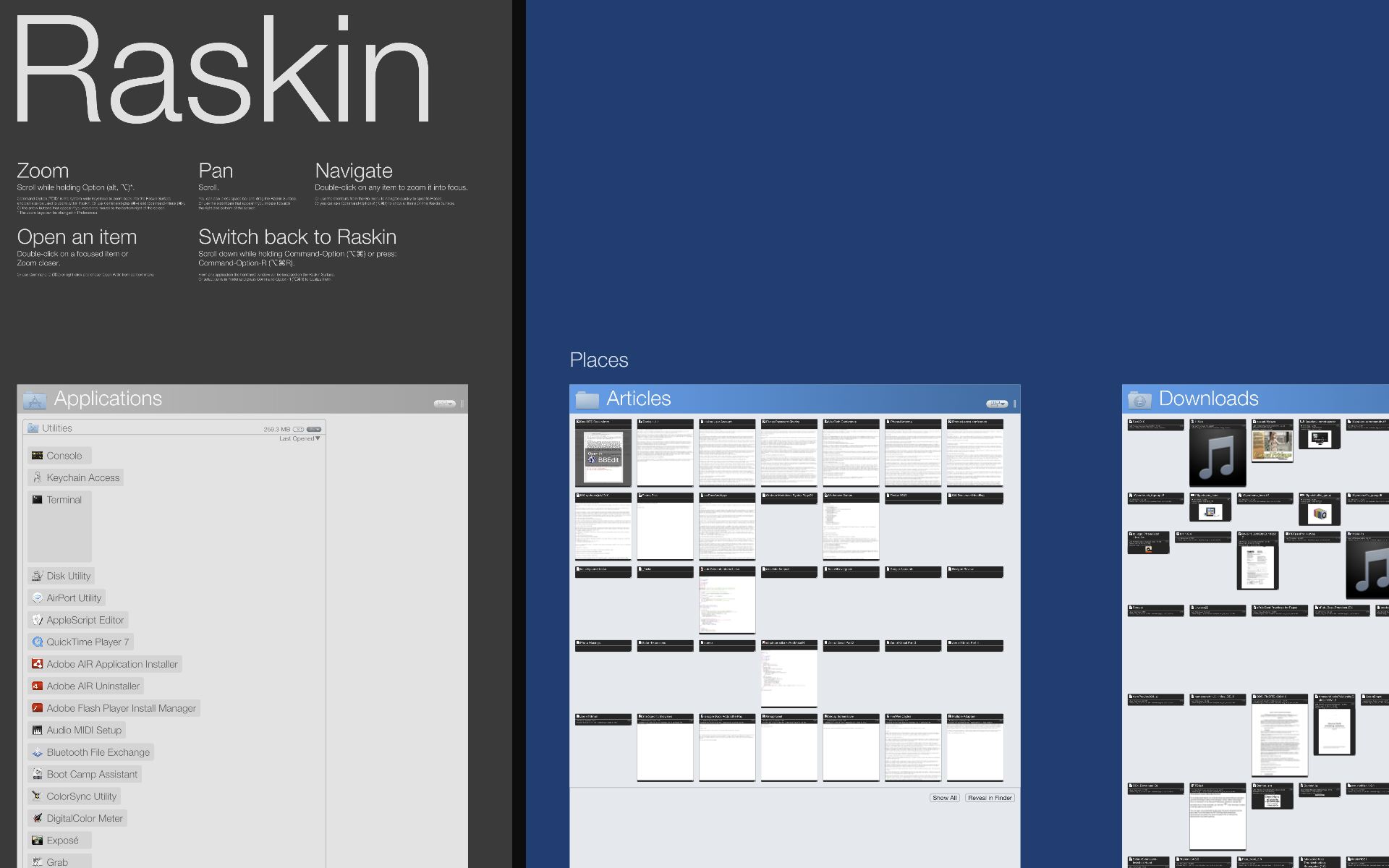DealBITS Drawing: Win a Copy of Raskin 1.1
Apart from the iOS, it has been a long time since anyone tried to rethink the traditional desktop metaphor. But if you’re interested in alternative ways of accessing your documents on the Mac, it’s worth checking out Raskin. Inspired by the late Jef Raskin’s pioneering user interface work, Raskin provides a zoomable interface that shows you all of your documents on a single surface that eliminates the disorienting tunneling necessary in the Finder.
To enter Raskin, which takes over your entire monitor, you can of course switch to it like any other application, but you can also press Command-Option-R or just hold down Command-Option and scroll down. These shortcuts have the added benefit of zooming to the frontmost document or Finder-selected item in Raskin.
Your top folders become “places” and you can choose which places appear by default and where on the surface they appear. Within a place, documents appear as tiles showing the file’s icon, name, file type, and created and modified dates. If possible, Raskin shows the contents of the file in the tile, so text files, graphic files, and so on are more easily identifiable. You can sort tiles in all the standard ways using a pop-up menu in the upper right of each place. And just like the Finder, you can select a document and press the Spacebar to see the full Quick Look preview, double-click a document to open it, move documents from folder to folder, create new folders, and so on.
Moving around in Raskin will take some getting used to, but it’s also the most compelling part of the interface. Since everything appears on a single surface, tiles get quite small when you can see everything at once. So you need to zoom in to see better, and when you’re zoomed in, since you can’t see everything, you need a way to scroll around.
To scroll around, you can use the scroll ball on an Apple mouse or a two-fingered drag on a multi-touch trackpad. If you have a scroll wheel, turning it scrolls vertically and Shift-turning it scrolls horizontally. You can also hold down the Spacebar and drag the Raskin surface or use the standard scroll bars. To zoom, just use the familiar pinch gestures on a multi-touch trackpad, Option-scroll if you have a scroll wheel or scroll ball, or click the Time Machine-like arrows in the bottom right corner of the screen. Jumping to specific places is most easily done with built-in keyboard shortcuts.
I can’t predict whether or not Raskin will make you more productive, but it’s certainly worth downloading the 30-day demo version and giving it a try. And of course, if you want to win one of four copies of Raskin 1.1, worth $49, enter at the DealBITS page. All information gathered is covered by our comprehensive privacy policy. Remember too, that if someone you refer to this drawing wins, you’ll receive the same prize as a reward for spreading the word.