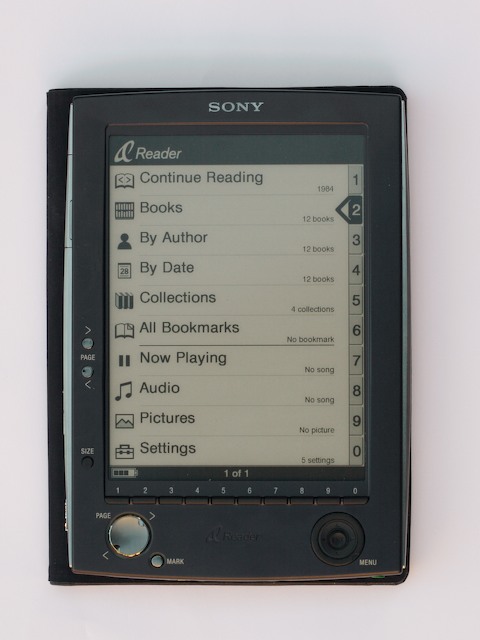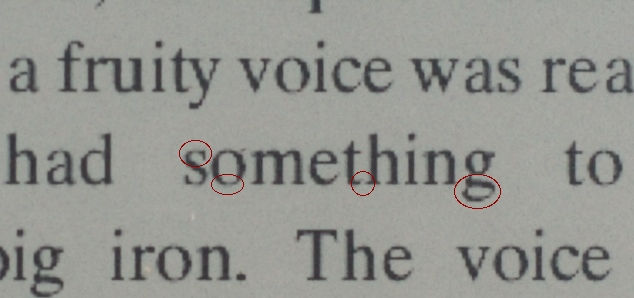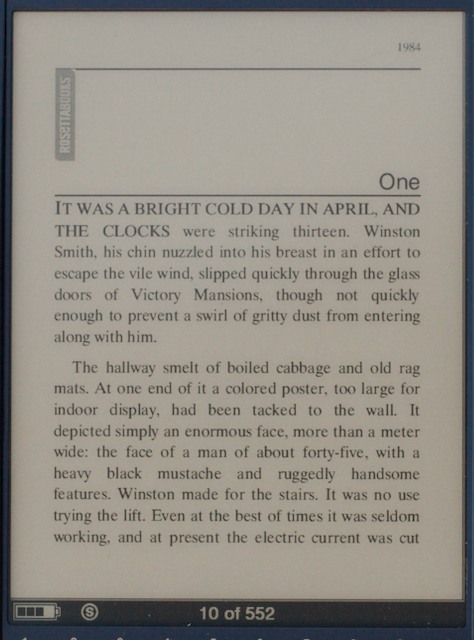Sony’s PRS Ebook Reader and Connect Bookstore
After many delays, Sony last month launched its “Portable Reader System” (PRS) ebook reader and Connect Bookstore service. There is clearly a great deal of interest in this $350 device – Sony is claiming “overwhelming demand,” and has been quoting delivery as late as the end of December.
There was a long discussion on TidBITS Talk back in February 2006 about whether Sony’s then-hypothetical PRS would do for ebooks what the iPod and iTunes Store have done for music.
Here, in partial answer to that question, is a quick look at this much anticipated device. (This review focuses on the ebook features of the PRS, and will not discuss the picture and music features, which are severely limited both by the hardware and rudimentary software.)
The Device — Overall, the PRS is sleek and handsome; it’s about the size of a paperback book and just weighty enough to feel comfortable to hold. I have tried reading on PDAs in the past, and found that they were simply too small to hold comfortably for any length of time. The PRS gets this just right.
The hardware is minimalist in its design and interface, and is reasonably well thought-out for an initial release. The PRS comes with a black padded vinyl cover with a faux brushed aluminum texture. For $350, I would have expected more than this cheap cover. If the PRS takes off, replacement covers will no doubt appear quickly from third parties, and in fact, Sony sells what appears to be leather replacement covers in red, tan and green for $40.
The screen measures roughly 3.5 by 5 inches (8.9 by 12.7 cm) and provides 600 by 800 resolution at 170 pixels per inch (ppi) in 2-bit greyscale (4 shades of grey). The E Ink display lives up to its hype: it is very sharp with good contrast, it’s comfortable to read in a broad range of lighting conditions (from a park bench in full noon sun to the light of a bedside lamp), and it’s readable from a wide range of angles. To eyes accustomed to backlit displays where black-white contrast is achieved mostly by increasing the brightness of the white background, the reflective screen looks strange at first, almost fake, like the printed screens of dummy display models – which is another way of saying that the display really does look like print. Perhaps most important, I found reading on the display for extended periods – especially in low ambient light conditions – to be much less fatiguing compared to reading on backlit displays.
The background is not bright white, but closer to the off-white color of newsprint. Some will no doubt be disappointed by this, though it may be one of the factors that contributes to making extended reading less fatiguing. Text is crisp and readable even at small type sizes, though the limitations of 170 ppi start to become apparent with the smallest type. The finer details of the fonts – serifs and the like – become “wispy.” It reminds me somewhat of the output that old inkjet printers used to produce. Nevertheless, this is by far the best electronic text display that I have seen.
Turning pages is accomplished using the page buttons, of which there are two sets: one along the left edge of the screen and another on the bottom left of the unit. The redundant buttons enable you to navigate while holding the book either along the “spine” or at the bottom – probably the two most common ways of holding a book. In addition, the bottom set of buttons is useful for using the PRS in landscape orientation. (This assumes that you are right handed and like to hold your books in your left.)
Menu navigation is done with the row of ten number keys at the bottom of the screen, or with the rather clumsy five-way navigator.
The Reading Interface — Any iPod user would instantly be familiar with the PRS’s hierarchical menu interface. Each menu screen displays up to ten menu choices directly accessible via the number keys, or with the five-way navigator. If a menu requires more than ten choices, you move through them using the page keys. You move back to the parent menu screen by pressing the menu key. This arrangement is a bit clumsy, but workable if the number of titles contained on the PRS is small. However, navigating through a large collection of ebooks in this manner would be cumbersome.
The PRS comes preloaded with a number of full titles and excerpts so you can evaluate the benefits of reading books in Sony’s BBeB format from the Connect Bookstore. The actual presentation of books is where the device really shines. The BBeB titles retain many of the formatting niceties of traditional books – a proper “cover” with art (within the limitations of the screen), table of contents (with hyperlinks to corresponding pages), proper front matter such as dedications, proper chapter lead pages, the book title in headers, etc. How well these are implemented no doubt varies by publisher, but the PRS gives you a reasonably close facsimile of a real book page. Reading raw unformatted text files on a PDA (which was the closest alternative until now) is just plain ugly and unsatisfying. The ability to retain some of the aspects of presenting text on a visually appealing page makes the reading experience much more satisfying. The PRS makes ebooks a realistic alternative to traditional books for the first time.
There is a slight pause between the press of the page button and the screen refresh, and with each refresh the screen momentarily inverts, which is rather distracting. This is exacerbated by the more-frequent page turning that is required. Due to its relatively small screen size, the PRS displays perhaps 200 words per page at minimum zoom, and 75 at maximum. By comparison, a typical paperback book might contain 400 words per page. Given this, the decision to retain wide page margins and footers in the BBeB format is questionable. While it better visually mimics a printed page, margins aren’t strictly necessary on a device like this, especially when including them reduces the screen real estate available for text. Sony and the publishers will have to think harder about what elements of print layout they want to retain in this new medium.
As noted, the PRS lets you zoom the text size in three increments – zooming in BBeB books simply increases the font size and reflows the text. Thanks to the crisp screen, even the smallest text size (about the size of standard paperback print) is perfectly readable. But that’s not all. Pressing and holding the zoom button rotates the screen to landscape mode, in which the PRS displays half of a portrait page at a time, enlarging the text further. Thus, the PRS effectively provides six levels of zoom to accommodate a variety of needs. (In landscape mode, the last few lines of the top half that overlap with the first few lines of the bottom half are rendered in grey, providing the reader with a visual cue as to when to page down – a nice interface touch.)
For manuals and how-tos that involve non-linear reading, the history feature (which keeps track of the most recently viewed pages), bookmarks, and table of contents are all useful. Unfortunately, there is no easy way to access any of these features while reading. Rather, you must navigate back through the menu hierarchy to access each, making them much less handy than they might have been.
Alternative File Formats — Along with ebooks in Sony’s BBeB format, the PRS supports three additional file formats: plain text, rich text format (RTF), and Adobe’s PDF.
Plain text files show up in the library with their filenames as titles, but with no author. They appear in the default serif font with no margins and no justification. The three levels of zoom continue to work, and text reflows as expected. (Just remember to remove extraneous line breaks from the source file before importing it to the device.)
The one major annoyance is that opening the text file for the very first time on the PRS requires formatting for display. Depending on the size of the file, this can take quite a long time. I downloaded a copy of Tolstoy’s “War and Peace” from Project Gutenberg – the longest novel I could think of. It took the PRS a full 2 minutes to format and open the file the first time. A more typical novel might take a minute – still quite a wait. Additionally, zooming the text requires the lengthy formatting pass the first time you use any particular zoom level. The formatting information is retained through subsequent zooms, switching to other books, power-off, and the removal of the memory card. So practically speaking this formatting requirement is a fairly minor annoyance that you will encounter once per text file. Other features such as bookmarking and history work as expected in plain text files.
RTF files are handled much like plain text files, although with basic formatting. Fonts and sizes are approximated within the capabilities of the PRS, which appears to have three fonts (serif, sans-serif and serif monospace). Other basic style information – italic, bold, and underline, as well as paragraph justification and very basic tables – also survives the transfer.
Like plain text files, RTF files also require formatting the first time the file is opened, and for each zoom level. The formatting procedure takes significantly longer than text files – over 5 minutes for Project Gutenberg’s copy of “War and Peace.” As with text files, the formatting information is retained through most operations, so you will only encounter this once per file.
PDF files are handled remarkably well. I tested this by loading one of the Take Control ebooks onto the PRS. The title and author information are properly picked up. [That’s due to our attention to metadata detail, thank you very much! -Adam] The hierarchical bookmarks (TOC) and the embedded links in the text worked as expected, and the various formatting such as tables and text boxes were properly reproduced. Graphics are preserved, though here the limits of the 2-bit greyscale screen become apparent. Some of the more complex pages took as much as 8 seconds to render, as did zooming on those pages. With less complicated documents, the rendering speed was faster at around 2 to 3 seconds a page – still not very snappy. Zooming with PDF files is limited to two levels: fit to page and fit to content.
The major problem with using the PRS to read PDF documents is that most PDFs are formatted for printing on 8.5 by 11-inch paper (US Letter), which makes the small text sizes in these documents unreadable on the small screen of the PRS. PDF documents designed for computer reading (like the Take Control ebooks) generally use larger fonts, so the text is barely readable on the PRS, but most ordinary documents formatted for printing would not be. Using the PRS in landscape mode improves readability significantly. However, beyond that the PRS does not provide any facility for reformatting or reflowing PDF documents for the small screen.
For Mac users interested in generating their own content or reading freely available text files from places like Project Gutenberg, using the Mac’s built in print-to-PDF function to create PDF documents formatted for the 3.5 by 5-inch screen may be the best approach. Simple text-only PDFs render quickly, and you can set the type size to your preference. Additionally, both title and author information can be set, aiding in organization.
Getting It to Work on a Mac — Technically, the PRS is compatible only with Windows XP. It can, however, read plain text, RTF, and PDF files from a Secure Digital (SD) card or Sony Memory Stick, both of which can be written to using a media card reader connected to a Mac. Alas, the PRS itself is not recognized as a USB storage device. To be able to use the PRS from a Mac, though, you must jump through a few minor hoops. First, you must create the following folder structure on a DOS-formatted memory card (the last two are optional if you do not intend to use the audio or picture viewer functions):
\Sony Reader
\Sony Reader\books
\Sony Reader\database
\Sony Reader\audio
\Sony Reader\images Once the directory structure is in place, simply drop plain text, RTF or PDF files in to the \books folder to make the document available in the PRS.
Remember that Mac OS X creates invisible resource fork files in the directory when you copy items to it. The PRS seems to ignore the .DS_Store file, but it shows any file with a name like ._filename.txt in the library menu. If you store a lot of text or RTF files with resource forks these quickly get to be annoying, so you will want to remove these invisible files via a utility or the rm command in Terminal.
The Connect Reader Software — Of course, for owners of current Intel-based Macs, there is another alternative. The PRS’s PC-based Connect Reader software installed fine in Parallels Desktop running Windows XP, although it did not install on the RC1 beta release of Vista, which may mean compatibility issues down the line. Nor did it install on the beta release of CrossOver Mac. So, if you want to use the Connect Reader software and do not already have access to a PC, you will need to obtain Parallels (or use Boot Camp) and at least a Windows XP Home license ($200) – a significant additional expense.
This exclusion of Mac users is difficult to understand since the store accessed through the Connect Reader Software is actually just a Web site. The additional functionality of the Connect Reader software – library and DRM, and content viewer – should not be particularly difficult to provide, especially because the software is so rudimentary. The Sony Web site indicates that this is due to the DRM component, and that “We do hope that in the future we will be able to offer our content on multiple platforms.”
Connect Reader superficially resembles iTunes. Your library, the store, and devices appear in a column on the left, with the content in the main window. Plug a PRS into the USB port and the device automatically appears, as does a memory card inserted into the PRS or a card reader.
But here the superficial similarity ends. First, there is no automatic synchronization between the PRS and the desktop library. You must manually drag content on and off the PRS. Admittedly, with books this may not be so critical. Most people will have only a handful of books on the device at a time, and it will probably take a few days to finish and replace a book, so the lack of a synchronization feature is not nearly as big a drawback as it might appear at first. Nevertheless, the ability to transfer newly purchased titles automatically, or to designate a category for automatic sync, or some other rules-based syncing would be useful.
Second, the Connect Reader software allows the user to designate “categories” – you might want to group your books by genre, for example. Any book placed in a category shows up as such when sorted by category on the PRS. The only problem is that this is strictly a filing scheme – the category is not an attribute of the file itself. Combined with the lack of any syncing, this means that each “category” folder must be manually transferred to the PRS, and each file on the PRS must be manually moved into the appropriate category for the changes to take place on the PRS. Any subsequent changes of category must be manually replicated on the PRS as well. Strangely, it is possible to create categories for books in internal memory, but not for books stored on a memory card. This is an odd omission since the internal memory can only hold about 80 books, while a memory card might hold hundreds. The lack of an organizational scheme for external memory could quickly become a problem.
Third, Connect Reader enables you to import text, RTF, and PDF files, which can then be placed either in internal memory or on an external card. The previously noted problems of cumbersome initial formatting and zooming of text and RTF files disappeared when the Connect Reader software was used to import and transfer the files. The files themselves appear to be unchanged, so the Connect Reader software must store some document attribute information in the PRS database. The exception were PDFs. For some reason, it took much longer to read the bookmarks (TOC) – nearly 1 to 2 minutes – when the PDF was imported via the Connect software. Page rendering speed for PDFs were unchanged. It appears that where PDFs are concerned, the better approach is to place them directly on the memory card.
Connect Bookstore — The Connect bookstore is accessed from within the Connect Reader software (much like the iTunes Store is accessed via iTunes). Purchasing books is a fairly simple process – and currently Sony is giving away $50 worth of books to each new user registering before the end of December. The bookstore allows up to six simultaneous devices – any combination of computers and PRSs – with access to your purchased content. Registering or unregistering new devices is a straightforward process as well.
The bookstore is well-organized and well-presented – it’s much less cluttered than the iTunes Store – and has good search features if you are looking for a specific book. As noted before, the formatted content is quite pleasant to read on the PRS.
Sony claims over 10,000 titles currently available. Nevertheless, coverage is uneven. Of the top five books currently on the New York Times Best Seller List in each of the four categories of hardcover and paperback fiction and hardcover and paperback non-fiction, only 13 were available, though 16 of the 19 authors were represented. Looking for older titles from just a few years ago was hit or miss, and literature was much more so – for example, there is only one work of Shakespeare (“Romeo and Juliet”) available. You can see the coverage in your preferred genre for yourself.
By way of comparison, when the iTunes Store first launched in 2003, it contained 200,000 tracks (which probably translates to about 20,000 albums). According to Apple, the figure is now up to 3.5 million songs, 65,000 podcasts, and 20,000 audiobooks. Whether the Connect bookstore will succeed, and allow publishers to capitalize on and cater to the “long tail” will depend on how quickly they can increase the available content.
The other issue is pricing. From my admittedly informal survey of about 20 titles currently available only in hardcover, Sony is selling the ebook versions for only about $2 less than the price at Amazon.com. For books available in paperback, the average savings is about 80 cents. For works of literature where the copyright has expired, the ebooks could be had for as little as $3 to $5, but given that most are freely available from Project Gutenberg, that might not be cheap enough. Since the device itself costs $350, you would have to be a voracious reader to justify the PRS on economic grounds.
Reading RSS Feeds — One final feature of the Connect bookstore is RSS. Basically, the bookstore updates RSS feeds from various sites once a day, packages them as a book, and you download them once a day. This could have been useful, but Sony limits you to about 20 pre-selected sites, and you cannot add your own RSS feeds. So, unless your tastes match exactly with Sony’s, this feature is pretty much useless.
This is doubly unfortunate since Sony already has a real RSS solution called Newspaper for Librie in Japan. It’s a Windows application that automatically makes a round of RSS feeds of your choosing, converts them to the BBeB format, and adds them to your library. You can download a trial version, and it does what it claims (though it is buggy and hangs often), and works just fine with the PRS. The only catch is that you must be able to read Japanese to use it.
Moreover, given the lack of automatic syncing of content between the computer and PRS, using the RSS feature is a fairly involved process. You need to log in to the Connect bookstore and from within Connect Reader click on the RSS link. This gives you a page with a list of all your RSS subscriptions. In order to update and download the feeds, you have to click the link for each RSS feed individually. The Connect Reader then downloads the feeds to your computer, after which you must manually transfer the new files to the PRS (and manually remove older files). Contrast this to the way in which iTunes, the iTunes Store, and the iPod handle podcasts seamlessly and automatically.
Still More Limitations — Although it should be clear by now that the PRS is by no means perfect, there are even more limitations. Given the beautiful screen, the capability to read and present vCard and vCal information would have been useful, since it would have turned the PRS into a basic PDA. I understand Sony’s desire to keep the product simple and focused, but it would certainly have been more useful than the extraneous features (the rudimentary music player and photo viewer) they did include.
Another obvious limitation is the lack of any data input method. Sony seemed reluctant to add a touch screen that would reduce readability and perhaps reliability. And, given the already ponderous speed of the device, additional capabilities may not have been practicable. However, the original Sony ebook device in Japan (the Librie) had a small keyboard. You wouldn’t use it for any serious amount of text input, but it did enable things like searches and more direct navigation. This makes the PRS fundamentally unsuitable for what would have been a natural application for this device – reference works. Moreover, the lack of any input method precludes, now or in the future, any sort of annotation feature.
Conclusion — Overall, the PRS is an exercise in frustration. Frustration because it performs its core function well, and it has so much promise as a platform. Once you have started to read ebooks on the PRS, it is a very pleasant experience. For the first time, it makes ebooks a realistic alternative to real books.
But all the various usability annoyances add up: the general unresponsiveness and pokiness of the device; the unrefined interface (particularly the lack of access to the table of contents, bookmarks and history from within books); the awkward five-way navigator; the lack of categories on the memory card; the hobbled Connect Reader software and poor device integration. All of these things make the process of getting to the reading more cumbersome than it needs to be.
(Note that the only issue that is specific to a Mac user is the issue of the slow initial rendering of text and RTF files. All the other annoyances would exist even if you were using the PRS with Windows XP.)
Add to this the high price of both the device and the ebooks at the Connect bookstore, and it makes no economic sense. If you are an insatiable reader or routinely read multiple books simultaneously (and thus like to carry around multiple volumes) the convenience might be worth it. If you like to read from the voluminous public domain text resources like Project Gutenberg, and want a nice portable platform, the PRS is certainly worth considering. But for most people, the $350 price tag is probably just too much.
In short, this is (sadly) a typical modern Sony device – great hardware hobbled by awful software and premium pricing. We can only hope that future versions will refine the hardware and software interfaces and provide more realistic pricing.