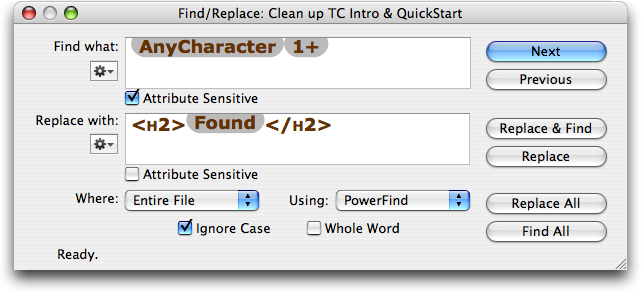Nisus Writer Pro Wrangles Word into HTML
Due largely to the integration with Subversion, I do most of my writing in BBEdit from Bare Bones Software these days, and for some things (including creating our Take Control ebooks), Microsoft Word is the tool of choice. But many years ago, before sharing documents was the driving force behind my choice of writing tools, I relied entirely on Nisus Writer Classic (though of course back then it wasn’t at all classic, it was hip, new, and modern). Alas, Nisus Writer Classic never made the transition to Mac OS X, and I moved on.
But, a few months ago, Nisus Software released Nisus Writer Pro, a new word processor based on their simpler Nisus Writer Express (see “Nisus Writer Pro Restores Classic Features,” 2007-07-09). It looks almost entirely unlike Nisus Writer Classic, but it has many of the powerful features of yesteryear. I’ve played with it here and there, but because I write under tight deadlines and because nearly all my documents need to be created in Markdown form, be stored in our Subversion repository, and end up in the Web-based TidBITS Publishing System, I hadn’t really delved back into Nisus Writer Pro, until recently.
When we create Web pages for our Take Control ebooks, we include the book’s Table of Contents, Read Me First, Introduction, and Quick Start. That text comes from each ebook’s master Word document, and it uses character and paragraph styles heavily, since our ebooks are destined for PDF. In the past, we’ve copied the text out of Word, pasted it into BBEdit, and used BBEdit’s not-inconsiderable HTML capabilities to reformat it manually. But since BBEdit is a pure text editor, it ignores all the original styles, which makes adding the HTML markup a tedious process that can’t be automated.
The last time I had to perform this task, as I was manually selecting some text that needed to be italicized with HTML tags, I realized that my brain had atrophied since my Nisus Writer Classic days, when I saw everything in terms of patterns that Nisus Writer could search for and replace using its powerful, attribute-sensitive searching. I copied the text out of Word again, pasted it into a new Nisus Writer Pro document, and started to tease out the patterns inherent in the text and its formatting.
Some things had changed from what I remembered in Nisus Writer, including the syntax that Nisus Writer Pro uses for its grep-based searching (PowerFind Pro, as opposed to the more graphical PowerFind that’s shown in the screenshot), but after a short while, I was back in the saddle finding and replacing blue links with themselves plus HTML italic tags on either side. After another few minutes I remembered that the right way to do this was to create a macro that encapsulated multiple Find/Replace statements, so I switched over to building a macro that could reformat my source text from Word in one fell swoop. As usual, it took longer to build the macro than it would have taken to reformat one or two files by hand, but since I had five to
do for our Leopard ebooks, the macro quickly repaid my investment.
Some things, like converting curly quotes and em-dashes appropriate for HTML, are still easier to do in BBEdit, where I can select all and choose Text > Convert to ASCII. Eventually I’ll write a Nisus Writer Pro macro that handles those conversions as well (I had one in Nisus Writer Classic that I might crib from if I can remember to look at it before I install Leopard and the Classic environment becomes inaccessible), and then it will feel even more like old times again.