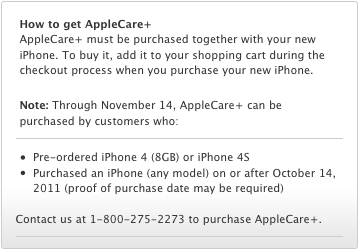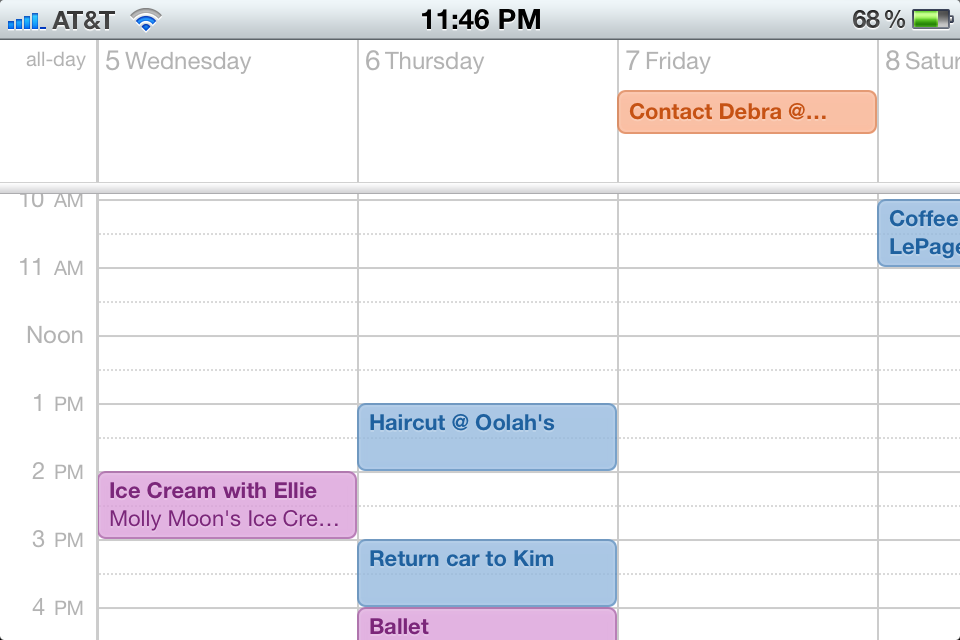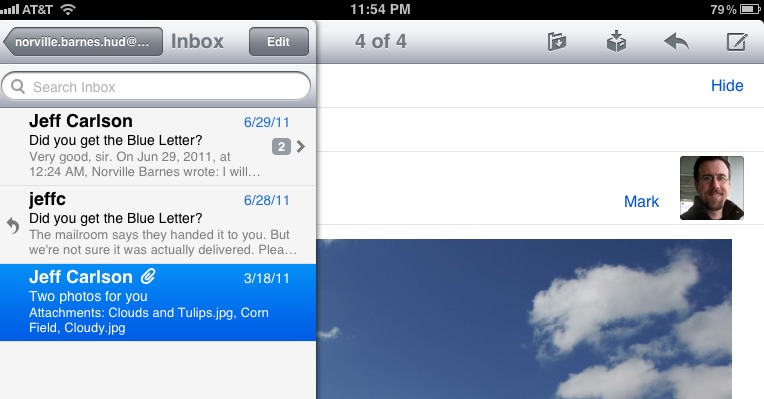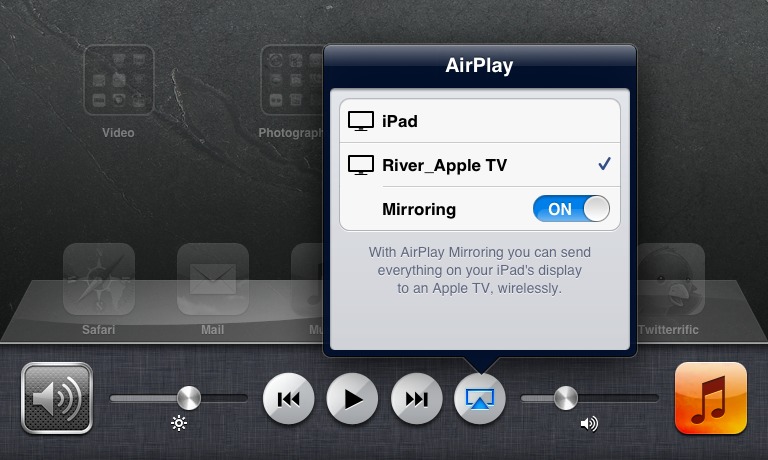TidBITS#1099/17-Oct-2011
Last week brought the release of the iPhone 4S, iCloud, iOS 5, Mac OS X 10.7.2, and a slew of smaller releases, and like everyone else we’ve been struggling to wrap our heads around it all. To start, Glenn Fleishman reports on the record sales of the iPhone 4S, Michael Cohen looks at what iCloud means to BusyCal users, and Adam notes that you can buy AppleCare+ for the iPhone after purchase (for a while). But then we bring in the big guns with Jeff Carlson sharing our favorite hidden and overlooked features in iOS 5 and Matt Neuburg running down the major changes in Mac OS X 10.7.2. Matt also contributes a thought-provoking look at what we users can expect from iOS apps once developers start taking advantage of iOS 5’s new capabilities. Notable software releases this week include iPhoto ’11 9.2, Aperture 3.2, Safari 5.1.1 (Snow Leopard), Security Update 2011-006 (Snow Leopard and Snow Leopard Server), Lion Recovery Update, GraphicConverter 7.4, and Sparrow 1.4.
Apple Sells 4 Million Units of the iPhone 4S
For a failure, the iPhone 4S sure did well. Apple has now announced that it sold 4 million new iPhones in the first three days of sales. These figures represent twice the previous opening weekend record, set for the iPhone 4 last year. That high level of purchases came despite the continued increase in sales of the iPhone 4 in the previous fiscal quarter.
The widespread media response to the iPhone 4S announcement was that customers would be disappointed that Apple hadn’t revised the industrial design or added flashy new features to a model that would be called the iPhone 5. We long-time Apple watchers were less surprised, partly because Apple has already set a two-year major revision cycle for the phone (with the iPhone 3G and 3GS), and partly because the majority of iPhone owners worldwide are under contracts, typically two years long.
With a two-year contract, if you already owned an iPhone 4, you most likely weren’t yet eligible for a subsidized upgrade. Apple removed some of the envy factor by keeping it virtually identical in appearance to the previous model, even while improving features like the camera and antenna. This allows iPhone 4 owners to remain cool, and should boost sales of the $99 iPhone 4 (with a two-year contract) that became also available on 14 October 2011; similarly, the iPhone 3GS is now free with a two-year contract. Apple didn’t release sales figures for the two older models.
Sales were probably bolstered from several angles. First, original iPhone, iPhone 3G, and iPhone 3GS owners who had waited through upgrade cycles may have finally pulled the trigger. Second, although Verizon Wireless began selling the iPhone 4 earlier this year, that move was relatively low key, and Verizon has continued to promote competitive Android smartphones heavily. This is the first high-profile iPhone launch that Verizon could participate in. Third, along with AT&T and Verizon Wireless, this launch marks the addition of Sprint Nextel to the iPhone-selling carriers in the United States. Fourth, the iPhone 4S launch included two more countries — Canada and Australia — than the iPhone 4 launch.
These sales came despite trouble along the way. At midnight on 7 October 2011, the day pre-orders began, many people repeatedly attempted to order a device for hours before the site became available (I eventually gave up and went to bed). And once the iPhone 4S actually arrived, activation was initially a nightmare, with reports indicating AT&T was having particular trouble. (It took me about five attempts to get my phone activated over Wi-Fi, and both Tonya Engst and Jeff Carlson had to visit AT&T stores to get SIMs swapped appropriately.)
Apple says 25 million customers upgraded to iOS 5 (customers, not devices, so the company must be tracking by Apple ID), which could be anywhere from 25 million to 50 or even 75 million devices. This corresponds with Apple’s complementary announcement of 20 million iCloud signups. If you do the math, that means Apple has to allot up to 5 GB times 20 million accounts or 100 petabytes (PB). I immediately filled my free 5 GB of iCloud storage and had to upgrade to add another 20 GB. iCloud was, not surprisingly, sluggish and sometimes unavailable on Friday and to a lesser extent over the weekend.
High usage also seemed to trouble Siri, Apple’s iPhone 4S voice-control and dictation system, since Siri requires access to Apple’s servers for speech analysis. It’s likely Siri saw disproportionately high initial use as people tried it out and demonstrated it, too. This may help account for why Apple has limited Siri to the iPhone 4S when the iPhone 4 and even the 3GS should be able to run the app. Once Apple has learned more about how Siri usage from the relatively small set of iPhone 4S users impacts the back end servers, it’s possible that we’ll see the company open Siri up to owners of older iPhones too.
Add AppleCare+ Through 14 November 2011
New with the iPhone 4S release is something Apple is calling AppleCare+, which turns the standard AppleCare extended warranty into an insurance policy of sorts. Whereas traditional AppleCare only protects against manufacturing defects and extends the tech support call window from 90 days to 2 years, AppleCare+ also covers up to two incidents of accidental damage. AppleCare used to cost $69; AppleCare+ retails for $99, and each incident of accidental damage may have a $49 service fee.
Previously, if you damaged your iPhone, you could attempt to throw yourself on the mercy of the people at an Apple Genius Bar for a free repair or replacement, but failing that, it could cost $200 or more. AppleCare+ replaces AppleCare for the iPhone in general, and it’s available for any new iPhone 4S, iPhone 4, or iPhone 3GS. Whether AppleCare+ is a good deal for you depends on how careful — and lucky — you are with your portable electronics; I generally like such insurance policies for devices that are easily dropped.
Apple said initially that AppleCare+ had to be purchased at the same time as the iPhone 4S, and that’s now possible, but we didn’t remember any indication of AppleCare+ appearing during the pre-order process. And when Tonya activated the iPhone 4S while talking with an AT&T tech support rep who was helping get all of our numbers associated with the proper devices, she didn’t remember seeing anything about AppleCare+ then either, though she was moving quickly. So the question is, if, like us, you somehow ended up with an iPhone 4S but not AppleCare+, how do you add it after the fact?
When asked, the AT&T reps at our local AT&T store found some indication in their information that AppleCare+ could be added only within the first 24 hours after activation, although they hadn’t yet tried to add it to any account either during or after the first 24 hours. Unfortunately, since Tonya activated the iPhone 4S on Saturday morning, we were outside the 24 hour window by the time we learned this information. So they recommended calling Apple at 800-MY-IPHON (800-694-7466), which we did. The Apple rep on the other end had no information about how long after purchase or activation AppleCare+ could be ordered, but his computer system allowed him to add it to our account. Phew!
When I started researching the situation online for this article, I found this note on the AppleCare+ page in the Apple Store. It clarifies the situation, noting that anyone who pre-ordered an iPhone 4S or 8 GB iPhone 4, or who purchased any model of iPhone after 14 October 2011, is eligible to purchase AppleCare+ through 14 November 2011.
So there you have it. If you want AppleCare+ for a just-purchased iPhone 4S, you have a month to add it. But after that point, you’ll need to purchase AppleCare+ with the phone, or perhaps within that 24 hour period after activation that AT&T told me about.
BusyCal 1.6 and the iCloud Transition
This has been a roller-coaster year for users of Apple’s calendaring services. First there was the transition from the old MobileMe calendars, which used Mac OS X Sync Services, to the new MobileMe CalDAV-powered calendars (see “Upgrade to MobileMe Calendar by 5 May 2011,” 3 March 2011). Then there was the Mac OS X 10.7 Lion release, and with it a retooling of the look and feel of the Mac OS X default calendar app, iCal. And now, with the release of iOS 5 and iCloud on 12 October, calendaring for Apple users has changed again.
Third-party calendar developers have had to scramble and scramble again to keep up with all of these changes. BusyMac, creator of the popular BusyCal calendar and to-do list manager, has been running this calendrical Red Queen’s race along with everyone else, and has now released BusyCal 1.6 as a free update to current BusyCal users to bring the product in line with the latest calendaring changes imposed by iCloud (although the update is recommended for BusyCal users whether or not they are ascending to the iCloud).
BusyMac makes it clear that BusyCal 1.6 is not all that is necessary to make the iCloud transition problem-free, and to that end has provided an informative upgrade guide for the iCloud transition. The guide details the important differences between MobileMe and iCloud calendaring, provides a list of migration scenarios (for example, describing how Google calendar users or LAN calendar users might migrate), and then devotes itself to a comprehensive seven-step procedure for upgrading to iCloud with BusyCal.
If you, like many TidBITS staffers, rely upon BusyCal to keep track of your various work, domestic, and shared calendars, and you are about to make the iCloud leap, you should download and install the update and then spend some time reading the upgrade guide carefully before following its instructions. It’s time well spent. BusyCal 1.6 costs $49.99 from the BusyMac Store or the Mac App Store; it’s a 7 MB download.
Meanwhile, Back at the Lion Ranch…
In the course of Apple’s super-release last Wednesday, most of the air got sucked out of the room by the new iPhone 4S and iOS 5. But those weren’t the only components of the release. For developers, there was Xcode 4.2 for both Snow Leopard and Lion. And for Lion users, there was Mac OS X 10.7.2, which appeared in the usual four forms, including delta and combo updaters for both Lion and Lion Server. As always, it’s easiest to let Software Update handle the delta updates; the combo updaters are useful if you have to reinstall for some reason.
- Mac OS X Lion Update 10.7.2 (Client): 768.84 MB
- Mac OS X Lion Update 10.7.2 (Client) Combo: 818.59 MB
- Mac OS X Lion Update 10.7.2 (Server): 842.49 MB
- Mac OS X Lion Update 10.7.2 (Server) Combo: 892.24 MB
Considering how long it has been since Lion was originally released (see “Our Favorite Hidden Features in Mac OS X Lion,” 20 July 2011), and considering the minimal nature of the early bug-fix release 10.7.1 (see “Mac OS X 10.7.1 Fixes Just a Few Bugs,” 16 August 2011), 10.7.2 may come as something of a disappointment. If you were seriously expecting that Apple would provide an official option for turning off major new features such as Auto Save, those hopes are dashed; modifying (or even moderating) its strategy is not a typical part of the Apple ethos. Even minor tweaks are fairly few and far between.
The delay in releasing 10.7.2 was not, it appears, so that Apple could make extensive changes, but so that iCloud could appear on your Mac and your iOS devices simultaneously; in other words, iCloud is 10.7.2’s big new feature. Now, iCloud is a major subject, and we’ll doubtless be featuring considerably more news and information about it shortly. (Suffice it to say for now that initial efforts to move to iCloud have been fraught with problems for many people, so if you’re not desperate to try the new features, you might want to wait for a bit.) So let’s leave iCloud to one side for a moment and focus on the rest of 10.7.2. It turns out that a couple of the behaviors mentioned in our article “Subtle Irritations in Lion” (17 August 2011) are in fact emended, and there are a few additional if subtle usability improvements. Here’s a rundown of some of the more noticeable changes in 10.7.2 (and if you find others, please do mention them in the comments).
Auto Termination — The Auto Termination behavior that I discussed in “Lion Is a Quitter” (5 August 2011) appears to be moderated somewhat. In my experiments, applications such as TextEdit and Preview no longer vanish from the Command-Tab switcher the moment they were backgrounded and without windows. But they did eventually vanish from the Command-Tab switcher (and the Dock, if they weren’t permanently resident there). So while the timing may have been changed, the basic behavior has not; and the basic behavior still seems to me to be just plain wrong. Auto Termination should be completely transparent, meaning
that the user should not be able to tell that anything has happened; removing an application from the Command-Tab switcher, when the user knows darned well that it was there a while ago, is disruptive and confusing.
Smart Folders — Smart Folders, at long last, are working correctly in Lion. For some of us, this is a major bug fix (though its tardiness is unforgivable, seeing as Apple knew about the problem well before Lion was originally released). Briefly, you can now save a Spotlight search as a Smart Folder and then later correctly view (and possibly modify) that Smart Folder’s search criteria. This makes Smart Folders useful once again, restoring their behavior to match that of earlier versions of Mac OS X. For more information about using Smart Folders, see Sharon Zardetto’s “Take Control of Spotlight for
Finding Anything on Your Mac.”
Desktop Order — In Mission Control’s All Windows mode, desktop spaces and full-screen applications beyond the Dashboard and the first desktop can now be rearranged by dragging. (This change is actually called out in Apple’s own release notes.) This should make manual management of desktops far easier; if you uncheck “Automatically rearrange spaces based on most recent use” in the Mission Control preference pane, in particular, the order of spaces and full-screen applications should be completely predictable and under your control. Previously, you were stuck with the order in which desktop spaces and full-screen applications were created, or the order in which the
automatic rearrangement algorithm chose to re-sort them for you.
Moreover, desktop spaces now survive a restart: if you allow open windows to be restored as you log out, restart, or shut down, then when you log back in, those windows will resume their places in the spaces where you left them.
Versions on Unsupported Volumes — In “Beware Lion’s Versions Bug on Network and Non-HFS+ Volumes” (8 September 2011), Adam Engst outlined a situation where you could end up working on a document on a server or non-HFS+ volume (which Versions can’t handle) without realizing that Versions wasn’t protecting you. In 10.7.2, Apple has addressed this bug in the simplest possible fashion, by putting up a warning when you try to close a document stored on an unsupported volume. The only problem is, as reader Joel Lingenfelter complained, is that if someone opens a
document on a server, modifies it, has the changes saved by Auto Save but ignored by Versions, and then tries to close, the only options provided are Cancel and Close. Thus, the only way to close the document without the auto-saved changes is to click Cancel and then use Undo repeatedly to revert to the initial state of the document, which is clumsy and error-prone.
Anything Else? — Launchpad icons are considerably larger. And a tiny but definite change that I particularly appreciate (as a user of multiple systems) is that when pressing the Restart button after changing your setting in the Startup Disk preference pane, it is once again possible (as in previous versions of the system) to hold Option to skip the confirmation dialog. Apart from these, very few visible changes seem to be manifest; but the release notes list numerous small technical fixes that will probably improve the overall quality of life for Lion users. For example, Safari 5.1.1 is said to fix issues with hangs and memory usage that were all too obvious. On the
other hand, MacBook Pro users who have been seeing Lion crash (kernel panic?) to a black screen will, apparently, continue experiencing this issue until Apple issues a firmware update, expected soon.
Secrets of iOS 5
Whenever a major new version of Apple software is released, the high-profile features get a lot of attention — but of course plenty of other changes are also worked into the update. Now that iOS 5 is out, we can focus our spotlight on stuff that we feel is cool, overlooked, or both.
iPad Split Keyboard — If you type with your thumbs while holding an iPad in both hands, or if you want to move the onscreen keyboard, check out the new Split Keyboard feature.
To begin parting this pixelated Red Sea, drag the Show/Hide button at the lower right of the keyboard up the screen. As you do, the keyboard splits into two sections, making the keys smaller but closer to the screen edges. Continue to drag the button to reposition the keyboard vertically on the screen.
However, you don’t need to use the Show/Hide button to make the split: Using your thumbs, drag outward from the middle of the keyboard. To put the keyboard together again, put a thumb on each section and push them together.
If you prefer the non-split keyboard, but want to move it onscreen, touch and hold the Show/Hide button to reveal a popover with commands to Undock or Split the keyboard. Tap Undock and then drag the keyboard up or down.
When the keyboard is split and repositioned, the popover changes to read Dock and Merge, dropping the joined keyboard to the bottom of the screen.
As before, tapping the Show/Hide button makes the keyboard disappear and takes you out of text-entry mode.
(If things don’t seem to be working, enable the split keyboard in Settings > General > Keyboard.)
Shortcuts — Much as we like Smile’s TextExpander touch and the apps in which it works, it’s not available everywhere in iOS, but the new Shortcuts feature is. While you’re in Settings > General > Keyboard, you can create shortcuts and expansions, making it easy, for instance, to type “eml” and have iOS 5 automatically expand to your email address. It’s not as full-featured as TextExpander touch — for example, long snippets don’t retain line breaks — but for short common phrases or frequently made typos, the text shortcuts help.
Calendar Week View on the iPhone — Here’s a long-awaited feature: On the iPhone, open the Calendar app and rotate the phone to its landscape orientation to reveal a scrolling week view.
This is a more convenient way to move through events on such a small screen, and it’s a welcome addition.
A New iPad Mailboxes View — In Mail on the iPad, in portrait view, swipe left to right with two fingers to display the mailbox list, which slides as a panel from the side of the screen.
I don’t know why the list doesn’t appear as a popover, as it used to — perhaps Mail will become the iTunes of the iPad: the place where Apple experiments with interface.
Location-Based Reminders Missing on iPad — On an iPhone running iOS 5, you can create a task in the Reminders app that produces an alert based on location. For example, you can specify not only that you need to call someone, but the reminder alert will pop up when you reach your office. To do so, create a new reminder, tap it to view details, tap the Remind Me button, and then tap the At a Location button.
Unfortunately, that feature seems to be limited to the iPhone. When I do the same thing on my iPad 2, there’s no At a Location option, even though it’s an iPad 2 with 3G and a GPS chip built in. Fortunately, reminders with location alerts that I create on the iPhone don’t lose that information when synced to the iPad via iCloud.
Swipe to Advance in the iPad Calendar — The lack of this feature was a pet peeve of mine in previous versions of iOS on the iPad. Although the Calendar app was designed to look like a real desk calendar, even including bits of torn paper at the top of the “sheets,” it wasn’t possible to swipe to turn the virtual pages. Instead, you had to tap the linear navigation controls that appear below the calendar.
Now, finally, you can swipe to advance the pages of the calendar views. In fact, you can drag a finger slowly from an edge or corner to turn the pages gradually, as introduced in the iBooks app.
Wireless Sync without Power — One of my favorite iOS 5 features is syncing devices over a wireless network. With the Wi-Fi Sync option enabled, the iPad, iPhone, and iPod touch initiate a sync when plugged into a power source. So, for example, you can plug a charging cable into an iPhone and sync, even if the computer it belongs to is running in another room.
It turns out that even the charging cable isn’t required — it’s just a convenient way to start an automatic sync. To initiate a manual sync with a device that’s been set up with Wi-Fi syncing, go to Settings > General > iTunes Wi-Fi Sync > Sync Now. Or, in iTunes, select the device in the sidebar and click the Sync button.
Enable AirPlay Mirroring on iPad 2 and iPhone 4S — I include this tidbit because the control wasn’t easy to find. The iPad 2 and iPhone 4S (but not the iPhone 4) can mirror their screens on an HDTV through an Apple TV running the latest version of its software, wirelessly, using AirPlay.
- Bring up the multitasking bar (by either pressing the Home button twice, or, on the iPad 2, swiping up with four or five fingers).
- Scroll left-to-right to reveal the brightness and audio playback controls. On the iPhone 4S, you need to scroll left-to-right twice to reveal the volume slider and the AirPlay button.
-
Tap the AirPlay button, and tap the name of your Apple TV.
-
Tap the Mirroring switch to turn it on. The screen appears on your HDTV.
This feature is great for giving presentations, although it would be even better if there was an option to also show finger taps (without jailbreaking the device) to enable viewers to better follow along when you’re doing live how-to demonstrations. But there’s also an added benefit: Using mirroring, you can watch video content that is otherwise blocked from normal AirPlay playback, such as the ABC app.
Open the Camera App Quickly — A helpful new photo feature is the ability to tap a Camera button on the iPhone’s lock screen to jump directly to the Camera app. However, pressing the Sleep/Wake or Home buttons doesn’t reveal this handy new control. I kept searching for a preference to enable the feature, but it was actually under my thumb all the time: double-press the Home button when the screen is locked. This action also reveals the music playback controls (the normal behavior for a double Home press in iOS 4). Surprisingly, the camera-enabled iPad 2 does not gain this feature — perhaps because the camera isn’t really good enough for taking photos?
Switch Between Apps Using Gestures — On the iPad 2, a new Multitasking Gestures preference (in Settings > General) enables you to bring up the multitasking bar by swiping up with four or five fingers. But you can bypass the bar entirely by swiping left or right with the same number of fingers to access recent apps. To return to the Home screen, pinch in with five fingers. Alas, the Multitasking Gestures are available only on the iPad 2, not the original iPad.
Invoke Siri without the Home Button — On the iPhone 4S, pressing and holding the Home button activates the new Siri voice-activated assistant. If you’re not comfortable dictating commands like Scotty talking to a mouse in “Star Trek IV,” simply bring the phone up to your ear. The proximity sensor activates Siri, letting you talk as if you were making a call. The only catch is that you must first wake/unlock the phone to make the feature work. You can disable this option by going to Settings > General > Siri and turning off Raise to Speak.
Change the Order of Apps in the Notification Center — Swiping with one finger down from the top of the screen displays the helpful new Notification Center. You can change the order that apps appear — for example, suppose you want Calendar events to appear at the top of the screen instead of the current weather. Go to Settings > Notifications and tap the Edit button. You can then drag an item using its move icon (three gray stacked bars); tap Done to apply the change.
Others? — These are just a few cool features of iOS 5. As you run into others, I encourage you to share them in this article’s comments section.
iPhone 4S: A Very Palpable Hit
The waves of ho-hummery emanating from the assembled punditry following Apple’s iPhone 4S roll-out event (see “New iPhone 4S Adds Voice Recognition and Goes Global,” 4 October 2011) have now been overtaken both by the amazing number of sales of the phone (more than 1 million were pre-ordered on the first day, and Apple is now saying that it has sold over 4 million in the first weekend!) and by a spate of reviews of the device from writers who have actually had the opportunity to use one. The consensus: it’s a fine update of an already fine product.
Since we at TidBITS were not among the blessed few to whom Apple deigned to provide an iPhone 4S for review purposes before release, we’ll content ourselves with providing a quick roundup of what early reviews have said so far; our initial experiences with the iPhone 4S since we first published this roundup on our Web site are in line with what other reviewers found. The following are presented in no particular order.
First up, Macworld’s Jason Snell provides a comprehensive look at the device in his “iPhone 4S review: It’s a sure thing.” Starting off with a look at its oh-so-familiar form factor (“It’s a classic look, easily my favorite of all the iPho+ne designs to date”), Snell describes the tiny details by which one can tell a 4 from a 4S. He then takes a look at the speed provided by the new A5 chip for various functions, concluding that the only iOS device that can beat it for processing alacrity is the iPad 2. Covering the capability of the iPhone 4S to connect to either GSM or CDMA networks, he notes that international travelers are the
ones who might benefit most by it (though see Glenn Fleishman’s “Apple’s World Phone Isn’t Global for Customers,” 7 October 2011), and gives AT&T some props by pointing out that the much-maligned original iPhone carrier “does have one clear advantage over the other carriers in the U.S., however: speed.” He also takes a look at the new antenna system (“there’s no way you will be able to ‘death grip‘ the iPhone 4S unless you are trying to literally strangle your phone”), and at the new, faster, more powerful camera: “I’d wager that the iPhone 4S will actually be the best camera in the household of the majority of its owners.” The largest part of his
review, however, covers the voice-recognition capabilities of the device, including the artificial intelligence power of the iPhone 4S-only Siri software as well as the voice dictation: of both, he wonders why they are restricted to the iPhone 4S, since they would be of benefit to iPhone 4 users as well. Summing it all up, Snell concludes that for “all those people who’ve been hanging on to their iPhone 3G or iPhone 3GS, the wait is over: It’s time to upgrade without any hesitation whatsoever.”
In his New York Times review, “New iPhone Conceals Sheer Magic,” David Pogue immediately confronts the pundit-spawned elephant in the room: “[W]hat people really wanted was the iPhone 5,” and then sets about demolishing those unreal expectations with citations of real improvements. Speed? Yes, it is faster (though “it’s not like people were complaining about the previous iPhone’s speed”). Camera? “[T]his phone comes dangerously close to displacing a $200 point-and-shoot digital camera.” World phone? Yes, it is. Speech recognition? “Crazy good, transformative, category-redefining speech recognition.”
Again, the bulk of Pogue’s review focuses on the speech recognition capabilities, peppering the description of his Siri interactions with phrases like “mind-blowing,” “amazing,” and “incredible.” His conclusion circles back to the whole iPhone 4S versus 5 statement with which he started: “The question isn’t what’s in a name — it’s what’s in a phone. And the answer is: ‘A lot of amazing technology. And some of it feels like magic.’”
MG Siegler at TechCrunch also starts out with the phone name kerfuffle in “The iPhone 4S: Faster, More Capable, And You Can Talk To It.” His question is, “What does the ‘S’ stand for?” His answer: “[T]he ‘S’ can stand for any number of things depending on who is using the device. Here’s all I know for certain: this is the best iPhone yet.” He proceeds to back up that encomium by looking at the new A5 chip (“the iPhone 4S blows away the iPhone 4 when it comes to speed”), the camera (“If the point-and-shoot market wasn’t in trouble before, it will be now”), the new iOS and, especially, its improved notifications system (“There is no way I
could go back to the old system”), and, of course, Siri (“Siri is great”). His bottom line: “The iPhone 4 was a great product. The best smartphone ever made. Now it cedes that title to the iPhone 4S.”
At This Is My Next, Joshua Topolsky deals with issues of style and substance in his “iPhone 4S Review,” remarking that the iPhone 4S “is very much the same phone the company released in June of 2010 — but it’s also something completely new.” He notes that “hardware is only half the story,” the other half being, of course, iOS 5 and Siri. And of Siri he remarks, “It understands and responds to you in a way that’s so natural it can sometimes be unsettling.” Topolsky marches down all of the key improvements in the iPhone 4S, such as the antenna, saying that he could impair reception if he “tightly held it on both the bottom and top of the device
(along the notches in the antenna)”, although he also points out, “This is, of course, a totally absurd way to grip a phone.” Like other reviewers, he offers plaudits for the camera (“If you’ve ever thought about using a phone as a replacement for your point-and-shoot, feel free to start taking that concept seriously”), but of the speedier A5 chip he observes, “it feels like a tweak, not an overhaul.” His bottom line: “Is this the best phone ever made? That’s debatable. But I can tell you this: the iPhone 4S is pretty damn cool.”
Wired offers Brian X. Chen’s “With Siri, the iPhone Finds Its Voice.” Chen thinks he knows what the “S” in “iPhone 4S” stands for: Siri. Calling the other improvements to the iPhone 4S “classy additions,” Chen makes no bones about saying, “Siri is the reason people should buy this phone.” Referring to it as “a life-changer,” Chen waxes rhapsodic about what Siri portends: “voice control is going to be huge” and “the possibilities are endless.” He doesn’t ignore the hardware improvements, calling them “nice,” but he feels that they are “minor compared to the addition of Siri.” His bottom line is simple: “both inside and out,
this is a magnificent smartphone.”
All Things D’s Walt Mossberg, as one might expect, was one of the chosen few to receive an iPhone 4S to review, and, like Brian X. Chen, believes that “The standout feature, not available in other iPhones, or in any other phone I’ve seen, is Siri.” As for the rest of the features, they don’t make the iPhone 4S “a dramatic game-changer like some previous iPhones” for Mossberg, though he does point out that “It’s a better iPhone for the same $199 entry price, at a time when some competitors are pricing their flagship smartphones starting at $299,” and he feels that the “iPhone 4S offers a camera experience I find unmatched on any other phone.”
His bottom line is less enthusiastic than many other reviewers’, but, even so, he says it is “an attractive new offering to smartphone users,” and he expects that “those buying the phone will likely be happy with it.”
Lastly, Stephen Fry’s review in The Guardian offers an articulate, idiosyncratic take on the iPhone 4S, Steve Jobs’s legacy, and the state of high-tech culture in an amusing, touching, wide-ranging piece. From his reaction to receiving the phone (“You can imagine, I hope, the ambivalence I felt as I tested and trialled this phone in the knowledge that it was the last fully operational Apple device [Jobs] would ever see.”) to his final evaluation of it (“irresistible”), he delivers a unique account of using it and what it means in the larger scheme of things. It’s not the most technically detailed evaluation of the iPhone
4S that you’ll ever read, but it is probably among the wittiest and most personal.
How iOS 5 Will Affect Developers — and You
The term “iOS 5” means different things to different people. To the general public, it means a whole new face for iOS devices, with new apps like Reminder, new icons like Newsstand, new interface like notification banners and the Notification Center, and new features like Reader in Mobile Safari and hourly forecasts in Weather. But to a developer, iOS 5 also means the iOS 5 SDK (software development kit) that comes with Xcode 4.2, released at the same time as iOS 5 itself. The SDK represents the toolbox, the built-in bag of tricks that an app can take advantage of.
Most existing apps have probably not been significantly affected by users shoving iOS 5 onto their devices; my own apps, for example, seem to be running precisely as they were under iOS 4. (A sad casualty, however, is Stanza, which is toast on my devices; but then, somehow one already suspected that Amazon had bought Lexcycle for the sole purpose of killing it.) But many developers are rushing (or have already rushed, during the beta period preceding the official release) to recompile their apps with the iOS 5 SDK, making those apps iOS 5-native and enabling them to take advantage of the expanded toolbox that the iOS 5 SDK brings.
Those changes, in turn, will affect what you see on your device’s screen. As more and more apps adopt iOS 5, iOS 5 SDK features will become part of your own user experience. So what are some of these features, and how might they manifest themselves in your daily usage?
The main place to look for answers is Apple’s own release notes for iOS 5. I can’t tell you anything you couldn’t ferret out for yourself by perusing that document; but in case you’d prefer that I peruse it so you don’t have to, here are some thoughts about the main changes you can expect to see as the iOS 5 SDK catches hold among developers.
Hey (Hey) You (You), Get Onto iCloud — The big story, as is perfectly obvious from the amount of space devoted to it in the release notes, is iCloud. iCloud offers developers the opportunity to store an app’s documents and other data online in a way that’s intended to be convenient and even transparent to the user. Thus, a user could work on a document using Device A, then later pick up Device B and, in essence, find the very same document there, in the very same state.
It will help to think of iCloud as having two different purposes: backup and sync. The iCloud backup is largely just a substitution of wireless technology for something you were already doing every time you hooked your device to your computer and backed it up in the course of a sync. But iCloud sync is a way of sharing data across applications running on different devices. In the past, this sort of thing has been implemented through a variety of ad hoc solutions (such as Dropbox integration, or even building your own server); iCloud’s promise is a universal solution that all Lion and iOS apps can use fairly easily.
Your first 5 GB of iCloud storage are free, so developers will expect a significant proportion of their users to have iCloud space that their apps can use. Moreover, iCloud can also store small preference files that don’t count against a user’s iCloud storage quota. I think the result will be that many apps will integrate iCloud, and that users, in their turn, will soon expect iCloud integration in their iOS experience. For example, if I’ve entered my New York Times paywall username and password into the NYTimes app running on my iPod touch, I’m going to be miffed if I have to enter it again into the NYTimes app running on my iPad, when I know darned well that the app itself could be taking advantage of iCloud to share
my preferences between instances of itself.
More broadly, I also wonder whether the document-oriented nature of iCloud may not constitute an invitation for apps to become document-centric in a way that previously they were not. Unfortunately, as far as I can tell, iOS 5 does nothing to help apps provide a uniform interface to let the user manage documents; iOS has no Finder, so each app must forge its own way of displaying documents and helping the user operate on them. Compare, for example, the Pages “document manager” screen with the GoodReader “manage files” pane; from an interface perspective, they have basically nothing in common.
Who Built the ARC — The next big change called out in the release notes is ARC (automatic reference counting). This is the sort of feature only a programmer could love; it happens right down at the level of the programming language, Objective-C, in which iOS apps are written. But it’s an important change to the user, in one respect: If things go as planned, ARC should mean that apps will crash less often.
The reason is, simply, that Objective-C is not a very good language, and one of the ways in which it’s not very good is memory management. Up to now, memory management has been handled manually by the programmer; this, in turn, has meant not only that writing an app for iOS is an unusually fussy and tiring business, but also that memory management itself is a prime opportunity for the programmer to make a mistake that will result in the app either leaking memory and eventually crashing, or attempting to access an object that has gone out of existence and (you guessed it) crashing.
Unfortunately, for a variety of reasons, it’s difficult for Apple to take the step they really should have taken long ago, namely, to make some other language the native iOS programming language. It’s easier for them to adopt a different compiler (LLVM), which can take the programmer’s Objective-C code and do things with it that couldn’t be done by the previous compiler (GCC). In particular, LLVM can now insert, automatically, the manual memory management code that the programmer has up to now had to write by hand. That’s ARC.
Memory management in an iOS program is still manual, but, thanks to ARC, it’s written by the compiler instead of the programmer; the programmer effectively omits all the memory management code and lets the compiler write it instead. Since the compiler is more reliable at this sort of routine task than the programmer, memory management should be more correct more of the time (and the programmer won’t be so bored and can apply creativity to making the program do its actual tasks).
So, as iOS apps are rewritten using ARC, certain kinds of crash may become less frequent. Of course, there are other kinds of crashes; in particular, multithreading is still hard and will still probably be a source of trouble.
Structure My Screen — In iOS 5, the ways in which apps can physically lay out their interfaces are expanded. For example, without getting too technical, on the iPhone especially the unit of view substitution has been, up to now, the screen itself: a primary view, managed behind the scenes by something called a view controller, took over the entire screen and responded to things like rotation of the device; and the programmer was not supposed to use a view controller except to manage this primary whole-screen view. The framework then provided a limited number of ways in which a view controller could manage other view controllers, such as the navigation interface and the
tab-bar interface — which is why those styles of interface are so common.
But in iOS 5, the programmer is at last permitted to write a custom view controller that manages other view controllers; so I would expect to see completely new interface management idioms. It will be easier, for example, to split the screen into panes and have each pane do its own navigation between views. Moreover, iOS 5 gives the programmer more control over the transition animation when one view is substituted for another. There is much room here for creativity and originality.
A completely new style of application supported by the system is the page-based application. In effect, this lets any programmer implement the look of iBooks (including the snazzy page-curling animation), except that the view shown on each “page” can be any view whatever. For example, my Greek and Latin vocabulary apps display flashcards, with the user scrolling left or right to reach the next or previous “card”; I could now probably convert this quite easily to a book metaphor where the user pages between cards, and in the process I could remove a lot of code where I was inventing just the sort of wheel (e.g. preparing the next card before the user scrolls to it) that the page-based application hands me on a plate.
Wild, Wild Widgets — Changes involving the onscreen widgets that the user can see and touch should be extremely obvious. Some of these are legitimate, system-based versions of things that programmers were doing for themselves by a variety of sometimes dubious means, and that’s a good thing — fighting the framework is a lot of work, and it’s risky, so the more the framework gives programmers the capabilities they clearly want, the better.
Prepare for your screen to become much more colorful! In previous iOS versions, the supplied widgets came either in a single color scheme or in a limited set of optional color schemes. A switch (the thing that says ON and OFF) was blue when ON and that was that; now it can be any color. That sort of thing is true for most of the standard widgets that constitute the interface. Custom images can be added to most widgets, and it’s easy for the programmer to enforce a uniform custom color scheme throughout an app.
A number of widgets are altered in subtle ways; a switch, for example, now has a round sliding part instead of a square. Alerts (tiny dialogs with buttons) can now accept text input. A completely new widget is the stepper, allowing the user to increase or decrease a number by tapping. Table views are more powerful. A split view, like what you see in landscape orientation on the iPad in our TidBITS News app, is no longer forced to hide the “master” view into a popover summoned by a toolbar button when the user rotates to portrait orientation.
Drawing effects such as blurring, previously available only in Mac OS X, are now provided also in iOS. Applications now have direct access to the hardware for dimming the backlight on the device (previously, only Apple’s own iBooks could do this). Any application can display the dictionary definition for a selected word.
Conclusion — Let’s sum up. Based on the changes in the capabilities with which iOS 5 endows the programmer, what changes can you, the user, expect to see as more and more iOS 5-native apps come online? Data, such as documents and preferences, will be optionally stored in the cloud and thus shared between instances of an app on different devices. Apps should run more reliably as it becomes easier for programmers to avoid memory-management mistakes. The screen should become a brighter, peppier place, as programmers endow their widgets with color. And interfaces generally should become more expressive and more original, as programmers are able to let you navigate between
subviews in novel ways.
The genius of iOS is that it allows the programmer to do much with little. There are remarkably few built-in widgets; yet they are sufficient to endow the tiny iPhone screen with great power and ease of use. To me, iOS 5 (from the programmer’s point of view) is a natural development, based largely on Apple’s own observation of the ways in which programmers have pushed at the boundaries of what the framework was readily permitting them to do; it’s an evolution, a coherent growth, gently expanding the programmer’s range of abilities while continuing to respect the conventions that have made iOS such a hotbed of great apps.
TidBITS Watchlist: Notable Software Updates for 17 October 2011
iPhoto ’11 9.2 — In the massive iCloud-related set of software updates, Apple released iPhoto ’11 9.2. Along with providing compatibility with iCloud’s Photo Stream feature, iPhoto 9.2 adds left and right swipe gestures for navigating between photos in Magnify (1-up) view, displays previously imported photos in a separate section of the Import window, and enables you to choose book/calendar/card themes from a pop-up menu in the carousel view. Several bugs have also been fixed, including one that could cause pages of books to print incorrectly and
another that could lose saved slideshows and books when rebuilding a library. It’s easiest to get iPhoto 9.2 via Software Update or the Mac App Store. ($14.99 new from the Mac App Store, free update, 357.18 MB)
Read/post comments about iPhoto ’11 9.2.
Aperture 3.2 — Along with the iCloud-enabled iPhoto, Apple has pushed out Aperture 3.2 to provide compatibility with iCloud’s Photo Stream feature. A number of other minor changes round out the release, notably support for left and right swipe gestures for navigating between photos, the pinch-to-zoom gesture activating Zoom mode in the Viewer, relaunching into Full Screen mode if the app was in Full Screen mode when last quit, support for Microsoft Outlook for sending photos via email, and an option in the Import window to delete photos from an iOS device after import. Bugs have been fixed too, including a crashing bug
when using brushes to apply adjustments, problems with Loupe displaying magnification levels between 50 and 100 percent, incorrect color profiles on externally edited images, and incorrect cursor icons when using the Lift & Stamp tool in Split View and Viewer Only modes. ($79.99 new from the Mac App Store, free update, 635.76 MB, release notes)
Read/post comments about Aperture 3.2.
Safari 5.1.1 (Snow Leopard) — Although Safari 5.1.1 for Lion, which comes as part of the 10.7.2 update, now supports syncing of Safari bookmarks and the Safari Reading List to your devices via iCloud, 10.6 Snow Leopard isn’t currently compatible with iCloud. Thus, Safari 5.1.1 for Snow Leopard gains no new features, but it does boast improved JavaScript performance, and Apple took this opportunity to fix problems with excessive memory usage, along with stability issues related to Find, dragging tabs, managing extensions, and the Silverlight plug-in used by Netflix and other sites. Other bugs fixed include problems with
printing, entering East Asian characters into pages with Flash content, History items appearing incorrectly, and automatic updates to the Google Safe Browsing Service. In Snow Leopard, Safari 5.1.1 requires Mac OS X 10.6.8 and Security Update 2011-006. (Free, 47.05 MB)
Read/post comments about Safari 5.1.1 (Snow Leopard).
Security Update 2011-006 (Snow Leopard and Snow Leopard Server) — To bring the security fixes from Mac OS X 10.7.2 Lion back to 10.6 Snow Leopard, Apple has released Security Update 2011-006 (Snow Leopard) and Security Update 2011-006 (Snow Leopard Server). The security vulnerabilities addressed are many and varied, with numerous affected components. Plus, Apple has updated a number of root SSL/TLS certificates. We recommend these updates for anyone still running Snow Leopard; it’s easiest to let Software Update install the
correct version for you. (Free, 136.28 MB for Snow Leopard / 144.91 MB for Snow Leopard Server)
Read/post comments about Security Update 2011-006 (Snow Leopard and Snow Leopard Server).
Lion Recovery Update — It’s not a small download, but all Apple says about the Lion Recovery Update is that it improves Lion Recovery and fixes a bug related to Find My Mac when using a firmware password. Hopefully you won’t have to rely on Lion Recovery, which enables you to perform some troubleshooting and to reinstall Lion by booting from a special hidden partition on your hard disk. Software Update is the easiest way to get and install this update. (Free, 431.91 MB)
Read/post comments about Lion Recovery Update.
GraphicConverter 7.4 — Lemkesoft has released GraphicConverter 7.4, a new version of its graphic conversion and editing utility that comes with a number of new features. These include support for several new formats, like JPS, PNS, and MPO, with a particular focus on 3D graphics. The new version also adds conversion options, and many image browsing and manipulation functions. Several existing features have also received minor improvements; these include color profiles, file management, some export tasks, and much more. A number of bug fixes round out the update. ($39.95 new, free update, 100 MB, release notes)
Read/post comments about GraphicConverter 7.4.
Sparrow 1.4 — Sparrow has released version 1.4 of its eponymous email app. This update primarily involves performance and user-interface improvements, with everything from composing to synchronizing receiving a speed boost and some polish. Sparrow 1.4 also adds a few welcome new features, such as integration with the file sharing service CloudApp, pull-to-refresh, and support for proper first-to-last message sorting in conversation view. Several bug fixes round out the update. If Sparrow 1.4 prompts for your password at every launch, Sparrow suggests some possible workarounds until version 1.4.1 appears. ($9.99 new from the Mac App Store, free update, 12.0 MB, release notes)
Read/post comments about Sparrow 1.4.
ExtraBITS for 17 October 2011
Steve Jobs wasn’t the only industry giant to pass away the first week in October — we also note the passing of Dennis Ritchie, father of the C programming language and co-creator of the Unix operating system. Plus, we direct you to an important article by Instapaper developer Marco Arment, pointing out a potentially serious failing of iOS 5.
With iOS 5, It’s Cache as Cache Can — Marco Arment, developer of Instapaper, explains why iOS 5 could mess up Instapaper and many other apps. If an app stores a lot of data in Documents, Apple now slaps its hand because Documents can be backed up by iCloud; but if an app stores a lot of data in Caches, iOS 5 can now delete that data at will. So any app that moves its data store from Documents to Caches can lose that data. Apple argues that this is okay because Caches is for data that can be reconstructed — say, by re-downloading it from the Internet. But what if the deletion happens while offline?
Someone with a Wi-Fi-only device could store stuff just before leaving the house, only to find it gone later. And, as Marco points out, Apple deletes the data but the app developer receives the hate mail.
Dennis Ritchie, Father of C, Passed Away October 8th — Another giant of the computer industry died last week. Although nowhere near as famous as Steve Jobs, Dennis Ritchie was responsible for two of the key technologies that have made the modern Internet possible: his C programming language and the Unix operating system he built with Ken Thompson at Bell Labs. Ritchie was also the co-author, with Brian Kernighan, of the definitive book about C, “The C Programming Language,” which became so well known among programmers that it is usually referred to by the authors’ initials:
“K&R”. Wired has more about Ritchie’s life.