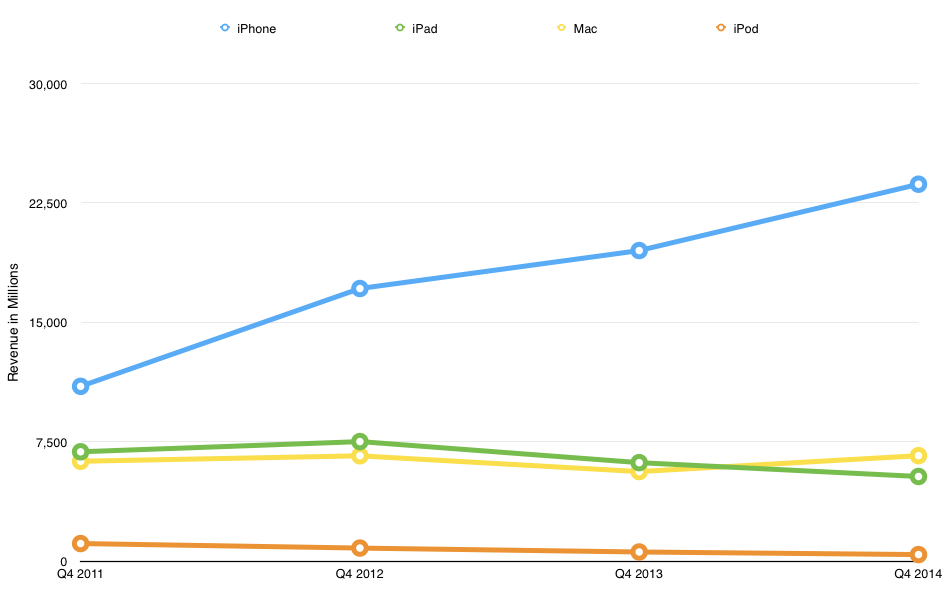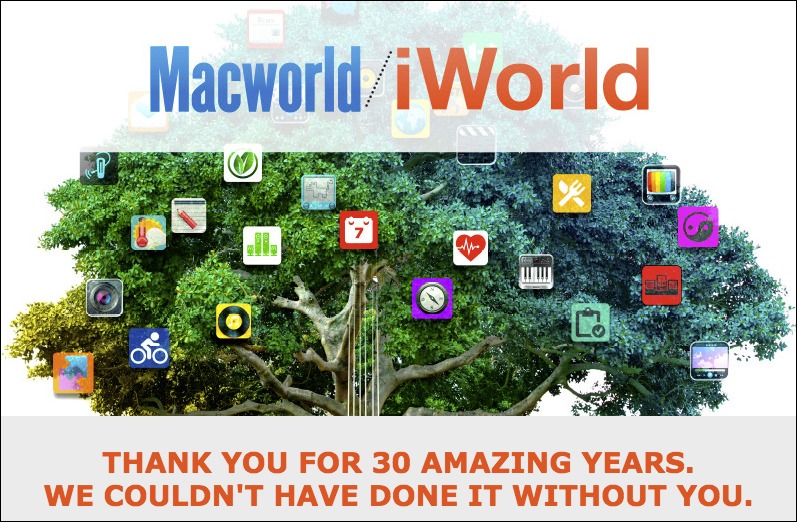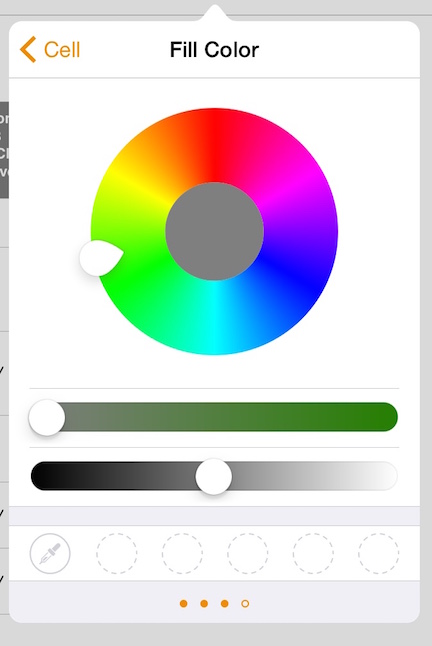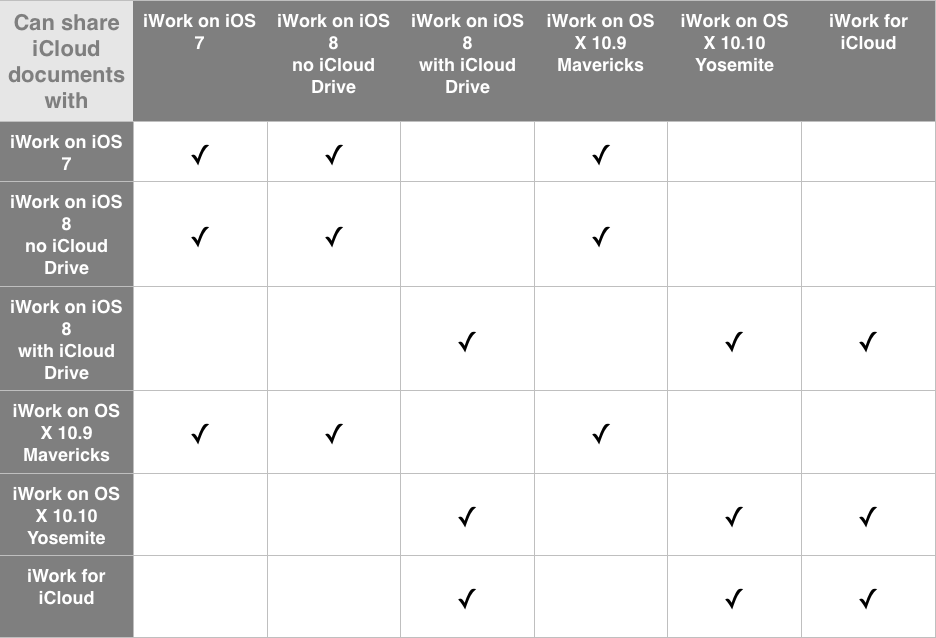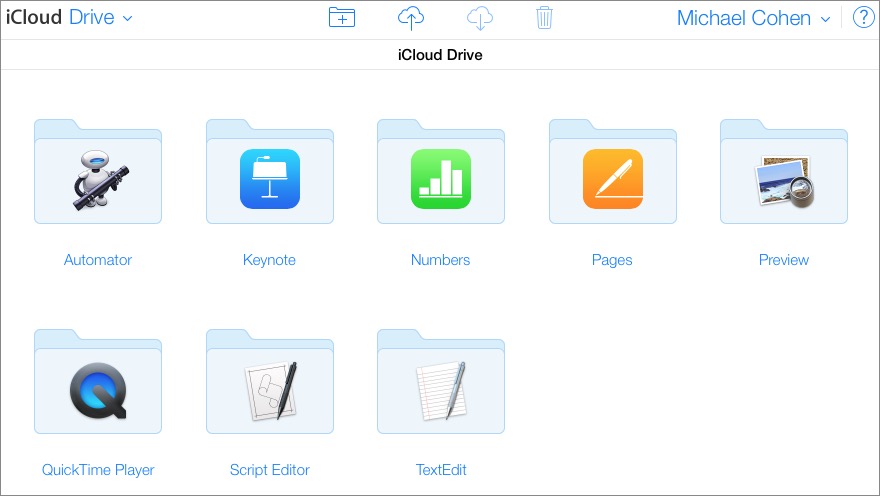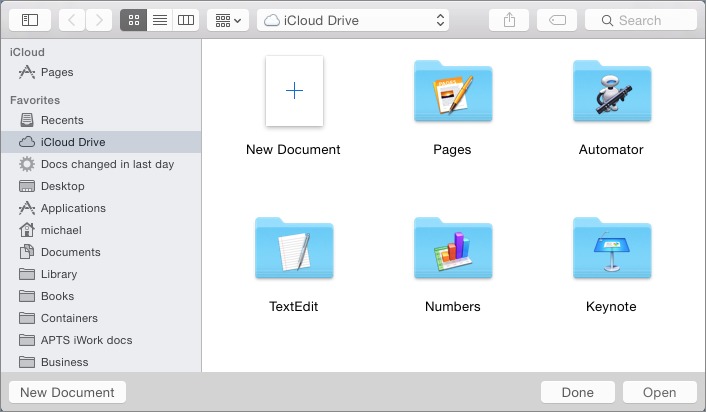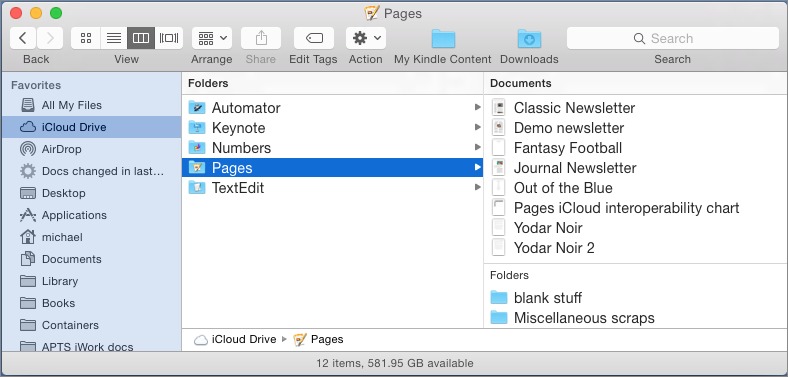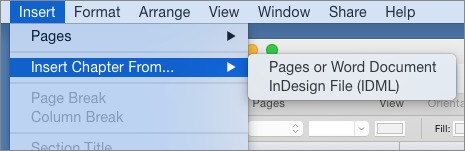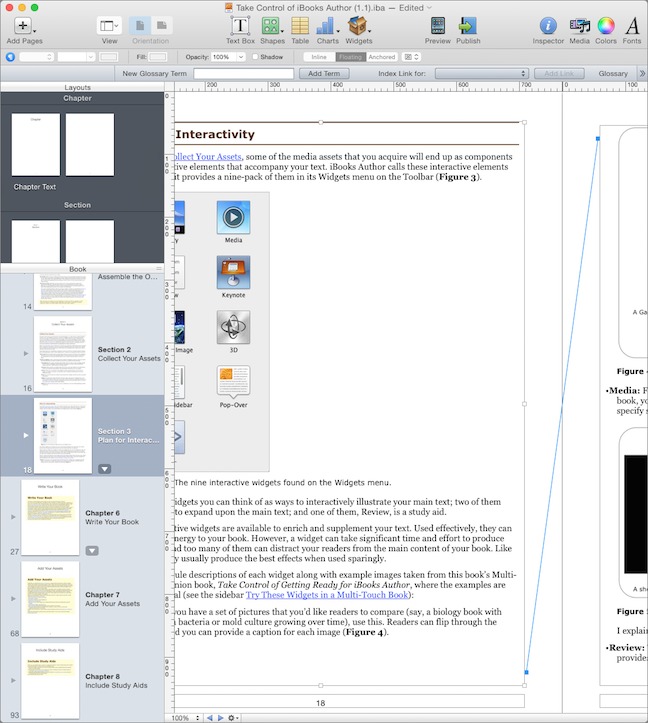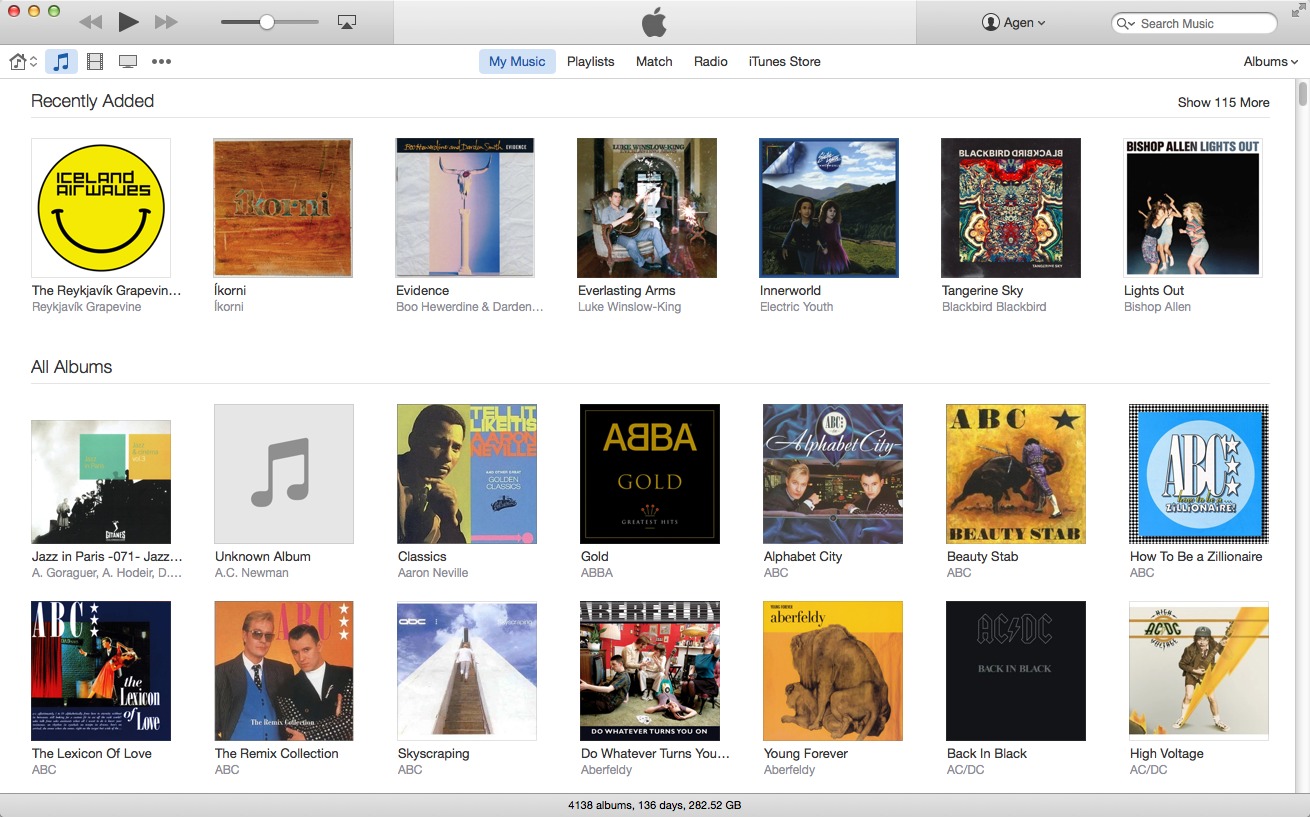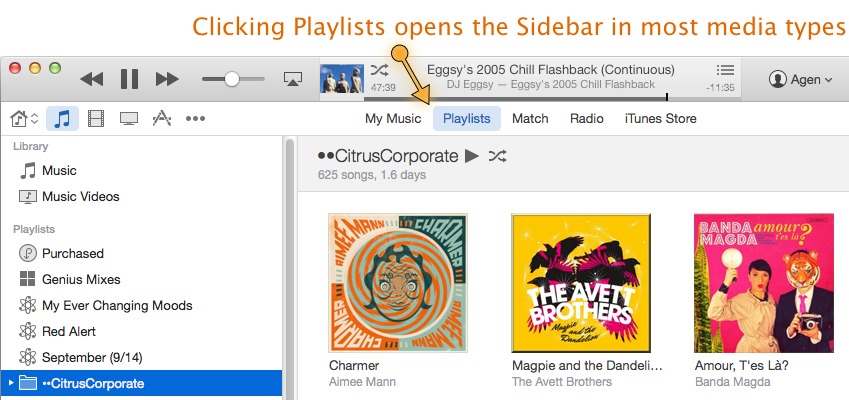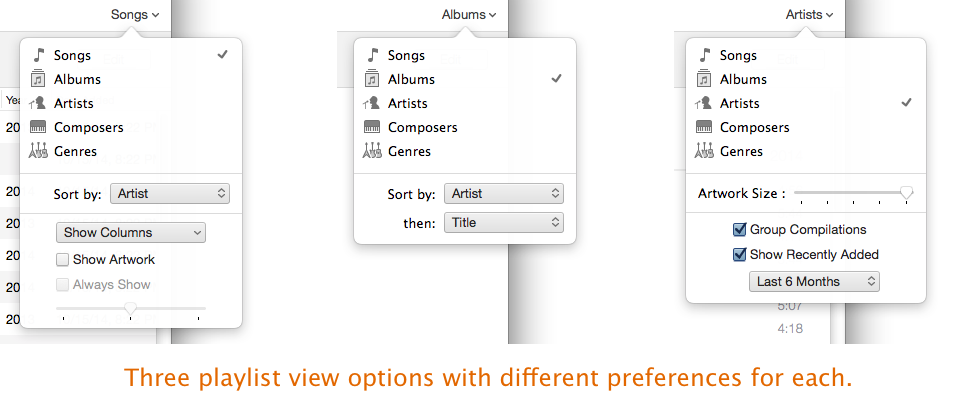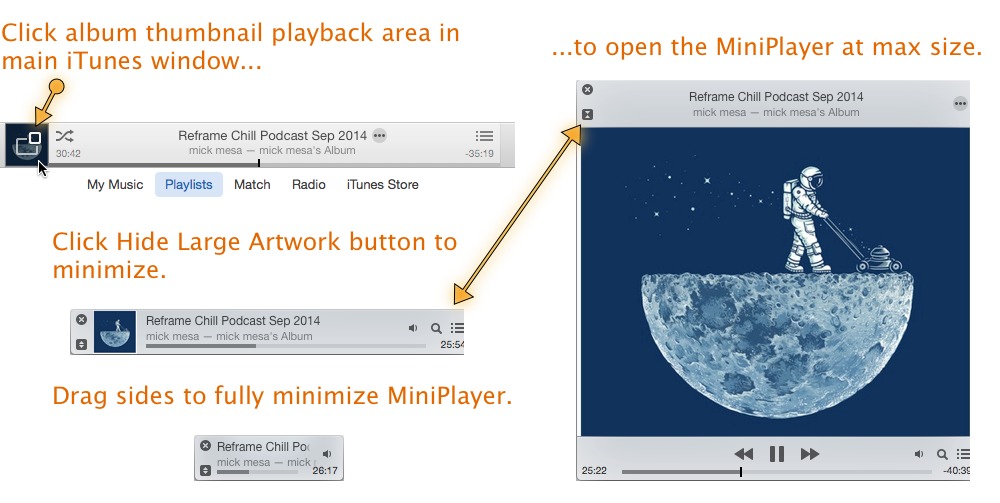TidBITS#1245/20-Oct-2014
Buckle up, folks! OS X 10.10 Yosemite, iOS 8.1, and Apple Pay are all here, along with the new iPad Air 2 and iPad mini 3, an updated Mac mini, and the stunning 27-inch iMac with 5K Retina display. Three new Take Control titles from Joe Kissell and Scholle McFarland are also available to help with your transition to Yosemite, and Michael Cohen has some helpful tips for migrating to iCloud Drive, along with an overview of what’s new with iWork and iBooks Author. Meanwhile, Agen Schmitz takes you on a much-needed tour of the redesigned iTunes 12 interface. Apple has again posted record profits for the last fiscal quarter, though you might be surprised at which product lines are growing and which are shrinking. Finally, a bit of sad news as we say goodbye to Macworld Expo, which is going on indefinite hiatus. Notable software releases this week include Carbon Copy Cloner 4.0.2, Things 2.5, Coda 2.5, Parallels Desktop 10.1, Airfoil 4.8.10, Microsoft Office 2011 14.4.5, Scrivener 2.6, DEVONthink/DEVONnote 2.8.1, DEVONagent Lite, Express, and Pro 3.8.2, SuperDuper 2.7.3, Apple Configurator 1.7, GarageBand 10.0.3, iMovie 10.0.6, LaunchBar 6.1.3, 1Password 5.0, and KeyCue 7.3.
Apple Posts Record Profits for Q4 2014
With Tim Cook calling fiscal 2014 “one for the record books,” Apple has reported record profits for its fourth 2014 fiscal quarter. The company posted revenues of $42.1 billion, up over 12 percent from this quarter last year, and net profits of $8.5 billion ($1.42 per diluted share); year-over-year, the company’s profits are up $1 billion, or about 13.3 percent (see “Apple Q4 2013 Results See Lower Profits Again,” 28 October 2013). Apple announced a dividend of $0.47 per share, the same as last quarter, which will be paid to investors on 13 November 2014.
Although iPhone demand is far outstripping supply, Apple managed to sell 39.27 million of them in the quarter, a year-over-year increase of 16 percent. In response to a question, Cook said he couldn’t estimate when iPhone supply and demand would achieve balance, but he was confident that the supply would be “great,” and that this confidence underlies the strong guidance (revenue between $63.5 billion and $66.5 billion) the company has given for next quarter.
Even as the iPhone continues its stratospheric rise, the iPad remains in a bit of a slump, with revenue falling 14 percent year-over-year. Cook implored investors to look at the big picture. “Instead of looking at each 90 days, we’ve sold 237 million [iPads] in just four years; that’s about twice the number of iPhones sold during first four years of iPhone,” Cook said. He added that people hold onto their iPads longer than their iPhones, which accounts for the perceived slump. “We don’t really know what the upgrade cycle will be for people,” he said. Two pieces of news brightened the iPad story: according to Cook, the device scored an “unheard of” 100 percent customer satisfaction rating (says who?), and its
educational market share in the United States is at 90 percent.
In contrast to the contracting iPad market, the Mac is doing better than ever, generating an 18 percent year-over-year increase in revenue. The Mac’s growth is all the more impressive considering that IDC declared a 1.7 percent drop in PC shipments in Q3 2014 (and that was actually taken to be an encouraging sign). Apple reported that the Mac had its highest quarterly market share since 1995. “It was an absolutely blow-away quarter,” Cook said of the Mac’s newfound success. Cook also indicated that back-to-school sales drove the Mac’s growth.
Perhaps most shocking, though inevitable in hindsight, was the announcement that the iPod will no longer be reported as its own product category next quarter, but instead will be thrown in the figurative junk drawer of “Other Products,” along with accessories, the Apple TV, Beats products, and the Apple Watch. Sales of the once-groundbreaking iPod dropped a staggering 62.8 percent from Q4 2011 to Q4 2014.
Apple’s stores are both doing well and spreading out: Cook noted that 41 percent of Apple stores are outside of the United States. The retail stores brought in $5.1 billion in revenue last quarter, with each store, on average, hosting 18,000 visitors per week.
Despite the record earnings, the company actually has less cash on hand, with a mere $155.2 billion in cash and securities in the company’s money pile, reducing the height of the pile by $9.3 billion from the previous quarter. This decline is because Apple is giving money away: nearly $20 billion was returned to shareholders in the quarter and $9 billion went toward stock repurchases. Market transactions accounted for another $8 billion. Overall, $94 billion of the company’s $135 billion capital return program has been spent, with five quarters left to go.
Although investors and analysts posed a number of questions, one question was left surprisingly unasked: what happened between Apple and sapphire producer GT Advanced Technologies (GTAT)? Late last year, Apple signed a $578 million deal with the company to build a state-of-the-art production plant in Arizona, making GTAT one of 2014’s hottest stocks, making rumors fly that the iPhone 6 and Apple Watch would be encased in GTAT sapphire.
However, Apple’s iPhone 6 and Apple Watch announcements came and went, with no sapphire used, except in Touch ID sensors and the screen of the Apple Watch Edition. Shortly thereafter, GTAT filed for Chapter 11 bankruptcy, leading to questions about where Apple’s infusion of cash went. Then things took a nasty turn. The once-high-flying GTAT was delisted by NASDAQ, and the company had some harsh things to say about its deal
with Apple, calling the deal “oppressive” and “burdensome” in court.
Apple remains mum about the failed deal and continues its legal fight to keep its contracts with GTAT a secret. Years may pass before we know the truth about what went wrong, which makes it all the more curious why none of those participating in Apple’s conference call brought the matter up. (Was it declared a verboten topic before the call?)
Even with the repercussions from GTAT’s failure lurking as the proverbial elephant in the room, Apple is still doing remarkably well over three years after the passing of Steve Jobs. Tim Cook has made his share of mistakes, but it would be hard to say that he hasn’t filled some impressively large shoes and kept Apple accelerating. “I’m incredibly optimistic about the future,” Cook said.
OS X 10.10 Yosemite, iOS 8.1, and Apple Pay Have Arrived
After months of testing since its developer release at the World Wide Developer’s Conference in June 2014, Apple has now released OS X 10.10 Yosemite. (If you haven’t been paying attention, you can read about its major new features in our initial coverage in “Apple Unveils iOS 8 and OS X Yosemite at WWDC,” 2 June 2014). Yosemite is available for free in the Mac App Store as a 5.16 GB download. Refer to Apple’s system requirements to see if your Mac can run Yosemite (most will, and the base requirements are the same as Mavericks), and
if it will support all of Yosemite’s new features (many older Macs won’t, partly due to Continuity’s need for Bluetooth 4.0).
The most noticeable change in Yosemite is a new visual design that takes its cues from iOS. It also brings compatibility with Apple’s new iCloud Drive service and offers a slew of Continuity features to make working between Apple devices easier.
As always, we recommend waiting a few days before updating to see if any major issues develop and then proceeding with caution according to the time-tested advice in Joe Kissell’s “Take Control of Upgrading to Yosemite.” For more on the new features, also check out Joe’s “Digital Sharing for Apple Users: A Take Control Crash Course” and Scholle McFarland’s “Yosemite: A Take Control Crash Course.”
After Yosemite’s release on 16 October 2014, Apple pushed out iOS 8.1 and Apple Pay on 20 October 2014. The iOS 8.1 update is much smaller than the 5 GB iOS 8.0, ranging from 70 to 127 MB, depending on the device being updated.
With iOS 8.1, Apple seeks to remedy common user complaints, most notably by bringing back the Camera Roll in the Photos app, but only when iCloud Photo Library is not enabled. The update also opens up the beta of iCloud Photo Library, enabling you to sync all your photos and videos between your Apple devices (as long as they’re running iOS 8.1, Yosemite, or Apple TV 7.0 or later). However, the Mac version of Photos, which will provide iCloud Photo Library support, won’t be available until early 2015, so access via the Mac will be limited to iCloud’s Web interface until then.
Another promised feature that arrives in iOS 8.1 is SMS Relay, which enables you to send and receive iPhone SMS (green bubble) messages via the Yosemite version of Messages.
iOS 8.1 also adds Apple Pay support to the iPhone 6 and iPhone 6 Plus, although Apple Pay is currently limited to the United States (for details, see “Apple Pay Aims to Disrupt Payment Industry,” 9 September 2014). Since the initial announcement last month, Apple has signed up 500 more banks to the program, in addition to credit card companies American Express, MasterCard, and Visa. You will be able to use Apple Pay at a growing number of major retailers, such as American Eagle, Foot Locker, Macy’s, McDonald’s, Office Depot, Panera Bread, Subway, Walgreens, and Whole Foods.
Other improvements in iOS 8.1 include:
- Low-space alerts before capturing Time Lapse videos
- Fixes for Messages search, marking messages as read, and issues with group messaging
-
Resolution of Wi-Fi performance issues with some base stations
-
A fix for a bug that could prevent Bluetooth connections with some hands-free devices
-
A fix for a bug that could prevent screen rotation
-
The option to select between 2G, 3G, and LTE cellular networks
-
Fixes for a Safari issue that would prevent video playback
-
AirDrop sharing support for Passbook
-
The capability to enable keyboard dictation separate from Siri
-
HealthKit-enabled apps can now access data in the background
-
A number of improvements to accessibility
-
Fixes for an issue that prevented the use of OS X Caching Server for iOS updates
If you want help with iOS 8, we hope to have it soon, in the form of my “iOS 8: A Take Control Crash Course.” You can pre-order now, and we’re working hard to integrate details about features that weren’t fully operational before the release of Yosemite, along with the just-released changes in iOS 8.1.
Take Control of Yosemite Upgrades, New Features, and Sharing
On 16 October 2014, Apple released OS X 10.10 Yosemite, and as has become our tradition, we published not one, not two, but three Take Control books about the new operating system the same day, assuming you interpret “same day” as “before we went to bed.” The first two are straightforward and useful, and the third has more real-world, practical advice for the modern Mac user than anything we’ve published recently:
- “Take Control of Upgrading to Yosemite,” by Joe Kissell
- “Yosemite: A Take Control Crash Course,” by Scholle McFarland
- “Digital Sharing for Apple Users: A Take Control Crash Course,” also by Joe Kissell
We’ll explain more about what’s in these books below, but if you just want to grab them now and save with a bundle discount, click a link here to put them right in the cart:
- Yosemite Basics bundle: Save $5 (20 percent off) on “Take Control of Upgrading to Yosemite” and “Yosemite: A Take Control Crash Course.” You pay $20, list price is $25.
- Yosemite Sharing bundle: Save $10.50 (30 percent off) on the first two titles plus “Digital Sharing for Apple Users: A Take Control Crash Course.” You pay $24.50, list is $35.
So, what’s in each book and why are we excited about them?
Do you want to upgrade to Yosemite with confidence? The first and best guide to upgrading, now in its eighth major installment, is Joe Kissell’s “Take Control of Upgrading to Yosemite.” The series has helped tens of thousands of Mac users since 2003, and gives you the benefit of Joe’s years of installation experience. You’ll ensure that your hardware and software are ready for Yosemite, protect against problems with a bootable duplicate, eliminate digital clutter, prepare your Mac, and decide on your best installation method, no matter what version of Mac OS X you’re upgrading from, all the way back to 10.4 Tiger. Then you’ll find full installation directions
plus advice on over a dozen things to do immediately after installation and troubleshooting techniques. Joe also explains upgrading from the Yosemite public beta and “upgrades” that involve moving your data to a new Mac from an old Mac or Windows PC. It’s 152 pages and costs $15.
The next two books are in our new Take Control Crash Course series, which brings you the first-rate content you expect from us in shorter chunks so you can dip in and read quickly. Because so many Take Control readers provide tech support to others, each concise chapter has sharing buttons and practical tweet-tips, making it easy to freely share a few pages with Facebook friends, Twitter followers, and others who really need the information. Take Control Crash Courses feature a modern, magazine-like layout in PDF while retaining a reflowable design in the EPUB and Mobipocket versions. I’ll explain more about what we’re trying to achieve with the Take Control Crash Course series in a future article.
For now, though read “Yosemite: A Take Control Crash Course,” to get more out of your Mac as you go about your everyday activities. Written by former Macworld editor Scholle McFarland, this book introduces Yosemite’s new interface and discusses new features like iCloud Drive, Handoff, iPhone voice/SMS relay, and Notification Center’s Today view. You’ll learn about key changes in core Apple apps with chapters about Safari, Mail, Messages, and Calendar. You’ll also find answers to questions brought on by recent additions to OS X, such as how to control notifications, tips for using Finder tags, and working with tabbed Finder windows. The book closes with two
under-the-hood topics: setting up a new user account (for a child, guest, or troubleshooting) and troubleshooting (with techniques including Safe Boot and OS X Recovery). It’s 77 pages and costs $10.
Beyond what’s new in Yosemite is the larger problem facing most of us — how to work effectively in today’s ecosystem of devices, services, and collaborators. Frankly, sharing with other people and devices is messy, because everyone wants something different. That’s why “Digital Sharing for Apple Users: A Take Control Crash Course” may be our most important book of the year, and why we are so grateful to Joe Kissell for taking on the challenge of describing how to share nearly anything you can think of in nearly every imaginable situation. Here are just a few of the gems in this book:
- How iCloud Photo Sharing and My Photo Stream are entirely different
- How to share photos fleetingly, privately, permanently, or with your fridge
- The best ways to sync a project’s worth of files with others
- Services to provide ubiquitous access to your own files across devices
- Quick ways to make a file available for download by anyone
- How to share calendars with others, whether or not they use iCloud
- A brief tutorial on enabling Family Sharing
- Tweaky workarounds for contact sharing, which is surprisingly difficult
- How to rip a DVD to your MacBook Air using an older Mac’s SuperDrive
- How to turn your iPhone or Mac into a Wi-Fi hotspot
- Ways of watching your uncle work remotely, as you help him with iTunes
- Approaches to syncing Web browser bookmarks and tabs with multiple devices
- How to securely share a collection of passwords with someone else
The list of essential but often frustrating modern tasks goes on and on, and the solutions go way beyond what Apple offers, so “Digital Sharing for Apple Users: A Take Control Crash Course” does too. Non-Apple products mentioned include 1Password, Airfoil, BitTorrent Sync, Cargo Lifter, CloudyTabs, Dropbox, Exchange, Facebook, Flickr, Google+, Google Calendar, Google Chrome, Google Docs, Instagram, iPhoto Library Manager, Outlook, Pandora, PhotoCard, Printopia, Reflector, Rdio, Spotify, Syncmate, Syncphotos, Transporter, Twitter, Xmarks, and more. Plus, thanks to the new Take Control Crash Course format, you can jump right to the chapter that answers your question,
without having to read through lots of other information. It’s 87 pages and $10.
If you’re wondering what’s happened to “iOS 8: A Take Control Crash Course,” Josh Centers continues to burn the midnight oil working on it. We moved it to the back burner to concentrate on the Yosemite books because some iOS 8 features were still becoming functional over the last few weeks. With Yosemite and iOS 8.1 now out, this book is our next priority.
Apple Launches iMac with Retina Display, Refreshes Mac mini
The largest — at least when it comes to screen size — of Apple’s hardware announcements on 16 October 2014 was the new iMac with Retina 5K display.
The new iMac features a jaw-dropping 27-inch display running at a resolution of 5120 by 2880. With 14.7 million pixels, Apple claims it is the world’s highest-resolution display. That’s not precisely true: the Hiperspace display created by the University of California at San Diego in 2008 easily bests it with more than 286.7 million pixels. Despite that quibble with Apple’s marketing, you would be hard pressed to find a
higher-resolution display on the consumer market (or that would fit on your desk), much less one that’s so inexpensive.
Apple had to invent a number of new technologies to make the iMac with Retina 5K display viable, such as a new oxide TFT material to charge pixels, organic passivation to prevent pixel crosstalk, and a new, more power-efficient LED backlight. Thanks to Apple’s hard work, the new iMac manages to use 30 percent less energy than its predecessor.
So how much is it, and how powerful is it? For $2,499 you get a 3.5 GHz quad-core Intel Core i5 processor (up to 3.9 GHz with Turbo Boost), 8 GB of RAM, a 1 TB Fusion Drive, and an AMD Radeon R9 M290X graphics processor with 2 GB of RAM. There are a few build-to-order options:
- For an additional $250, you can upgrade to a 4.0 GHz quad-core Intel Core i7 processor (up to 4.4 GHz with Turbo Boost).
- 16 GB of RAM will set you back $200, while 32 GB adds $600 to the price.
-
Instead of the 1 TB Fusion Drive, you can opt for 256 GB of pure flash storage for free. A 3 TB Fusion Drive is available for $150, while 512 GB of flash storage costs $300, and 1 TB of flash can be had for $800.
-
The graphics processor can be upgraded to an AMD Radeon R9 M295X with 4 GB of RAM for $250.
While iMac users now have a Retina option, Mac Pro adopters don’t yet have an equivalent choice of displays — Apple has not revved the Thunderbolt Display to boast Retina-level specs. For many professionals, the iMac with Retina 5K display might be a better choice (for more on that, see “Is the New iMac the True Professional Mac?,” 17 October 2014). However, pros might consider the $250 graphics processor update, since the first-generation MacBook Pro with Retina display often overwhelmed its own graphics processors.
The iMac with Retina 5K display is being sold alongside the existing iMac lineup, so if you don’t have $2,500 to burn, don’t worry, you still have other options. The previous iMac models retain their specs and prices with no changes.
2014 Mac mini — If you’re on a budget, you’ll be thrilled to learn that Apple has finally updated the long-neglected Mac mini. The bad news is that it’s nearly the same design that’s been around for years, it’s only slightly faster than the previous 2012 version, and the RAM is no longer user-upgradable. The good news is that the base model sees a price drop of $100, and now starts at $499. In addition, the new Mac mini supports 802.11ac (versus 802.11n in the previous model) and includes two Thunderbolt 2 ports (compared to a single Thunderbolt 1 port in the previous
model), but drops FireWire 800.
The base $499 model features a 1.4 GHz dual-core Intel Core i5, 4 GB of RAM, a 500 GB hard drive (what do you expect in such a cheap Mac?), and an Intel HD Graphics 5000 processor. An upgrade to 8 GB of RAM costs $100, and 16 GB costs $300. You can switch to a 1 TB Fusion Drive for $250.
The $699 model features a 2.6 GHz dual-core Intel Core i5 processor, 8 GB of RAM, a 1 TB hard drive, and Intel Iris Graphics. An upgrade to a 3.0 GHz dual-core Intel Core i7 processor is available for $300, as is a $200 upgrade to 16 GB of RAM. For another $200 you can switch to either 256 GB of flash storage or a 1 TB Fusion Drive.
Finally, the $999 model has a 2.8 GHz dual-core Intel Core i5 processor, 8 GB of RAM, a 1 TB Fusion Drive, and Intel Iris Graphics. For $200, you can boost the processor to a 3.0 GHz dual-core Intel Core i7. An upgrade to 16 GB of RAM costs $200. Switching to 256 GB of flash storage is free, while 512 GB of flash costs $300, and 1 TB of flash costs $800.
While it’s nice to see Apple finally paying some attention to the Mac mini, this update feels like the sort of minor mid-cycle update that the Mac mini should have received a year ago.
Of course, every Mac mentioned here ships with OS X 10.10 Yosemite.
iPad Air 2 and iPad mini 3 Expand the Line
At last week’s Apple event, Apple unveiled the new entries in its iPad lineup, after having accidentally leaked some of the details the previous day with a premature upload to the iBooks Store of the new “iPad User Guide for iOS 8.” Unsurprisingly, the new iPad Air 2 and iPad mini 3 are not innovative new takes on the tablet, though they do feature well-considered evolutionary enhancements to their predecessors — which remain available for purchase at lower prices. As a result, the iPad line now consists
of, depending on how you count, some 22 different models. And that’s before you take case color into account.
Let’s look at what’s new and what’s not so new.
iPad Air 2 — The latest full-size iPad is the iPad Air 2, the successor to last year’s iPad Air. (Thankfully, Apple has returned to numbering its iPad models, rather than reusing the same name for each successive model.) The iPad Air 2 features the same screen resolution (2048-by-1536 pixels at 264 pixels per inch) as the iPad Air, and to a casual observer it might appear indistinguishable from the original iPad Air. But it’s not.
First, though the display resolution is identical to the older iPad Air, the iPad Air 2 features a display that is fully laminated, eliminating the air gap between layers, and adds an anti-reflective coating to improve visibility in bright conditions.
Also, while they measure the same width (6.6 inches or 169.5 mm) and height (9.4 inches or 240 mm), the iPad Air 2 is 18 percent slimmer, shaving off 0.05 inches (1.4 mm) of thickness, which brings it down to 0.24 inch (6.1 mm). (Cue the bogus bendability tests, Internet!)
The decreased thickness brings with it a slight weight loss as well: the original iPad Air came in at 1.0 pound (469 grams) for the Wi-Fi model and 1.05 pounds (478 grams) for the cellular variant; the new iPad Air 2 models are both under 1 pound, weighing in at a scant 0.96 pound (437 grams) for the Wi-Fi version and 0.98 pound (444 grams) for the cellular model.
It’s also faster. The iPad Air 2 features a version of the same chip that’s in the iPhone 6, modified for the iPad line. Apple claims that its A8X chip provides 40 percent faster CPU speeds and 2.5 times the graphic performance of the original iPad Air. The new model also sports an M8 motion co-processor chip (a generation newer than the M7 found in the older iPad Air).
The backside camera has been raised to the same 8 megapixel resolution as the iPhone 6 cameras, with a fixed f/2.4 aperture, and, by virtue of the faster processor, can now shoot burst-mode images and take slo-mo videos. The front-facing camera remains on a par with the previous version. However, a second microphone has been provided to improve audio recording when shooting videos.
Wi-Fi has been slightly enhanced as well with the move to 802.11ac, making it a Wi-Fi speed demon capable of up to 866 Mbps of throughput. Apple also says the cellular model supports more LTE bands (20 of them) and up to 150 Mbps of throughput.
The iPad Air 2 also boasts two new sensors: a barometer (it can watch you climb stairs like your iPhone 6) and a Touch ID sensor. The Touch ID sensor makes the iPad Air 2 capable of using the new Apple Pay system for online shopping, and enables it to work with all the Touch ID-savvy apps that have begun to appear in the wake of iOS 8’s release (see “1Password 5 Touches New Heights in iOS 8,” 1 October 2014). Interesting factoid: Apple claims there are now over 675,000 iPad apps in the App Store.
The base-model iPad Air 2 is available at the same price point, and with the same amount of flash storage provided, as the previous base model: $499 for 16 GB. However, as with the iPhone 6, Apple has dropped the previously available 32 GB tier, offering only 64 and 128 GB options, each for an extra $100 premium (add another $130 for cellular capability at each tier). A new gold color has been added to the previously available silver and space gray finishes.
iPad mini 3 — Apple has updated the iPad mini as well, taking it to version 3. (The model previously known as the iPad mini with Retina display now bears the far more sensible “iPad mini 2” moniker.)
The iPad mini 3 has not changed in size or weight from its predecessor, nor have any of its other specifications changed much, other than the addition of the Touch ID sensor and a gold model to supplement the silver and space gray varieties.
The iPad mini 3 comes in the same memory configurations as the iPad Air 2 (16, 64, and 128 GB), and sells for $399, with a $100 premium for each storage tier. As before, cellular capability adds $130 to the price.
Older Models Still Available — The new iPads are not the whole story, though. Apple is continuing to sell the original iPad Air (with 16 GB for $399 and 32 GB for $449; add $130 for cellular models) in its original colors.
The iPad mini line is even larger, with Apple retaining both the newly renamed iPad mini 2 — available with 16 GB for $299 or 32 GB for $349; add $130 for cellular goodness — and the original non-Retina iPad mini with 16 GB for $249, with cellular capability boosting the price to $279.
In other words, Apple offers iPad models that are now among the cheapest tablets on the market, with all of them capable of running the latest version of iOS.
Pre-orders for the newest iPads can be placed now, with availability scheduled for later this week.
For those who want every Apple release to be a radical departure from the past, there is much to ho-hum about the new iPads. But for the rest of us who simply want an iPad that is a worthy update to an already well-defined and successful product, Apple has once again delivered (for cogent thoughts on why this is what Apple usually does, see Glenn Fleishman’s “Incremental Change Wins Apple Big Gains,” 29 March 2012).
Macworld Expo Mothballed after 30 Years
I had a sad phone call with Paul Kent of IDG World Expo last week, during which he shared the news that IDG is putting Macworld/iWorld “on hiatus” after a 30-year run. There will be no show in 2015, and I think it’s safe to say that there will never be another Macworld Expo as we have come to know it. The separate MacIT event, which focuses on deploying Apple technologies in the enterprise, will continue in 2015, and Paul will be shepherding its next instantiation.
IDG’s statement reads:
Macworld/iWorld will not take place in 2015 and the show is going on hiatus. The show saw a remarkable 30 year run that changed the technology industry, provided an important forum for Apple developers to bring new companies and products to market, delivered world class professional development to Apple product enthusiasts, and fostered the development of one of the most dynamic professional communities in the tech marketplace.
On behalf of IDG World Expo, we’d like to take this opportunity to thank you for having been an important part of this incredible journey. We offer our deepest appreciation to the entire Macworld/iWorld community.
Our MacIT event, helping Enterprise professionals with their Apple deployment projects, will continue in 2015 with exciting details to be announced in the coming weeks.
With this announcement coming on the heels of Macworld putting its print edition to rest, it has never been more clear that the massive changes engendered by the Internet have reshaped the world we live in. While at the Çingleton conference last weekend, I was reminiscing about my first Boston Macworld Expo in 1989 and the many pounds of paper I collected. Picking up brochures and handouts from every vendor was an essential task back then, since it was the only way to create a reference database of product information. When Tonya and I moved to Seattle in 1991, we brought four file drawers full of paper with us; when we returned to Ithaca in 2001, we didn’t even bring the empty filing cabinets
back.
(As an aside, Çingleton won’t be continuing in 2015 either, but the underlying reasons are completely different. Çingleton, like predecessors C4 (see “C4 Conference Rethinks MacHack,” 20 August 2007) and MacHack/ADHOC (see “Adieu ADHOC,” 1 August 2005), was a small hotel-based conference put on by just a few people, not a corporation devoted to event management. While there were undoubtedly other factors, the key one in Çingleton’s case was the amount of time and effort it took out of the lives of the organizers, who had other jobs and businesses to run.)
Apple pulling out of Macworld Expo was a blow (see “Macworld Expo 2010 Reboots,” 15 February 2010), but the real knife in the side of the show — of most trade shows — was the rise of the Internet. For those of us in the press, meeting and talking with companies at the show was still worthwhile, but for normal users, it had become easier to learn about and get support for products online. The traditional trade show simply couldn’t compete.
The other sea change that hurt Macworld Expo is one that I still don’t fully understand. In the early days of the show, money flowed like water. Big companies paid tens of thousands of dollars for spacious booths and flashy parties, and while products cost significantly more back then, the overall market was far smaller. Now, even with Apple posting record profits every quarter and hundreds of millions of people using Apple devices, few Apple developers approach the size of the firms that filled multiple exhibition halls during the biannual Macworld Expos. The parties dried up even earlier, and while I can’t say that a party or even a booth was a worthwhile marketing expense, clearly people thought so back in the day. Perhaps the
profits are there, but are spread out across so many more developers that few have the wherewithal to shoulder such marketing expenses. Or perhaps individual companies do have the money, but are using it for other purposes entirely.
Regardless, Macworld Expo is gone, and it will be missed. I can’t see any exhibit floor–based trade show springing up to replace it, but small, focused conferences are the future. Çingleton may be over, but I know of at least three more such conferences taking place in the next few weeks, CocoaLove in Philadelphia, NSScotland in Edinburgh, and MacTech Conference in Los Angeles, the last of which Tonya and I will be attending again. (Registration closes very soon for all three!) Further out, there’s the 2015 Úll conference in Ireland (see the Úll 2014 page for a sense of what goes on — I believe it’s pronounced “ool”), and I’m sure we’ll see others popping up as well.
iWork Updated for Yosemite and iCloud Drive
If you have begun to detect moisture dripping from your cable modem, it may be because Apple’s servers are perspiring heavily as they deliver gigabytes of software updates to Mac and iOS users. Among these are six different updates for the iWork apps: Pages, Numbers, and Keynote; that’s three updated apps for the Mac and three more for iOS. These updates are mostly in the service of OS X 10.10 Yosemite, iOS 8.1, and the iCloud Drive service that binds them together (see “OS X 10.10 Yosemite, iOS 8.1, and Apple Pay Have Arrived,” 16 October 2014, and “Moving to iCloud Drive,” 15 October 2014).
So, what hath Cupertino wrought?
iWork for Mac — Here’s what Apple has highlighted in its “What’s New?” notes for the three Mac iWork apps:
- Common to them all: All three Mac apps offer a new Yosemite-based design, the capability to switch between Mac and iOS versions instantly using the new Handoff feature, iCloud Drive support, better bidirectional language support, usability enhancements for positioning and resizing charts, and a revised file format that won’t cause problems when transferring files with services like Dropbox and Gmail.
-
Pages 5.5: The word-processing and page-layout app has grown a sidebar for displaying comments and tracked changes, and you can filter those comments and tracked changes by author. Pages also lets you insert inline images into headers, footers, and table cells. Also added are alignment guides for inter-table alignment and other table enhancements. Though Mail Merge has not yet returned as a user-facing feature, the update does claim to provide AppleScript support for it.
-
Numbers 3.5: The spreadsheet app features a new Transpose feature that you can use to switch table rows to columns and vice-versa. Floating comments can now be printed. And, like Pages, Numbers offer alignment guides for inter-table alignment.
-
Keynote 6.5: The presentation app has added features you can use to resize and move items on the presenter display. For instance, you can choose whether or not to show a timer and also control what the timer displays (such as elapsed time or time remaining). Additional presentation improvements include the capability to pair your Mac with nearby iOS devices over Wi-Fi using Multipeer Connectivity as well as Bluetooth. Enhancements that make tables easier to select and move have also made it into the app. Finally, a new Trace animation has been provided.
The updates to all three Mac apps are free to existing users.
iWork for iOS — The iOS apps, which all hit version 2.5 with this update, have received a number of similar improvements, including support for iCloud Drive. Though not obvious from the Documents screens in those apps, tapping the + button on the toolbar presents an import menu with a new entry: iCloud. Tap that and you can roam around the folders of your iCloud Drive to bring in files.
Other features common to all of the iOS apps are support for third-party storage providers like Dropbox, improved file formats, Handoff, better bi-directional language support, a new custom color mixer on the iPad, and the capability to use your device’s camera to add photos to a presentation, spreadsheet, or document.
Individual app enhancements include the following:
- Pages for iOS, like its Mac sibling, now provides inline images in tables, headers, and footers; it displays inter-table alignment guides; and it provides for the printing of floating comments. Additionally, tables in Pages now support column and row labels. And, for those who make ebooks with the app, Pages for iOS can export EPUB files that contain videos.
-
Numbers for iOS also offers the row/column Transpose feature found in its Mac counterpart, and you can print floating comments from the app just as on the Mac.
-
Keynote for iOS shares the new Trace animation found on the Mac, as well as the floating comment print capability. As in Pages for iOS, tables in Keynote can now have row and column labels, and inter-table alignment guides and other enhancements make positioning tables and charts easier. The app also features new presenter display layouts.
Like the Mac apps, the upgrades are free for all current iWork for iOS users.
In Short — The vision of cross-device compatibility via iCloud that drove last year’s retooling of the entire iWork suite has been refined on Yosemite and iOS 8, after a disconcerting month when the lack of iCloud Drive on Mavericks made such interchanges problematic.
If you liked the apps before, there is nothing but good news in the latest set of upgrades. If you found the iWork apps seriously lacking compared to what the apps offered before last year’s retooling, you may not find these updates any more compelling. Nonetheless, all the apps are deeper than a cursory examination might reveal, and the enhancements that Apple has just delivered are real improvements to a suite that was already surprisingly capable.
Moving to iCloud Drive
When iOS 8 came out last month, those of us who installed it found our iOS devices asking us whether we wanted to upgrade to Apple’s new iCloud Drive service. Adam Engst advised that “when iOS 8 asks you to upgrade to iCloud Drive, tap Not Now” (see “iOS 8 Users: Do Not Upgrade to iCloud Drive, 16 September 2014).
Why? At the time, OS X 10.10 Yosemite was presumably a month from release, and 10.9 Mavericks was incompatible with iCloud Drive. Also, as Adam put it, iCloud Drive is “a one-way street — once you upgrade, you can’t go back to the old document-and-app-specific approach that’s compatible with Mavericks.” Users not running a developer preview or a public beta of Yosemite would find their iCloud documents inaccessible on their Macs if they accepted iOS 8’s kind offer. Particularly annoying, though, was that the same day that iOS 8 debuted, all the iWork Web apps at iCloud.com made iCloud Drive a
requirement.
This left users who used iWork apps on their Macs, their iOS devices, and in their Web browsers facing a dilemma: no matter which way they went — whether enabling iCloud Drive or not — they would find one of their avenues of getting iCloud documents blocked. The matrix of accessibility was complex.
That was then.
Now Yosemite has descended upon us from on high, and the time has arrived when the majority of Mac and iOS users will want to revisit Apple’s iCloud Drive upgrade offer. As an early adopter (with the scars to prove it), I have already done that: a week ago, I installed the “golden master” of Yosemite on my iMac. With that final piece in place, I enabled iCloud Drive.
In my case, I had no choice but to do it and hope for the best. I need to revise “Take Control of Pages” to match the new iCloud Drive reality that Apple has imposed on us. Fortunately, the transition went well… for the most part.
What Worked — As I expected, my iWork documents appeared in the iWork Web apps on iCloud.com just as they had before the transition. Moreover, iCloud.com also offered a new iCloud Drive file browser that made managing iCloud documents much easier.
Pages for Mac also took swimmingly to iCloud Drive, employing a new, much more Finder-like dialog for opening documents, with sidebar items for accessing Pages documents in iCloud, any document in iCloud Drive, or any document on the Mac.
And, of course, the Yosemite Finder made iCloud Drive an equal citizen with all of my Mac’s local folders and mounted volumes.
As for my iOS devices, my aged iPad 2 and new iPhone 6 Plus presented my iCloud documents as they always had in my iWork apps. For those apps, on my iPhone and iPad at least, the transition was transparent, though it did take a number of minutes for each of the devices to sync documents with iCloud Drive (I have about 60 Pages documents in iCloud, some of them rather hefty).
What Didn’t Work — My iPad Air, on the other hand, was not so lucky. At first, the documents in the Documents browser in Pages seemed to be syncing with iCloud, but not very well: some synced, some didn’t, and some stalled midway in the syncing process. In fact, those documents that stalled never finished syncing. Moreover, if I changed a Pages document that had synced to my iPad Air, those changes never synced back to iCloud Drive.
I tried to convince my iPad Air to accept the iCloud Drive updates in several ways, all to no avail:
- I first disabled iCloud syncing for Pages so that there were no documents shown in its Documents browser, and then re-enabled iCloud syncing (Settings > Pages > Use iCloud). The documents started to sync, but then they stalled and the syncing never finished, as before.
- I next turned off iCloud Drive on the iPad Air (Settings > iCloud > iCloud Drive > iCloud Drive), told Pages to discard the documents that it had, and then re-enabled iCloud Drive. Once again, I got a partial sync and a stall.
-
After backing up all of my iWork documents that were stored in iCloud Drive to my Mac, I performed the dreaded Reset Settings on my iPad Air (Settings > General > Reset > Reset All Settings; see this MacRumors post as to why this is “dreaded”). All the reset succeeded in doing was deleting my lock screen and home screen settings, resetting my ringtones to defaults, and disconnecting my current Wi-Fi connection. Pages on the iPad Air still persisted in not syncing.
(Note: it’s very easy in Yosemite to back up your iCloud Drive documents to your Mac — in the Finder, just drag them from iCloud Drive to a local folder.)
Anyway, three strikes and I thought I was out — that is, I figured my next move would be to completely wipe my iPad Air and set it up as a new device.
Fortunately, before I took that drastic step, I tried one other thing.
What Solved the Problem — What finally got my iPad Air to join the iCloud Drive party was this: I signed out of iCloud on the iPad Air (Settings > iCloud > Sign Out) and then signed back in.
Signing out got rid of all my iCloud data on my iPad Air (including shared photos, contacts, and so on, as well as the documents in my iWork apps). My iPad Air and iCloud (not just iCloud Drive but all of iCloud) had become complete strangers.
Signing back in reintroduced my iPad Air to iCloud, and, in the process, my shared photos, contacts, and everything else iCloud-related all synced with the device — including the documents in my iPad Air’s Pages app.
Now I have iCloud Drive working on my Mac, in my Web browser, and on all three of my iOS devices. When I make a change to an iWork document on any of my devices, those changes propagate quickly to my other devices (though not instantly — it sometimes take a minute or two for an updated document to sync on another device when I open the iWork app on it). Once again, everything just works.
Yosemite is now upon us, and if you are an iCloud user and you upgrade to Yosemite, you won’t be able to avoid iCloud Drive. In most cases, your documents should weather the transition intact, but if you also have an iOS device and you discover that iCloud Drive misbehaves on it in any of your iCloud-enabled apps, do the simplest thing first: sign out of iCloud on the device and then sign back in. This simple act might well brighten up an iCloudy day.
iBooks Author Gains New Import Options
It has been a busy week for the Updates pane in the App Store window, with various software updates being issued to provide Yosemite and iCloud compatibility, so you can be excused if you didn’t notice this one: Apple has updated its free iBooks Author ebook authoring software to version 2.2.
Though its toolbar now contains a curious blend of Yosemite-style and Mavericks-style icons, and with the app itself looking more like Pages ’09 than its Yosemite-enhanced descendent, iBooks Author has nonetheless received some under-the-hood enhancements to bolster its ebook-building prowess.
The change list is short and several of the items are no more than welcome usability tweaks. For example, the HTML widget can now provide on-the-page interactivity (formerly, the widget opened in a separate view when activated), several widgets that provide playback can now have auto-play enabled so that they start playing when a reader comes to that page, the Keynote widget now provides better transitions, and images can now function as hyperlinks. (There is another hyperlink feature touted — the capability to link to a
location in another book — but I couldn’t figure out how to create such a link, and the help was silent on the topic.)
iBooks Author also gains two new Blank templates, one for landscape books and one for portrait-orientation books, a gift to publishers who want to create their own book designs and who formerly had to do so by stripping the artwork out of an existing iBooks Author template.
The headline features in this update, however, are two new import capabilities — or, rather, Apple mentions two, but I found three.
The first is the capability to import Adobe InDesign IDML files. These are not actual InDesign document files (those are .indd files); rather, IDML is an intermediate format to which you can export InDesign documents so they can be opened in versions of InDesign other than the one in which they were created. iBooks Author users can access this import feature by choosing Insert > Insert Chapter From > InDesign File (IDML).
The second import capability is support for EPUB (or, as Apple incorrectly spells it, “ePub”) books. This feature merits a top-level place on the File menu: File > New from ePub File. Just for larks, I tried this out on my own EPUB of “Take Control of iBooks Author” (which I hope to update soon).
This was a particularly interesting book with which to test the EPUB import feature, and not just because of the topic — Take Control books generally tend to push the EPUB format rather hard, as they incorporate varying list styles, embedded graphics, multiple fonts and various colors, and lots of internal and external links. Nonetheless, the EPUB imported in a matter of a few seconds, somewhat surprising given that it’s over 7 MB in size: most novels in EPUB form clock in at under 1 MB. Even more surprising, the results, while not perfect, were quite good. I imagine it would take me only a few hours to clean up the rough edges.
The third new import capability was likely not mentioned by Apple because it is embarrassing. Although iBooks Author has, from the beginning, been able to import Pages files as chapters, the app could only, until now, bring in Pages files produced by Pages ’09. At long last, though, it can import files both from that version and from the current Pages 5.5.
The changes to iBooks Author in this latest update are welcome indeed, and make the free app even more useful for both casual and professional ebook publishers. However, it’s time that Apple turned some serious design attention to the app so that it matches the look and feel of Yosemite. And, who knows, maybe even give it the capability to export EPUB as well so it could be used to create books that could be read beyond the iPad and Mac, and sold in places other than the iBooks Store.
Examining iTunes 12’s New Interface
In the almost two years since iTunes 11 debuted, Jony Ive and his team have been slowly painting over gradients, sanding down rounded buttons, eliminating shadows, and stripping out any user interface element deemed extraneous to arrive at a brave, new iTunes. Flat is the word for iTunes 12 (officially version 12.0.1 at launch), which is in some ways a radical reinterpretation of Apple’s digital bouillabaisse of media player/organizer, online store, and device synchronization hub. While there aren’t any groundbreaking new features, Apple has shifted around (or pared down) many interface elements. In the end, the essence of what remains retains familiarity with previous versions of iTunes, and there are some welcome tweaks that
actually help to streamline the app.
Fewer Shades of Gray — Two years ago, I described iTunes 11 as having a spare look (see “Redesigned iTunes 11 Brings iCloud Streaming and New MiniPlayer,” 30 November 2012), but that version looks decidedly bloated in comparison to iTunes 12’s frugal design elements, which are right out of Scandinavian Design 101. When you first open iTunes 12 (with its new red icon) and find yourself in the new My Music view, you notice that the functional interface elements no longer dominate as they did previously. The top gray control area has shrunk, enabling more of a focus on the music titles in your collection displayed against
a white background (with just a few shades of gray replacing all the drop shadows of iTunes 11).
For comparison, here’s the Albums view from iTunes 11.4:
The thinner gray control area retains the previous version’s playback, volume, and AirPlay controls; search field; and Up Next button (the three-lined “hamburger” icon in the Now Playing area); but it adds a new button that opens an Account pop-over with options for accessing your Wish List and Purchased items, redeeming gift cards, and opening your Account Info. Replacing the media type pop-up menu of iTunes 11 is a lineup of icons at the left that display your Music, Movies, and TV
Shows, and you can choose to view other media by clicking the three-dot More icon (which includes an Edit feature so you can permanently add the icons of your favorite media types to this lineup).
You can also quickly switch to other media types using keyboard shortcuts (such as Command-1 for Music and Command-7 for Apps). These were available back in iTunes 11, but they’re now explicitly listed under the View menu. Clicking the Home Sharing icon to the left of the media type icons gives you quick access to other iTunes libraries stored on other networked computers. At the far right of each media type view, you’ll find a popover that provides additional sub-views for that media type, different ways to sort, and control over how far the Recently Added section looks back (six months by default).
Bringing Back the Sidebar — Sidebar purists (such as myself) might be a little cheesed off by the starkness of the My Music view, but you can easily return to the sidebar by clicking the Playlists text button placed in the top middle of each media type view. This selection is sticky, so if you choose to view Playlists in Music, and then head over to view the Movies media type, you’ll return to Playlists once you select Music again. However, the iTunes Store view (available in all the media types, save for Tones and Internet Radio) trumps this stickiness. If you select iTunes Store while in Movies and then choose the Music media type, you’ll find yourself still in the
iTunes Store — only switched to the Music section.
You have more control over the views within individual playlists in iTunes 12. Select a playlist, and then click the sub-views button at the far right to select different ways of viewing that playlist’s media. The Songs, Albums, and Artists views replace the List, Grid, and Artist List views from iTunes 11, and iTunes 12 adds Composers and Genres views to the mix. Each view also has its own additional options. For example, Songs enables you to choose sort order as well as what columns to display and whether to
show album art, while Albums provides two-step sorting (such as first by Artist and then by Title, Rating, or Genre).
Shifting the Info — The Get Info dialog (select a file, and then choose File > Get Info or press Command-I) also gets an overhaul with a much cleaner look and shifting around of panes (the former Summary pane with file info such as bit rate and modification date is now the File pane at the far right). I got excited when I saw the Add Field button on the Details pane, thinking that it was a gateway to creating custom fields; unfortunately, it only provides access to fields that are currently unused and thus hidden from view. It might look like the fields in Get Info are static, but you can click the visible text to make the field editable.
Activating the MiniPlayer — The MiniPlayer button found in the top right corner of iTunes 11 has disappeared in iTunes 12, but the MiniPlayer itself remains. You must now click the cover art thumbnail in the playback control area at the top of iTunes 12 to switch to the MiniPlayer (or press Command-Shift-M; pressing Command-Option-M displays the MiniPlayer next to the full iTunes window). To switch to the most minimal MiniPlayer size, click the Hide Large Artwork button in the top left corner (under the Close Window button), and then drag either side inward to eliminate the album artwork thumbnail on the MiniPlayer.
Connecting Devices — When you connect an iOS device to your Mac, a new Device view icon appears to the right of the three-dot More icon. (If you’ve set a device to sync with iTunes over Wi-Fi, the Device icon appears automatically with that iPhone, iPad, or iPod touch selected.) Clicking a device’s name opens the standard Summary view as well as the sidebar with views of options for syncing different media types and what’s currently residing on your device. If you have multiple devices connected to your Mac, their names appear just below the playback control area; click a name to switch to that device.
If you have the Playlists view open to any of the media types, you’ll also see any connected devices in the sidebar; click the expansion triangle to see what media is stored on the device. Drag files from the iTunes media view (such as Music) to the device to move it there without having to go through a full sync operation.
Wrapping It Up — While there’s not much functionally new in iTunes 12, the cleaned-up interface can be a bit of a mystery for some who are looking for their favorite features (such as the sidebar or MiniPlayer). But once you’ve discovered those, I think iTunes 12’s new interface should actually make it easier to move around within the app.
As usual, iTunes 12 is a free download from the Apple Web site or via Software Update. Version 12.0.1 requires OS X 10.7.5 Lion or later.
TidBITS Watchlist: Notable Software Updates for 20 October 2014
Carbon Copy Cloner 4.0.2 — Bombich Software has released Carbon Copy Cloner 4.0.2 (CCC), a maintenance update that quickly follows the backup utility’s recent big four-oh release (see “Carbon Copy Cloner 4.0,” 9 October 2014). Version 4.0.2 now imports email account settings when importing a CCC 3.5 task that was configured to send email, ensures that tasks created by CCC 3.5 through 3.5.2 are now imported, fixes numerous interface annoyances, correctly restores window position when the sidebar is hidden by default, improves how CCC keeps the system awake when a task is running on a
system that is running on battery power, and fixes an issue that erroneously reported that a Recovery HD volume was out of date or missing. ($39.99 new, $19.99 upgrade from version 3.5.x, 11.1 MB, release notes, 10.8+)
Read/post comments about Carbon Copy Cloner 4.0.2.
Things 2.5 — Cultured Code has released Things 2.5 with support for OS X 10.10 Yosemite and a refreshed user interface that includes new icons for the sidebar and preferences, new designs for the toolbar and tag filter bar, and tweaked windows for quick entry and tag management. The task manager also brings a new Today widget to Notification Center on Yosemite that quickly displays all of your tasks for the day and enables you to mark tasks complete while working in any app. It also adds Handoff support on Yosemite (which currently works with the recently released version 2.5.2 of Things for iPhone; support for Things for iPad is promised soon) and adds an Add to Things extension to Yosemite’s share sheet. ($49.99 new from Cultured Code and the Mac App Store, free update, 17.6 MB, release notes, 10.7+)
Read/post comments about Things 2.5.
Coda 2.5 — Panic has updated its Coda Web site development tool to version 2.5 with a goodly number of new additions and improvements. Coda 2.5 quickens the pace of syntax highlighting and symbol parsing; indexes your Local Root and autocompletes your own functions, classes, and variables; adds Panic Sync to synchronize sites, passwords, and private keys; enables you to override and edit a site’s CSS; updates the user interface to be friendly with OS X 10.10 Yosemite; improves the editor with vertical indentation guides and a customizable column guide; and enables you to save and publish with a single keystroke. Panic has also removed Coda from the Mac App Store, but will be migrating Mac App Store customers to the independent version for free. Before migrating from the Mac App Store edition, make sure you have the most recent version installed (2.0.14) and that it has been launched at least once. Then download Coda 2.5 from Panic and follow the prompts in the app. ($99 new, free update, 84.5 MB, release notes, 10.7.5+)
Read/post comments about Coda 2.5.
Parallels Desktop 10.1 — Parallels Desktop has been updated to version 10.1 (build 28600), a maintenance release focused on fixes. The virtualization software resolves an issue with Parallels Desktop canceling a Mac shutdown, rectifies problems with application window focus and visual artifacts in Coherence, ensures shortcuts to virtual disks on the Mac desktop don’t go missing, tamps down high CPU usage when connecting a USB device to a virtual machine, and sorts out an issue with the NumLock key not staying on. ($79.99 new, $49.99 upgrade, $39.99 educational, free update from version 10.0+, 283 MB, release notes, 10.9.4+)
Read/post comments about Parallels Desktop 10.1.
Airfoil 4.8.10 — Rogue Amoeba has released Airfoil 4.8.10, which fixes a problem that prevented Netflix videos from properly playing in Airfoil Video Player when running OS X 10.10 Yosemite. It also includes a minor update to Instant On (now at version 8.0.2) to fix a few unspecified issues. ($25 new with a 20 percent discount for TidBITS members, free update, 15 MB, release notes, 10.7+)
Read/post comments about Airfoil 4.8.10.
Microsoft Office 2011 14.4.5 — Microsoft has updated Office 2011 to version 14.4.5, a critical update that fixes a privately reported vulnerability that could have allowed remote code execution if an attacker convinced a user to open a specially crafted Microsoft Word file (see this Microsoft Security Bulletin for more information). The update also addresses an issue that caused Outlook for Mac 2011’s main window not to be displayed after restarting in OS X 10.10 Yosemite, plus fixes a problem in Outlook that caused unnecessary synchronizing and
updating of Microsoft Exchange server messages (for Exchange 2007 and Exchange 2010 accounts only). (Free update from the Microsoft Download Center or through Microsoft AutoUpdate, 114 MB, release notes, 10.5.8+)
Read/post comments about Microsoft Office 2011 14.4.5.
Scrivener 2.6 — Literature & Latte has released Scrivener 2.6 with support for OS X 10.10 Yosemite, fixing all known compatibility issues and updating user interface elements to match Apple’s new operating system. The venerable word processor also adds an option to its Import/Export Preferences that determines whether Scrivener should use the bundled version of Java or one installed on the system for converting Word and OpenOffice documents. The update addresses a large list of bugs, fixing a problem that caused hangs and crashes when editing scaled comments, avoiding a crash that occurred if smart
quotes or spelling correction were triggered in Scrivenings mode, and bashing a bug that prevented edits to project notes from being saved if they were made in the Composition mode inspector. However, previously available Twitter and Facebook sharing services will no longer be available when running Yosemite, as the sharing feature requires a 64-bit application. (This Literature & Latte blog post provides more details and notes that there are plans afoot to update Scrivener’s code base to 64-bit.) Unfortunately, the Mac App Store edition of Scrivener is still stuck at version 2.5 as of
this writing. ($45 new, free update, 77.3 MB, release notes, 10.6+)
Read/post comments about Scrivener 2.6.
DEVONthink/DEVONnote 2.8.1 — DEVONtechnologies has updated all three editions of DEVONthink (Personal, Pro, and Pro Office) and DEVONnote to version 2.8.1 to improve compatibility of user-installed Spotlight plug-ins and fix superfluous title extension additions when syncing DEVONthink To Go. The three editions of DEVONthink now import incompatible, unsupported, or damaged image files as unknown files, fix a crash that occurred with the scanner/camera interface after displaying or editing images, ensures compatibility with AVI movies
imported from Canon cameras, and fix several unspecified localization glitches. DEVONthink Pro Office also reinstalls a disabled Apple Mail plug-in automatically on German and French localizations and fixes an incompatibility with the Apple Mail plug-in on OS X 10.7 Lion and 10.8 Mountain Lion systems. (All updates are free. DEVONthink Pro Office, $149.95 new, release notes; DEVONthink Professional, $79.95 new, release notes; DEVONthink Personal, $49.95 new, release notes; DEVONnote, $24.95 new, release notes; 25 percent discount for TidBITS members on all editions of DEVONthink and DEVONnote. 10.7.5+)
Read/post comments about DEVONthink/DEVONnote 2.8.1.
DEVONagent Lite, Express, and Pro 3.8.2 — DEVONtechnologies has also updated all three editions of its DEVONagent research software (Lite, Express, and Pro) to version 3.8.2. All three editions receive updated user interface elements to prepare them for OS X 10.10 Yosemite and a new plug-in for the Baidu search engine. The Pro and Express editions improve filtering of links to social media (e.g., retweeting), while DEVONagent Pro improves accuracy of scanners, adds a Share submenu to the contextual menu of Web views (requires 10.8 Mountain Lion or later), merges the search field and progress
indicator of search windows (similar to DEVONagent Express), and improves the new plug-in assistant. With version 3.8.2, all three titles now require 10.7.5 Lion or later. (All updates are free. DEVONagent Lite, free, release notes; DEVONagent Express, $4.95 new, release notes; DEVONagent Pro, $49.95 new with a 25 percent discount for TidBITS members, release notes. 10.7.5+)
Read/post comments about DEVONagent Lite, Express, and Pro 3.8.2.
SuperDuper 2.7.3 — Shirt Pocket has released SuperDuper 2.7.3 with full support for OS X 10.10 Yosemite. The drive-cloning and backup app fixes a bug with the Backup on Connect feature, which would prevent SuperDuper from backing up drives that had the word Backup in their name (a workaround was previously detailed at Shirt Pocket’s blog. The update also brings detection improvements to the Eject after Copy feature, as well as various unspecified fixes and improvements. While SuperDuper 2.7.3 is
ready to take on Yosemite, it’s still compatible with 10.6 Snow Leopard and later. (Free for basic functionality, $27.95 for additional features, free update, 2.9 MB, 10.6+)
Read/post comments about SuperDuper 2.7.3.
Apple Configurator 1.7 — Apple has released Configurator 1.7, the essential tool for schools and businesses to manage and deploy software to multiple iOS devices. The update brings improvements to iTunes Store authentication, ensures devices are erased before restoring a backup, and adds support for new configuration profile payloads and settings introduced in iOS 8. It also adds restrictions for enabling (or disabling) use of Handoff, iCloud sync for managed apps, and backup of enterprise books, as well as supervised restrictions for erasing all content and settings and
enabling Internet results in Spotlight. Configurator 1.7 also now requires OS X 10.10 Yosemite, which might be problematic for those who can’t or don’t wish to update administrative Macs. (Free, 14.5 MB, 10.10+)
Read/post comments about Apple Configurator 1.7.
GarageBand 10.0.3 — Apple has released GarageBand 10.0.3 with support for OS X 10.10 Yosemite, though it’s remains compatible with 10.9 Mavericks (unlike the just-released “iMovie 10.0.6” (18 October 2014), which ups its minimum system requirement to Yosemite). GarageBand 10.0.3 now enables you to access audio effect plug-ins for more detailed control and build your own bass rig with Bass Amp Designer using vintage and modern amps, cabinets, and mics. It also adds a new Voice Template for fast and easy vocal recordings, the capability to share projects using Mail Drop
(when signed into iCloud), a vertical zoom that automatically adjusts the height of your tracks, and multiple enhancements to Accessibility. ($4.99 new from the Mac App Store, free update, 1.17 GB, 10.9+)
Read/post comments about GarageBand 10.0.3.
iMovie 10.0.6 — Apple has released iMovie 10.0.6, which updates its look for the just-released OS X 10.10 Yosemite — iMovie also now requires Apple’s latest operating system release). The update adds Custom H.264, ProRes, and Audio Only export options, the capability to share a video frame as a still image, and the capability to send HD video via email using Mail Drop (when signed into iCloud). It also enables you to select a portion of a clip by dragging across the bottom of the clip; keeps the Adjustments Bar open for quick access to audio and video tools; improves performance on older Mac systems; and adds Indonesian,
Malaysian, and Vietnamese localizations. Additionally, developers who are creating App Store previews will appreciate the added support for iPhone and iPad screen recording clips captured with QuickTime Player, 11 new animated titles, and a share option for easy export to the App Store. ($14.99 new from the Mac App Store, free update, 1.99 GB, 10.10+)
Read/post comments about iMovie 10.0.6.
LaunchBar 6.1.3 — Earlier this month, Objective Development released LaunchBar 6.1.2, which improved how the keyboard-based launcher works with Emacs keyboard shortcuts, turned off use of the right arrow key to trigger Info Browsing, improved Calculator history browsing, and ensured that LaunchBar no longer appeared onscreen when it’s opened automatically at login. This past week, LaunchBar was updated to version 6.1.3, which fixes a bug that caused certain applications not to appear in the index, displays more detailed suggestions in Wikipedia Search while typing the search term, and improves left/right navigation
during auto-activation. ($29 new with a 20 percent discount for TidBITS members, free update, 10.1 MB, release notes, 10.9+)
Read/post comments about LaunchBar 6.1.3.
1Password 5.0 — Celebrating the official release of OS X Yosemite, AgileBits has released 1Password 5.0, a major update that brings improvements to 1Password mini and a multitude of fixes and improvements. 1Password 5.0 is fully compatible with Apple’s newly released operating system, including its new Dark Mode, and in fact requires Yosemite. The update also improves 1Password mini’s speed, and centers its display on your screen when the system-wide shortcut is triggered (Command-Option-\). AgileBits also added support for using CloudKit sync, which requires the Mac App Store edition and 1Password for iOS 5.1 to ensure synchronization across your devices. (Check out this AgileBits support document for more information on syncing 1Password 5 over iCloud sync.) Other changes include the capability to sync attachments over Wi-Fi, a fix for a problem where the number of items on devices could have been different even after a successful sync, and a fix to ensure that the detached 1Password mini’s detail view window is resized to fit the content. If you have a 1Password 4 license, you can upgrade to 1Password 5 for free. AgileBits is also
offering 1Password 5 at the reduced price of $35 from both its own Web site as well as the Mac App Store for a limited time. ($49.99 new with a 25 percent discount for TidBITS members when purchased from AgileBits, free update, 32.6 MB, release notes, 10.10+)
Read/post comments about 1Password 5.0.
KeyCue 7.3 — Preparing for the release of OS X 10.10 Yosemite, Ergonis has released KeyCue 7.3 with the new Tenaya theme that matches Yosemite’s user interface (named after Tenaya Lake and Tenaya Canyon, both located in Yosemite National Park). The keyboard shortcut utility can now learn menu shortcuts of certain applications with non-standard menu implementations (such as Eclipse and all JetBrains products). Additionally, KeyCue 7.3 provides a workaround for a problem that prevented shortcuts from displaying when the Hide checkbox was turned on in the login item list, fixes an issue that ignored explicit font size
specifications in custom themes, improves the handling of low-level issues in library components to avoid crashes, and ensures that the magnifier icon correctly disappears after dismissing the shortcut table. (€19.99 new with a 25 percent discount for TidBITS members, free update, 3.7 MB, release notes, 10.5.8+)
Read/post comments about KeyCue 7.3.
ExtraBITS for 20 October 2014
This week in ExtraBITS, Adam Engst helps say goodbye to Macworld Expo on the British Tech Network, Apple gives Bose the boot from its stores, John Siracusa reviews OS X 10.10 Yosemite, and developer Marco Arment wonders if the new iMac with Retina 5K display is a better machine than the Mac Pro for most professionals.
Adam Engst Eulogizes Macworld Expo on BTN’s The Mac Show — Joining Paul Kent, Chris Breen, Adam Christianson, and host Ewen Rankin on the British Tech Network’s The Mac Show podcast, Adam Engst discussed the demise of Macworld Expo before going on to talk through Apple’s recent announcements, including the iPad Air 2, the new iMac with 5K Retina display, and OS X 10.10 Yosemite.
Apple Dropping Bose Products — Bose speakers and headphones have long been a staple of Apple retail, but Apple has now removed Bose products from its online store. It’s anticipated that Apple will soon remove Bose products from its physical stores as well. This may have been planned from the time Apple acquired Beats Electronics, but many believe it’s linked to an exclusive sponsorship deal Bose has signed with the NFL, which bars players from wearing Beats headphones on camera. San Francisco 49ers quarterback Colin Kaepernick was fined $10,000 by the NFL for wearing Beats headphones during a press
conference.
John Siracusa’s Review of OS X 10.10 Yosemite — A cherished Apple tradition has returned, as Ars Technica has published John Siracusa’s book-length review of OS X 10.10 Yosemite. This is Siracusa’s fifteenth year of reviewing Mac OS X releases, which began with his review of Mac OS X DP2 in 1999. While reviews are somewhat less relevant in this day and age of free software updates, Siracusa’s reviews are always worth a look for their attention to detail.
Is the Retina iMac the True Professional Mac? — Developer Marco Arment is considering selling his 2013 Mac Pro and buying a new iMac with Retina 5K display and has written an extensive comparison to explain why. For single-threaded tasks, the iMac actually has a faster CPU, and it isn’t much slower at multi-threaded tasks than the Mac Pro. Plus, the iMac’s 5K Retina display is superior to anything you can use with the Mac Pro, and that will probably be true for some time. Overall, Arment thinks the Mac Pro is an increasingly niche product that is no longer best for his needs.