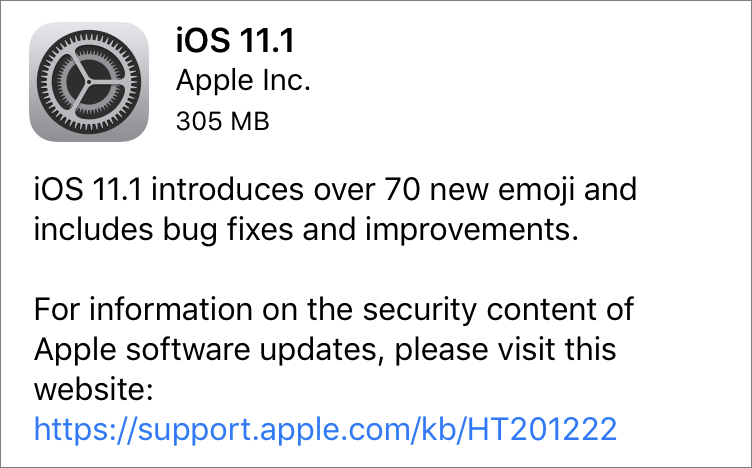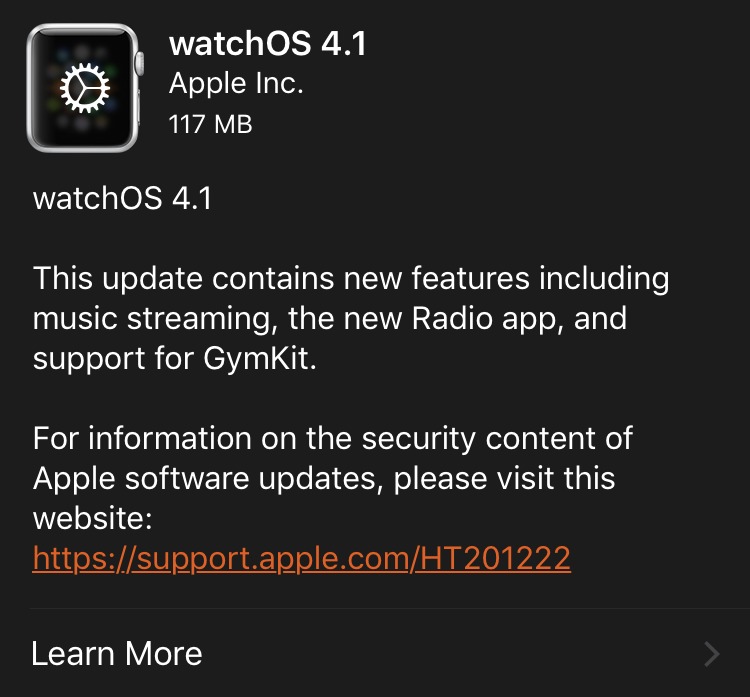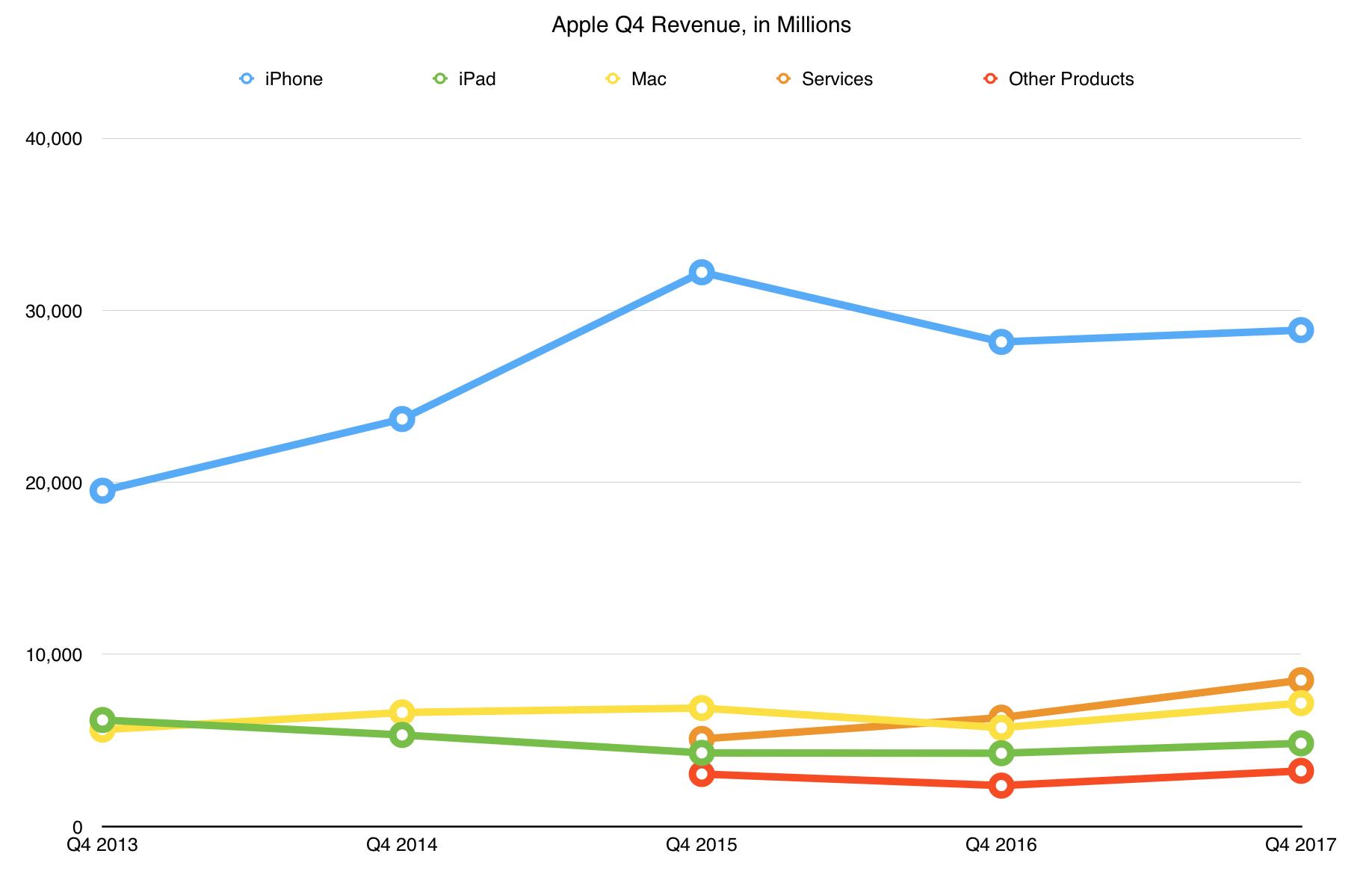TidBITS#1393/06-Nov-2017
Last week was busy, with Apple pushing out updates to all its operating systems and posting strong Q4 results that once again proved naysayers wrong. Helping those results in a small way was the release of the iPhone X, and we’ve compiled opinions from the best early reviews to help you decide if it will be your next iPhone. Finally, Adam reports from the Jamf Nation User Conference, offering a glimpse of how Apple devices are increasingly making their way into big business. Notable software releases this week include TextExpander 6.2.3, Evernote 6.13, Safari 11.0.1, Security Update 2017-001 (Sierra) and Security Update 2017-004 (El Capitan), and Transmit 5.0.5.
iOS 11.1 Brings Bug Fixes and New Emoji
Just ahead of the delivery of iPhone X shipments to its first lucky purchasers, Apple last week released iOS 11.1. In the associated release notes, Apple highlights the addition of over 70 new emoji, along with fixes to photo handling, accessibility, and an assortment of other issues.
In addition, the update includes some twenty-odd security fixes. Among those is one for the much-publicized KRACK Wi-Fi exploit (see “Wi-Fi Security Flaw Not As Bad As It’s KRACKed Up To Be,” 17 October 2017). Interestingly, Apple’s note implies that it’s necessary only for iPhone 7 models and later and for iPad Pro 9.7-inch and later iPad Pro models.
The new emoji include food types (pie and broccoli!), animals (giraffes and hedgehogs!), and mythical creatures (mermaids and vampires!), as well as what Apple describes as “more expressive smiley faces” (which means one with cartoon swearing). iOS 11.1’s emoji also include new gender-neutral characters and more clothing options.
The improvements to iOS photo handling include fixes for bugs that made some photos appear blurry, slowed down Live Photo effect playback, and prevented some images from appearing in the People album after restoring from an iCloud backup. This last fix might be particularly relevant to purchasers of the new iPhone X, who will doubtless spend some time restoring their iPhone backups to their shiny new devices.
iOS 11.1 also brings with it a slew of accessibility improvements, including braille support for Grade 2 input, VoiceOver access to multi-page PDFs, better VoiceOver rotor actions for announcing incoming notifications, and an improved VoiceOver rotor actions menu when removing an app from the app switcher. The update also fixes accessibility bugs that prevented alternative keys from displaying when using VoiceOver with touch typing, caused the VoiceOver rotor to always return to the default action in Mail, and kept the VoiceOver rotor from deleting messages.
Miscellaneous fixes and enhancements round out iOS 11.1’s offerings: cleared Mail notifications should no longer appear on the Lock screen, using 3D Touch on the display edge should again invoke the app switcher, and some third-party GPS accessories should now provide better accuracy.
Although Apple also released watchOS 4.1, iOS 11.1 includes a couple of Apple Watch-related fixes (see “watchOS 4.1 Delivers on Promised Features,” 31 October 2017). One resolves an issue that caused settings for Heart Rate notifications to appear in the Apple Watch app for first-generation Apple Watches, and another fixes a problem that prevents app icons from appearing in notifications on the Apple Watch. Notably missing from iOS 11.1 are the promised person-to-person Apple Pay and AirPlay 2, both of which Apple initially promised for iOS 11 but still haven’t shipped.
You can get the iOS 11.1 update either in Settings > General > Software Update or via iTunes. Its size varies significantly by device, ranging from 171 MB for the 9.7-inch iPad Pro and 207 MB for the 10.5-inch iPad Pro to 250 MB for the iPhone 6 Plus and 305 MB for the iPhone 7.
As always with interim updates like this, we encourage some level of caution when updating. Wait a couple of days before taking the leap, just in case there’s an unanticipated problem that early adopters encounter. Of course, if you’re concerned about the KRACK exploits or regularly need to communicate about broccoli in emoji, there’s no inherent need to wait.
macOS 10.13.1 High Sierra Offers Minor Fixes and More Emoji
Along with updates to iOS 11.1, watchOS 4.1, and tvOS 11.1, Apple has released macOS 10.13.1 High Sierra. It’s a surprisingly minor update that adds support for 70 new emoji to stay in sync with iOS 11.1 (see “iOS 11.1 Brings Bug Fixes and New Emoji,” 31 October 2017), fixes three bugs, and addresses nine security vulnerabilities. The download is 2.11 GB in size.
The bugs fixed could have caused Bluetooth to be unavailable during Apple Pay transactions, caused problems when syncing Microsoft Exchange messages in Mail, and prevented Spotlight from accepting keyboard input at times.
Perhaps the main reason to update from 10.13.0 to 10.13.1 is its inclusion of fixes for the KRACK exploits (see “Wi-Fi Security Flaw Not As Bad As It’s KRACKed Up To Be,” 17 October 2017). We recommend waiting a day or two to be safe and then updating. Be sure to make a full backup before updating because on one of our machines, login items and a variety of other settings seem to have been lost in the update process.
That leaves the question of whether now is the time to upgrade to High Sierra from an earlier version of macOS. Our take is that 10.13.1 doesn’t change enough to affect your previous decision — if you weren’t comfortable upgrading to High Sierra before 10.13.1 shipped, its existence doesn’t add much new information. At best, it’s a sign that Apple doesn’t feel there are many problems in High Sierra.
watchOS 4.1 Delivers on Promised Features
Apple has released watchOS 4.1, delivering a few features promised for watchOS 4 that didn’t make the initial release and fixing a variety of bugs.
Most notable is that the Apple Watch Series 3 can now stream music from either Apple Music or iCloud Music Library. Series 3 users can also now listen to live radio on Beats 1, custom stations, and expert-curated stations with the new Radio app. Plus, Apple’s release notes claim that all Apple Watch users will be able to use Siri to find and play songs, playlists, and albums, but that seems to work already in watchOS 4.0.
Also reportedly new in watchOS 4.1 is the promised capability to sync fitness data with GymKit-enabled treadmills, ellipticals, stair steppers, and indoor bikes for more accurate distance, pace, and energy burn metrics.
watchOS 4.1’s final new feature is the capability for Apple Watch Series 3 cellular users to use Control Center to disconnect from a Wi-Fi network. That could be useful if you want to force the Series 3 to communicate via cellular rather than Wi-Fi.
watchOS 4.1 also fixes bugs that:
- Blocked haptic vibrations for silent alarms
- Erroneously delivered Heart Rate notifications for the Apple Watch Series 1 and later
-
Prevented Stand reminders from being shown
-
Prevented the Stand hour indicator and Sunrise/Sunset complication from being displayed
-
Caused the first-generation Apple Watch to fail to charge in some situations
There are also a few security fixes, including one for the recent KRACK exploits on the Apple Watch Series 1 and Series 2 (see “Wi-Fi Security Flaw Not As Bad As It’s KRACKed Up To Be,” 17 October 2017).
As with other updates, you may as well wait a day or two to update to watchOS 4.1, just in case it causes a problem for some users and Apple pulls or replaces it.
watchOS 4.1 is a 117 MB update that you install via the Watch app on your iPhone (in Watch > Settings > General > Software Update). Remember that the Apple Watch must be on its charger, charged to at least 50 percent, and within range of your iPhone, which itself must be on Wi-Fi. Don’t start installing if you’ll want to use the watch again within an hour or so — watchOS updates take surprisingly long to load.
tvOS 11.1 Patches KRACK in Apple TV
Apple has released tvOS 11.1 for the fourth-generation Apple TV and Apple TV 4K, expanding the availability of the TV app to Norway and Sweden. You can update your Apple TV by going to Settings > System > Software Updates.
tvOS 11.1 also includes five security fixes — most notably to correct the KRACK Wi-Fi vulnerability discussed in “Wi-Fi Security Flaw Not As Bad As It’s KRACKed Up To Be” (17 October 2017).
We haven’t heard of any issues with the tvOS 11.1 update yet, but it’s never a bad idea to wait a day or two to make sure none crop up.
Apple Posts Strong Q4 2017 Financial Results
Reporting on its fourth quarter 2017 financial results, Apple has announced a net profit of $10.71 billion ($2.07 per diluted share) on revenues of $52.6 billion. The company’s revenues were up 12 percent compared to the year-ago quarter (see “Despite $9 Billion Profit, Apple Revenues Slump Again in Q4 2016,” 25 October 2016). Revenues were also higher than in Apple’s record-setting Q4 in 2015, which saw $51.5 billion come in, but the company’s $11.1 billion in profit that year bested this year’s number. Once again, Apple will be issuing a dividend of $0.63 per share to investors.
iPhones sales continued growing, albeit not in rocket-sled fashion. Unit sales were up only 3 percent from a year ago, with 46.7 million iPhones sold this quarter compared to 45.5 million in the year-ago quarter. The iPhone accounted for $28.8 billion in revenues, fueled by the introduction of the new iPhone 8 models and a rebound in sales in China.
Although Apple never splits out sales by individual model, CEO Tim Cook said that the iPhone 8 is the most popular new iPhone to date and that the iPhone 8 Plus got off to the fastest start of any Plus model. Despite doom and gloom in the clickbait media, the later release of the iPhone X seems not to have hurt Apple’s iPhone numbers significantly. We expect that the iPhone X will boost Apple’s revenues even further next quarter.
The iPad continued its return to sales growth as well, with 10.3 million units sold last quarter, beating the year-ago sales numbers by 11 percent. That’s down only slightly from the 11.4 million sold last quarter, during which Apple introduced new models of the iPad Pro. Nonetheless, the iPad still contributed $4.8 billion to Apple’s revenues.
Despite the iPad’s improved showing, the Mac continues to outshine it both in terms of sales growth and contributions to Apple’s bottom line, thanks largely to the MacBook Pro. In Q4 2017, Apple sold 5.4 million Macs, bringing in $7.2 billion, a year-over-year unit sales increase of 10 percent. Apple must also be improving its margins because the associated revenue increase was a whopping 25 percent and up 28 percent from the previous quarter. Cook said that 2017 was the best year ever for the Mac.
Services and software continue to burn brightly in Apple’s universe, bringing in a record $8.5 billion last quarter, and outshining last year’s revenues by an incandescent 34 percent. Apple’s music business has “turned the corner,” according to CFO Luca Maestri, and iCloud revenues grew by double digits.
Finally, the grab-bag Other Products category tallied $3.2 billion in revenue last quarter, a 36 percent increase from last year’s take. Other Products includes the AirPods, Apple Watch, Apple TV, iPod touch, Beats headphones, and all other Apple-branded and third-party accessories. We’re betting that this increase comes primarily from the popular AirPods and the new Apple Watch Series 3. Cook said the Apple Watch posted unit sales growth of over 50 percent for the third consecutive quarter.
Almost two-thirds of Apple’s sales, 62 percent, came from outside the United States. The biggest year-over-year increases were in Europe, sales up 20 percent. Sales rose in Greater China by 12 percent and by 5 percent in Asia Pacific. However, Apple did see an 11 percent decline in sales in Japan.
In short, Apple had an unsurprisingly good quarter and its fortunes seem on track to continue rolling happily along into the coming holiday quarter — Cook suggested that it will be Apple’s “best holiday season yet.”
JNUC 2017: A Glimpse into the World of Apple Enterprise
I recently attended the Jamf Nation User Conference, known colloquially as JNUC. Unless you’re an IT admin or Apple consultant, you probably haven’t heard of JNUC before, but it’s the largest Apple IT-focused conference out there, with 1500 attendees from around the world converging on Jamf’s home city of Minneapolis. Unlike more general events like MacTech Conference, JNUC focuses almost entirely on a single product, Jamf Pro, a hosted or on-premises device deployment and management solution solely for Macs, iOS devices, and Apple TVs. Jamf also makes Jamf Now, which is a cheaper, stripped-down device management solution for less technical
admins. Jamf Now used to be called Bushel, and Julio Ojeda-Zapata reviewed it in “ITbits: Bushel Helps Small Companies Manage Apple Devices” (31 March 2015).
Full disclosure: Jamf has sponsored TidBITS in the past, and the company invited me to attend, paying for my flight and hotel. I don’t use Jamf Pro or even Jamf Now, but I was curious to observe and report on a slice of the Apple world that most TidBITS readers may not be aware of. Other conferences, like MacTech Conference, MacAdmins, and MacSysAdmin, cover the Apple IT space, but from a more general perspective and for fewer people (for a full list of Apple conferences, see “32 Conferences for Mac and iOS Professionals in 2017,” 15 May 2017).
So how did a conference that focused on a single product attract 1500 attendees for 3 days of sessions?
The first thing you need to understand about Jamf Pro, and thus about the conference, is that it occupies a different layer of the Apple experience than most users ever consider. Most of us think about what people do on their Apple devices — the apps they run, the Web services they use, the peripherals they employ.
In contrast, Jamf Pro doesn’t much care how devices are used. Its agent software lives one layer down on the Mac, relying on Apple’s mobile device management (MDM) framework and leveraging three other Apple services, the Device Enrollment Program (DEP), the Volume Purchase Program (VPP), and Apple School Manager. Plus, Jamf Pro integrates with numerous other enterprise systems, such as corporate directories, patient information systems, and enterprise-focused backup and data protection services like Backblaze and Code42. Without something like Jamf Pro, large organizations would never consider buying massive numbers of Apple devices. Here’s why.
Imagine you’re an IT admin in a large organization. You’d like to buy 1000 Macs for your users, but you can’t just pick them up from the local Apple Store, hand them out to users, and hope that everyone will follow your configuration instructions for accessing Wi-Fi networks, setting up email, using strong passwords, turning on FileVault, and so on. Many people won’t, and they’ll come back to you for help, which will likely overwhelm your support staff and result in unhappy users who aren’t getting their work done.
Instead, when you buy the 1000 Macs, you do so through Apple or an authorized reseller that supports the Device Enrollment Program. Through DEP, all those Macs become associated with the organization that owns them. Then, using Jamf Pro, you create a profile that contains all the necessary settings. When the users unbox their Macs and turn them on, the Macs automatically know, from being part of DEP, to configure themselves as specified by your work in Jamf Pro. That’s zero-touch deployment. Jamf Pro also enables ongoing management, ranging from installing designated apps (purchased in bulk through Apple’s Volume Purchase Program), installing operating system and app updates, collecting inventory details so you know the status of
every device you manage, and much more.
This is tremendously cool, and it becomes all the more so when you hear about the kinds of solutions it makes possible. For instance, some hospitals are starting to rely on iPads and Apple TVs to provide patient information and entertainment. At Jacobs Medical Center at UC San Diego Health, every patient is issued an iPad that provides access to personalized medical records and details of their patient care team, along with control over room lighting and temperature via Crestron. Apple TVs in each room provide entertainment options, and AirPlay screen mirroring lets all members of a family review
the patient information on the iPad. Thanks to DEP, VPP, and Jamf Pro, an iPad can be wiped clean automatically as soon as a patient checks out and then reconfigured for the next patient and room automatically.
That’s just one example. The Bungie Foundation, the charitable arm of game maker Bungie, is doing something simpler in children’s hospitals, providing iPads with age-appropriate apps to patients to help distract them from, well, being in the hospital. At Seattle Children’s Hospital, a fine institution to which I had the ill luck to bring Tristan with breathing problems back in 2000 when he was 2, the Bungie Foundation’s iPads for Kids program has served 123,000 children. The foundation hopes to expand to 8 more hospitals and help another 126,000 patients in the next year.
Healthcare and K-12 education, two of the largest markets for managed devices, differ from how large companies often end up with managed Apple devices these days. Back in 2005 or so, the BYOD — bring your own device — trend started, with users bringing their personal hardware to work. That took off with the release of the iPhone and iPad, and it was a major headache for IT staff. When users owned the devices they were using, that made it difficult for IT to ensure minimum security standards, protect confidential corporate data, make sure software licenses were honored, avoid issues with untested operating system and app versions, and troubleshoot problems.
More recently, businesses have been switching to a “choose your own device” model, something that’s been more common in the more fluid environment of higher education for a while. These user-choice programs allow employees to pick the computer they want to use, under the philosophy that users will be the most productive when using hardware they like. That has proved to be a huge boon to Apple since surveys and past user-choice programs show that somewhere between 50 and 75 percent of users will pick a Mac over a Windows PC if given the option.
To give you an idea of the growth due to user-choice programs, Jamf has more than doubled its number of customers since 2015, going from just under 6000 to 13,000 today. Those numbers are hard to evaluate until you realize that those customers are using Jamf Pro and Jamf Now to manage over 9 million Apple devices. That’s an average of almost 700 devices per customer, but some are much larger.
Thanks to user-choice programs, German software company SAP has 13,000 Macs and financial services firm Capital One has 12,000 Macs (and the guy who made that happen previously introduced user-choice programs at Expedia and Nike, growing their installed bases to 6000 and 14,000 Macs, respectively). Walmart has 7000 Macs without a user-choice program; if the company does launch its planned program and sees the same switching percentages as other companies have, it could end up with 100,000 Macs. These are mind-bogglingly large numbers, and in an age when most attention is focused on the individual consumer, it’s worth keeping in mind just how many Macs — and iPhones, iPads, and Apple TVs — are purchased in bulk for use by massive
organizations.
The common refrain for why this is happening comes down to total cost of ownership, or TCO. No one disputes that Apple gear is more expensive than equivalent Windows PCs, Android smartphones and tablets, and other streaming video boxes. But nearly everyone I talked to — even beyond on-stage panelists — said that the total cost of ownership of Apple devices was lower than the competition once you factored in fewer support calls, reduced maintenance, and higher resale value.
Regardless of the hows or whys, it was fascinating to be in the midst of a such a large and bustling conference, among attendees whose concerns are so very different from the average individual user. For instance, my friend Tom Bridge of Technolutionary had just finished a Wi-Fi network installation in the Anthem, a major concert venue in Washington, D.C. In one of its first real-world tests, his network managed to serve 3300 simultaneous users thanks to a gigabit Ethernet backhaul and access points that could be mounted like spotlights to provide 30-degree cones of coverage on the wide-open floor below. (Just in case you need Wi-Fi while listening
to the likes of Bob Dylan.) That’s a far cry from wondering about the best Wi-Fi router to replace an aging AirPort Extreme in an apartment, and it’s a great reminder of just how far we’ve come.
I want to leave you with a few last thoughts. First off, though I’ve talked about Jamf Pro and Jamf Now here for obvious reasons, they’re far from alone in the device management field. Other companies with similar solutions for Apple devices include Addigy, Filewave, SimpleMDM, and Solarwinds, and still others might be acceptable alternatives.
Second, the JNUC 2017 iOS app was by far the best conference app I’ve experienced. It’s based on the CrowdCompass app from Cvent, and it was massively useful. It provided a session schedule, list of presenters, maps of the venue, session surveys, and more. Unlike other conference apps I’ve seen, it wasn’t just a collection of Web pages. Once you logged in, you could track which sessions you wanted to attend, and whenever you checked your schedule, the app would display the next presentation. For anyone running a conference, it’s worth checking out.
Third and finally, Jamf deserves kudos for acknowledging during the conference keynote that the company had promised Jamf Pro 10 for the first half of 2017 and then failed to ship until 31 October 2017 (yes, after the conference, since so many Jamf employees were at JNUC). As an apology, Jamf created this fabulous video that’s a hilarious takeoff on Adele’s “Hello” video. (Be sure to watch the original for comparison’s sake.) Apparently, it’s a lot harder for ordinary folks to lip sync than Jamf’s marketing team initially anticipated. You can even get a glimpse of Take Control author Charles Edge at 3:48 into
the video.
Early iPhone X Reviews Praise Screen, Face ID
This year, Apple gave us a double dose of iPhone. After the release of the iPhone 8 and 8 Plus in September, the iPhone X is now here (see “Apple’s Late 2017 Collection: A Roundup of Reviews,” 26 September 2017) and is in short supply, despite its premium $999 price tag.
Before kicking off this review roundup, I’d be remiss to not mention the controversial media strategy at play here. Apple severely limited its review units to traditional outlets — most had the iPhone X for just 24 hours before Apple lifted the media blackout. Instead, Apple gave priority to a handful of moderately popular YouTubers, with only a few U.S.-based writers getting the iPhone X for a full week before publication:
- Steven Levy of Wired
- Nicole Nguyen of BuzzFeed
- Lance Ulanoff of Mashable
- Matthew Panzarino of TechCrunch, who took his iPhone X to Disneyland, which is both a great conceit for a review and a great excuse to expense a vacation
Because they have the most hands-on experience with the iPhone X outside of Apple, I’m going to focus on their reviews, though I read many more before writing this roundup. I found that they were mostly in agreement about the pros and cons of the iPhone X.
Additionally, I’m organizing this roundup by feature rather than by reviewer. The iPhone X is largely similar to the iPhone 8 and 8 Plus, with a few crucial differences: it lacks a Home button, it features a “super Retina” OLED display, it uses facial recognition instead of fingerprint recognition for authentication, it has a slightly tweaked dual-camera system, and its display features a distinctive “notch” that holds various sensors the phone requires. I’ll focus on these differences, bringing together commentary from different reviewers.
The Learning Curve — The biggest change about the iPhone X is that the iconic Home button is gone, replaced by Face ID and a series of new gestures. With those comes a learning curve — how did that work out for reviewers?
“I’ve been living with the iPhone X for a week, and I’ll say right off the bat: This phone isn’t for everyone,” Nguyen announced. “Once I learned the new finger choreography, using the new xOS was fine. But for the first day or two, I was a hot swiping mess.”
Matthew Panzarino said: “Day one of using an iPhone X is profoundly strange and cumbersome in a lot of ways. If you’ve spent years whacking a home button you’re not going to be able to break down those memetics in a couple of hours. I had to get used to swiping up, across, down and up again instead of tapping the button, double tapping the button or double tapping and swiping.”
Lance Ulanoff also struggled. “You don’t realize just how many features rely on the home button until it’s gone. For as much as I love the iPhone X, using it in those early days was like interacting with an iPhone via funhouse mirror. I’d been schooled on where things moved, but had a nasty habit of bumping into mirrors as I forcibly retrained my digits and mind,” he said.
But that awkwardness doesn’t last forever. Panzarino added, “Anecdotally, I got the phone on a Monday and until Saturday I was still stabbing the home button to go home. Today, a week later as I write this, I swiped the home button on my iPhone 7 to try to unlock it. So give it a week or so to acclimate.”
Steven Levy fell into the same camp as Panzarino: “I knew I’d mastered the gestures when I found myself trying to use them on my iPad. Oops. My finger no longer drifts to the home button, but pathetically swipes upwards, to no avail. And now there’s that awkward moment when I expect the iPad to unlock itself when the camera looks at my face.”
We’ve had the iPhone X for just a few days now, and we can confirm that while there is more of a learning curve than with previous iPhone models, you will indeed pick it up quickly. Adam Engst felt that he had more trouble when Apple moved the Sleep/Wake button from the top of the iPhone 5 to the side on the iPhone 6.
That said, the gestures may prove more difficult for inexperienced or tentative users. I wouldn’t give an iPhone X to my mother or my four-year-old son and expect them to be able to use it fluidly. Mashing a visible button is more intuitive than remembering where to swipe on a screen. Apple is aware of this concern, and iPhone X purchasers are being offered free online training.
The Notch — Much of the discussion around the iPhone X has focused on the notorious “notch.” Apple likes to brag that the iPhone X is “all screen,” which is true, except for a 1.5 by 0.25-inch (3.8 by 0.6 cm) indentation in the top of the screen that contains the front-facing camera, Face ID sensors, speaker, and mic. Despite the hubbub, the reviewers weren’t bothered by it.
Panzarino put it bluntly: “In use, I have to say, the notch is just zero problem for me. I don’t give a rat’s ass about it. I know I’ll probably catch heat but I’m not carrying water for Apple here. I think it is absolutely a compromise but, after using Face ID and the True Depth camera for other stuff, I am willing to deal with it.”
But he did caution, “If, however, you use your iPhone for data entry or browsing or whatever in landscape, the True Depth camera is going to be bang in your way, especially if it’s on the left. No getting around it. If that bothers you, don’t get an iPhone X. But even if you think it’s going to bother you I’m not sure it actually will once you spend a few days with it.”
Ulanoff was a bit less optimistic. “I’d be lying if I said I never noticed the notch. It cuts into full-screen apps, movies, and photos, but, after a little while, I stopped fixating on it. I guarantee that some people will hate the notch and rail against it, and it’s fun to imagine how the stoic Jony Ive, Apple’s Chief Design Officer, might’ve lost his cool when he first saw the notch. The complaints will, I suspect, mostly be from people who do not own or use an iPhone X.”
Nguyen was less bothered by the notch than the other half of the phone. “Whatever. I don’t feel strongly about the notch either way, but it’s really the other end of the screen that feels awkward. It’s when the keyboard, in any app, is on screen (which, for me, is most of the time): There’s all this dead space on the bottom, where Apple could have put common punctuation, frequently used emojis, or literally anything, but instead left it blank. Other full-screen apps on other phones put navigation or other design elements in that area, and it doesn’t look crowded or crammed. It looks fine. It’s puzzling why Apple didn’t put something more useful down at the bottom, or why it didn’t add a row of numbers or emojis up top
and push down the keyboard to make it more thumb-accessible.”
However, she correctly points out that many apps have not yet been updated for the iPhone X and thus have the same screen area as an iPhone 8. “This, I expect, will change, as developers update their apps for X compatibility. But, as it stands, the X doesn’t feel like the ‘future of the smartphone’ when I open some of my most-used apps. It feels like I’m looking at the same slab of glass I’ve seen for the last decade.”
Overall, the reviewers seemed to agree that the notch was worthwhile because, without it, there would be no Face ID. We’re again in agreement — none of us have found the notch overly bothersome, and it fades into the background in most apps that can leave the time and status icons on either side of it.
Face ID — The reviewers all agreed that Face ID, the facial recognition system that replaces Touch ID on the iPhone X, is incredible. Or as Nguyen said, “Simply put: Face ID is really f– — ng impressive. But that’s because it’s invisible.” She relayed a story about setting up Face ID with a swollen eyelid and how the system was able to adapt to her facial changes as the swelling subsided.
Panzarino applauded the ease of setup and its security. “Face ID works really well. First, it’s incredibly easy to set up. You choose to enable it and then rotate your nose around the points of a clock twice. That’s it. Second, it worked the vast majority of times I tried it, it never once unlocked using a picture of myself or another person’s face and the failure rate seemed to be about the same as Touch ID — aka almost never. As hoped, it’s definitely faster than the first generation of Touch ID, though perhaps slightly slower than the second gen.”
He also applauded how adaptable Face ID is. “I used it bare-headed, with a hat, with other hats, with glasses, without glasses, with glasses and hat — all of the basic permutations. The only times it wouldn’t work at all is if I had my nose and mouth covered — something that Apple has said from the beginning was a deal breaker. For those of you in cold climates who wear face coverings, start practicing pulling that scarf down to unlock. The nice bit, of course, is that you don’t have to worry about gloves that don’t allow you to unlock your phone.”
But he cautioned that it doesn’t work with some sunglasses. “I eventually found a pair of sunglasses of mine that it could not penetrate. Apple says that the IR spectrum around 940nm is crucial to Face ID’s ability to function, so sunglasses that block this are an issue. That’s because the light spectrum that it uses is completely invisible to the naked eye. If you unlock in the dark it works perfectly, but no one sees anything coming from the phone — just for the record.”
Ulanoff praised Face ID’s speed. “I pick up the phone and swipe my finger up from the bottom edge of the screen. In the time it takes to do that, the iPhone X’s Face ID system has already read my face and approved it as the one registered with the phone. Is it faster than unlocking the iPhone 8? Close, but, if so, only by milliseconds. However, unlike pressing and holding the home button, accessing my iPhone X feels like a single gesture. You can, of course, still use a PIN code, which you’ll need when you turn on the phone, since Face ID won’t work after a power-down.”
And fear not, Face ID is hard to fool, as Ulanoff discovered. “I did try to fool Face ID. I took a photo of my face with the iPhone 8 and presented it to the iPhone X TrueDepth Camera. It didn’t respond. I also tried using a short video. Again, nothing,” he said.
We haven’t had time to make Face ID jump through so many hoops, but it has worked well for us too. The one caveat comes from Adam Engst, who discovered that Face ID requires that the iPhone X be at least 6 inches (15 cm) away from your face. Since he’s quite near-sighted, when he’s not wearing glasses or contacts at night, he has to bring the iPhone X closer than that to read it, at which point Face ID doesn’t work. His workaround is to re-lock the iPhone X, move it further away, and unlock again so Face ID can kick in.
The Screen — The iPhone X is the first iPhone with an OLED screen, and it occupies more of the face of the iPhone than any previous screen. It’s also the first instance of what Apple calls a “Super Retina” screen — we assume Apple is referring to the fact that it boasts a whopping 458 pixels per inch, compared to the iPhone 6/7/8 Plus screens, which were the previous record-holders at 401 ppi. OLED displays are known for superior colors, richer blacks, and better power efficiency than LCDs, but tend to suffer from burn-in and color-shifted off-axis viewing. The reviewers seemed more impressed by the screen than any other feature.
Levy summed it up, “The biggest change stares you in the face: that screen, that screen. I love the larger displays of the iPhone Plus line and Android units like Google’s Pixel 2 XL, but the phones are too frickin’ big. They are bulky in my pocket, and making calls is like holding a frying pan to your cheek. The iPhone X is a big screen in a compact form factor — Cinerama in a phone booth. Though the device itself is only slightly bigger than the standard iPhone 8, its screen is roughly the same size as that of the iPhone 8 Plus. When you take into account its “Super Retina” capabilities (another Barnum-esque name concocted by Apple’s marketers), that screen will persistently reassure buyers that emptying their wallets
for an iPhone X wasn’t folly. I found the display a noticeable, and greatly pleasurable, advance over my “old” iPhone 7, whether watching The Big Sick, streaming a live football game, or simply swiping through Instagram.”
Nguyen also praised both the OLED screen and the more efficient form factor. “Ultimately, the most striking thing to me about this phone isn’t the Face ID, 3D-face scanning tech, or the new OLED display. It’s that it’s got the 8 Plus’s screen size — and two-lens camera — in a form factor that’s much better for smaller hands and pockets. The biggest phone is no longer the best. Apple has typically reserved its best features for its big, bulky “Plus” phones. The X changes that. For the small-handed (like me) or those who wear women’s pants, which have the dumbest, shallowest pockets, the X’s size is the real killer feature.”
Apple’s OLED is terrific, but Panzarino pointed out that it still suffers some of the typical OLED flaws. “The one area where this display falls prey to standard OLED gripes is in off-axis viewing. Apple tells me that it has done work to counter the drop in saturation and shift to blue that affects OLED screens traditionally. I can tell you that, compared to other OLED screens, you have to get further ‘off of center’ to see a real shift in color, holding the phone 30 degrees or more off of dead on. But it is still there.”
Despite that caution, Panzarino still praised the screen. “From the front-ish though? Wooof. It’s good. At a brightness of 640 nits, the view-ability is insane in the sun — much, much better than the iPhone 8 LCD. It’s hard to capture via photograph to be honest (though we tried), but in person you’ll be impressed by how easy it is to use in direct light… That, coupled with the True Tone tech, makes images look better and brighter on the iPhone X than any other Apple device, iMac included.”
Ulanoff also sang its praises. “You have never seen such bright, touchable colors or inky blacks on an iPhone handset, nor have you ever seen an iPhone screen hug the virtually bezel-less edge and corners of a device the way the iPhone X does. Those corners of the screen are all curves — a first in iPhone history. Do not let Apple iPhone 8 owners hold their screen next to the iPhone X’s, unless you want to see grown-ups cry,” he said.
We noticed the difference in screens first when using iOS 11’s new Quick Start feature to set up the iPhone X from an older iPhone. But I wasn’t blown away by the screen until I played “Mad Max: Fury Road” in its 4K HDR glory. Wowza.
Cameras — Finally, although the cameras in the iPhone X aren’t significantly better than those in the iPhone 8 Plus, the reviewers still came away with favorable impressions.
If you’re a photo buff, I highly recommend reading Panzarino’s review in its full glory so you can see all the great Disneyland shots he took. He was especially impressed with the telephoto lens and front-facing camera, saying “As I bummed around the park testing the iPhone X, I found myself defaulting to the 2x mode a lot. This allowed for some great sharp captures inside rides at a zoom that simply weren’t possible before. I’ve gotten lucky a handful of times with phones in the past, but never with a telephoto lens. The train vignettes, Pirates and other rides are so incredibly dark and dramatically lit that they’re a huge stress test for a zoom lens on a phone. The results were very impressive.”
He also pointed out an interesting way in which the iPhone X improves on the iPhone 8 Plus. “The one other big addition to your camera bag on the iPhone X is the TrueDepth camera on the front. This selfie upgrade allows for Face ID to work, but also enables Portrait Mode for selfies. The effects are the same as on the back dual-lens system, but with the accurate depth map provided by the dot projector, Apple is able to do it with a ‘single’ camera.”
Nguyen also praised the improved telephoto lens: “The difference in the X is that its telephoto lens has a better f/2.4 aperture (vs. f/2.8 in the 8 Plus) to let in more light. It also has optical image stabilization, which reduces blur from hand shakiness, on its telephoto lens. (The 8 Plus only has stabilization on the wide-angle, and the X has it on both.)”
Ulanoff shared similar sentiments but pointed out that Apple isn’t alone in making a good smartphone camera. “The iPhone X rear dual camera is the best camera I’ve used on a smartphone. It takes excellent wide and 2x optical zoom photos in a wide variety of conditions. However, increasingly, the playing field is leveling out as Samsung lowers the color saturation to a more real-world vibe, Portrait Mode becomes more common, and upstarts like Google prove they can learn from everyone else and start off strong. No one will be disappointed with the iPhone X’s photographic capabilities, but be prepared to get in more than one argument about which smartphone has the best camera. I still prefer Apple’s, though.”
We haven’t had time to test the iPhone X’s cameras in any real way, so we won’t try to expand on the reviewers’ opinions in this category.
Summing Up — In short, the iPhone X’s early reviews are outstanding, and our experiences so far match up pretty well. The iPhone X is an amazing device, but it’s aimed at those who are willing to pay top price for the latest technologies. The $999 price is most often quoted, but that’s for only the 64 GB model without AppleCare+. Spring for the 256 GB model and add AppleCare+ and tax, and your bill can exceed $1400. Ouch.
We do recommend AppleCare+, despite its $199 price tag. As noted in “Even iPhone X Repairs Are Expensive” (30 October 2017), repairs for the iPhone X will be costly without it, and given all the new technology it uses, it’s more likely that something will go wrong than in a well-tested design like the iPhone 8. The glass back is a mixed blessing in that regard — it makes the iPhone X less slippery than the aluminum-backed iPhone 6 and 7, but it stands little chance of surviving even a short drop onto a hard surface if it does slip from your hand.
Chances are, if you want an iPhone X, you already ordered one. But if you’re on the fence, have the money to burn, and don’t mind a bit of a wait, it’s a worthwhile upgrade from even an iPhone 7. On the other hand, sticking with the tried-and-true iPhone 8 this year until Apple and third-party developers work out any kinks is also an entirely rational approach.
TidBITS Watchlist: Notable Software Updates for 6 November 2017
TextExpander 6.2.3 — Smile has released TextExpander 6.2.3, which updates Secure Input messaging and resolves a performance issue with very large single-line snippets. The text-expansion utility also makes improvements to using TextExpander in dark mode (fixing group name drawing and improving inline/menu search result selection highlighting), eliminates Delete as the default option for delete confirmation, and adds the Command-Delete keyboard command for deleting without confirmation. TextExpander 6 is available via a monthly or annual subscription, and Smile continues to offer TextExpander 5 as a standalone app for $44.95 (TidBITS members receive a 20 percent discount only on the purchase of version 5). ($40 annual subscription, 6.4 MB, release notes, 10.10+)
Read/post comments about TextExpander 6.2.3.
Evernote 6.13 — Evernote has released version 6.13 of its eponymous information management app with an adjustment to the toolbar, making it narrower to provide more space for content. The update also improves the Move Note dialog by listing all notebooks from both business and personal accounts, consolidates sharing options under the Share button, fixes an issue where notebooks were sometimes duplicated on upgrade, and resolves several crashes (including intermittent problems associated with moving notes, app launch, and on PDF annotation).
Perusing the comments left on the release notes in the Evernote Mac forum, it seems that many users are experiencing issues with synchronization (from discovering the sync interval preference has disappeared to the application hanging during a sync), so you may want to wait for another update. (Free from Evernote or the Mac App Store, 55.2 MB, 10.10+)
Read/post comments about Evernote 6.13.
Safari 11.0.1 — Apple has released Safari 11.0.1 for OS X El Capitan 10.11.6 and macOS Sierra 10.12.6. OS X (High Sierra 10.13.1 also includes it; see “macOS 10.13.1 High Sierra Offers Minor Fixes and More Emoji,” 1 November 2017). The update fixes two security concerns: an inconsistent user interface issue that could lead to address bar spoofing if visiting a malicious Web site and multiple memory corruption issues in WebKit that could lead to arbitrary code execution. Safari 11.0.1 is available only via Software Update.
(Free, 10.11.6+)
Read/post comments about Safari 11.0.1.
Security Update 2017-001 (Sierra) and Security Update 2017-004 (El Capitan) — Apple has released Security Update 2017-001 macOS Sierra and Security Update 2017-004 OS X v10.11.6 El Capitan, patching security vulnerabilities that the company addressed in macOS 10.13.1 High Sierra (see “macOS 10.13.1 High Sierra Offers Minor Fixes and More Emoji,” 1 November 2017), as well as many other security breaches in the two older operating systems. The security updates include fixes for the KRACK exploits (see “Wi-Fi Security Flaw Not As Bad As It’s KRACKed Up To Be,” 17 October
2017), patch multiple memory corruption issues that could lead to arbitrary code execution with kernel privileges, improve input sanitization to prevent an application from reading restricted memory, address multiple issues in Apache, and more. Apple recommends these updates for all users. (Free. For 10.12.6 Sierra, 768.3 MB; for 10.11.6 El Capitan, 853.6 MB; security content release notes)
Read/post comments about Security Update 2017-001 (Sierra) and Security Update 2017-004 (El Capitan).
Transmit 5.0.5 — Panic released Transmit 5.0.4 in early October, adding support for macOS 10.13 High Sierra to Transmit Disk (enabling you to display Transmit servers as disks in the Finder) and working around a bug in High Sierra that caused an error when Transmit’s file browser used icon view. The recently upgraded file transfer app (see “Transmit 5.0,” 22 July 2017) also added support for Dual Stack and Direct endpoints on the Amazon S3 cloud storage service, improved server list truncation when displayed at small sizes, added the capability to drag folders from the path bar,
and ensured that clearing a search maintains the file selection in the list view.
Later in October, Panic issued version 5.0.5 to add a Panic Sync settings shortcut to the first-launch window and remove a possible beep when selecting remote folders with Quick Look. The update also fixes a bug that could cause Transmit to revert to an unregistered state, improves accessibility support for the file path bar control, resolves an exception that could appear when viewing the activity queue pop-over in High Sierra, and ensures that renaming a new folder now updates the title in the inspector window. ($45 new from Panic, 67 MB, release notes, 10.11+)
Read/post comments about Transmit 5.0.5.